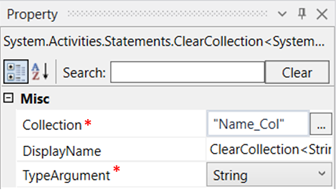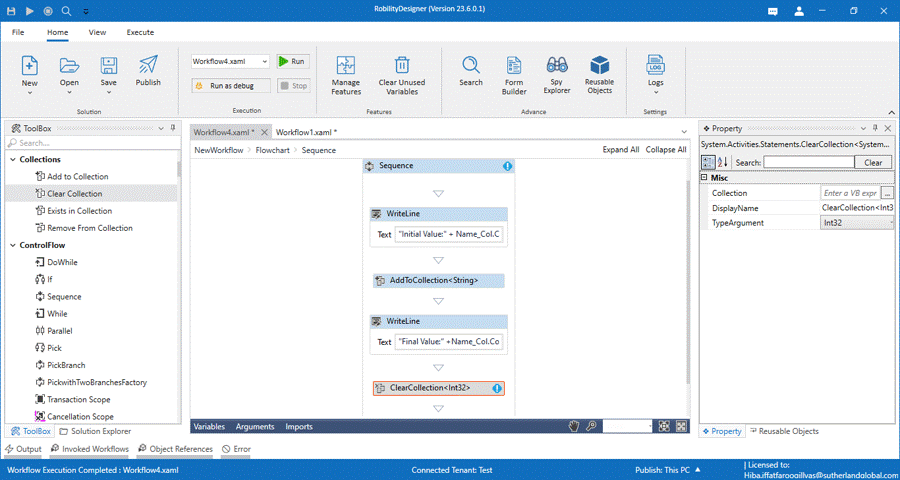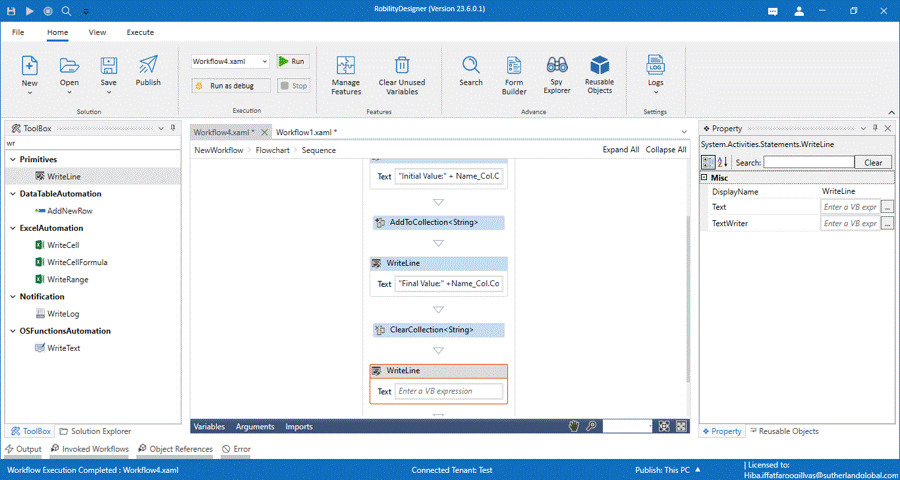The Clear collection activity helps to clear the items that were added to the collection. This
activity can be used with Add to collection only.
Technical Reference
|
MISC |
Collection: This indicates the name of the collection variable to which the item has to be added |
|
|
Display Name: Displays the name of the activity. You can also customize the activity name to help troubleshoot issues faster. This name will be used for logging purposes. |
||
|
TypeArgument: This indicates the type of the argument which is going to be added. There are number of options from which we can choose. |
*Mandatory fields to execute the workflow
Use Case
Here we are going to automate and demonstrate the utilization of Collections feature.
The following activity illustrates on how we are going to clear the name which we
added to the collection of lists. Here we are continuing from the Add to collection activity,
so, we are going to clear the name in the following example.
Steps to execute the bot
As we are connecting this activity under Add to Collection activity, kindly refer the
before steps in Add To Collection | Robility Docs (sutherlandglobal.com).
Let’s continue building,
1. Now, Drag and drop Clear collection activity and connect it below
Write line activity.
2. From the properties panel, add the variable "Name_Col" in the collections
tab.
3. Select the Type argument as “String” from the drop-down list.
4. Drag and drop another write line activity below to the Clear collections activity
to ensure whether the item has been removed from the collection.
5. Enter VB expression as “Final Value” + Name_Col.Count.ToString in the box.
6. Now, execute the workflow.
The bot will execute and return the output in the output window. The initial
value will be zero before adding the item and after adding the item to the
collection, it displays as 1. Once it clears, it displays as zero again.