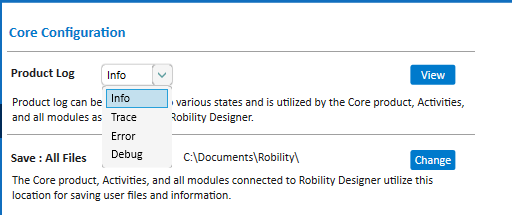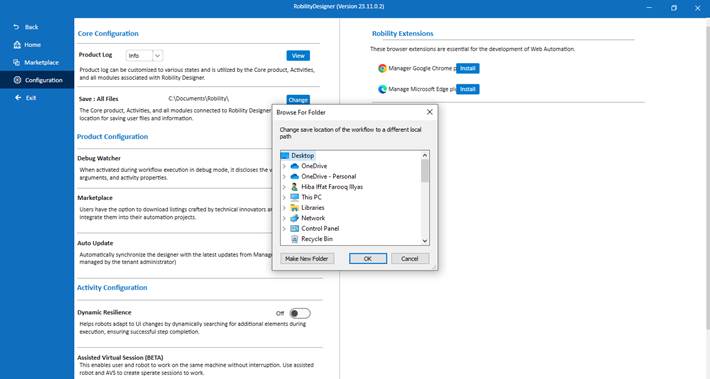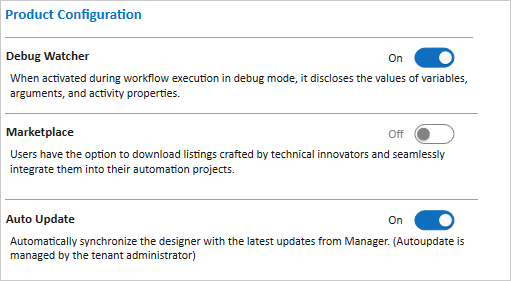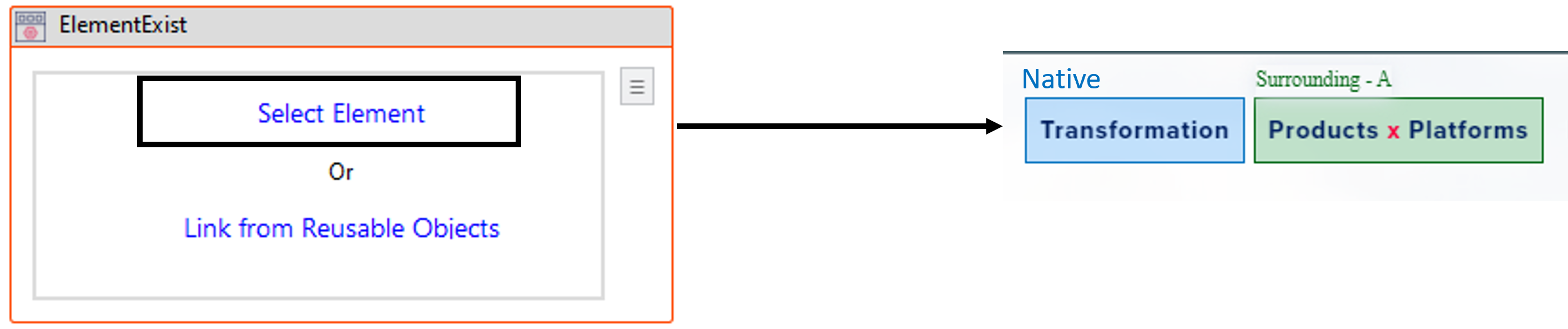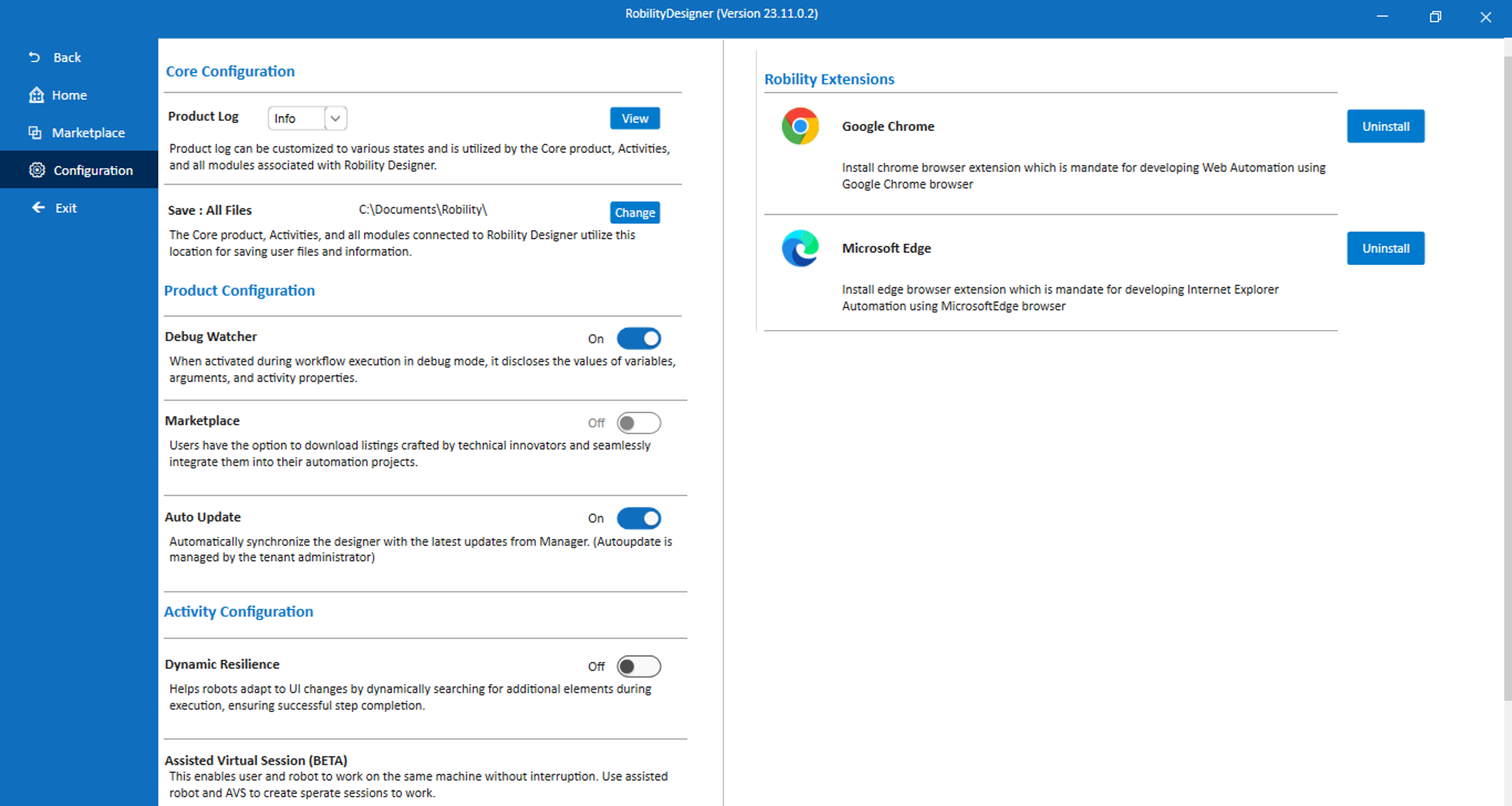You can configure the Designer settings, from the Configuration menu. Within
the Configuration menu, explore options like core configuration, activity, and
product configurations and Robility extensions.
Core Configuration
This option enables users to customize their storage path for saving all workflow
files and sets the default log level when executing the workflow.
· Product Log: It helps the user to set the default log level to log and store
that is utilized by the Core product, activities and all modules associated with
Robility Designer. By default, it will be configured to “Info” level.
· Save: ALL files: It helps the user to customize the storage path to save all
the files and information related to the workflows, activities, and the Core
product.
Product Configuration
Under this menu, users can leverage the Debug Watcher feature to closely
monitor and analyze the execution of their workflows, ensuring a seamless
debugging process. The Marketplace section provides a convenient hub for
accessing and integrating various workflows, expanding the capabilities of
the Robility Designer.
Additionally, users can streamline their experience through the Auto-Update
option, allowing for hassle-free maintenance and ensuring that Robility Designer
remains up to date with the latest features and improvements. This trio of
features enhance the overall usability and functionality of the product.
Toggle those options to experience the features in your workflow as well as
in the product.
Activity Configuration
In the Activity Configuration section, users can harness the power of dynamic
resilience, ensuring workflows adapt dynamically to changing conditions. The
inclusion of an Assisted Virtual Session feature enhances collaboration, enabling
team members to work seamlessly together in real-time.
Moreover, the Visual Debugging capability empowers users to identify and rectify
issues with greater precision, significantly expediting the debugging process.
This functionality will be supported and applicable only to “Web and Desktop”
Automation.
1. Dynamic Resilience: Enabling this option assists robots in adapting to
dynamically changing UI elements during the element search. To ensure
successful execution, this option allows robots to capture surrounding
elements, enabling them to precisely select the native element. This option is
available for WebAutomation and ImageAutomation.
2. Visual Debugging: This feature proves especially useful in the development
and troubleshooting phases, as it provides visual cues to identify the specific UI
element being interacted with during the debugging process. The visual highlighting
helps ensure the accuracy of the automation by confirming that the intended UI
elements are correctly identified and interacted with as the robot executes the
workflow.
*AVS will be available soon.
Robility Extensions
This segment displays the browsers where the Robility extension is enabled.
Browser extensions play a crucial role in facilitating "WebAutomation."
They provide essential functionalities for seamless integration with web
applications, allowing users to automate tasks efficiently. Ensuring the Robility
extension is enabled in supported browsers enhances the capabilities of
WebAutomation, enabling a smoother and more versatile experience for users
engaged in web-based workflows.
Click on uninstall if any browser extension is not required on the particular
browser. We can re-install this anytime by coming back to this window. Click here
to get more information.
This supports only “Chrome and Microsoft Edge” browsers.