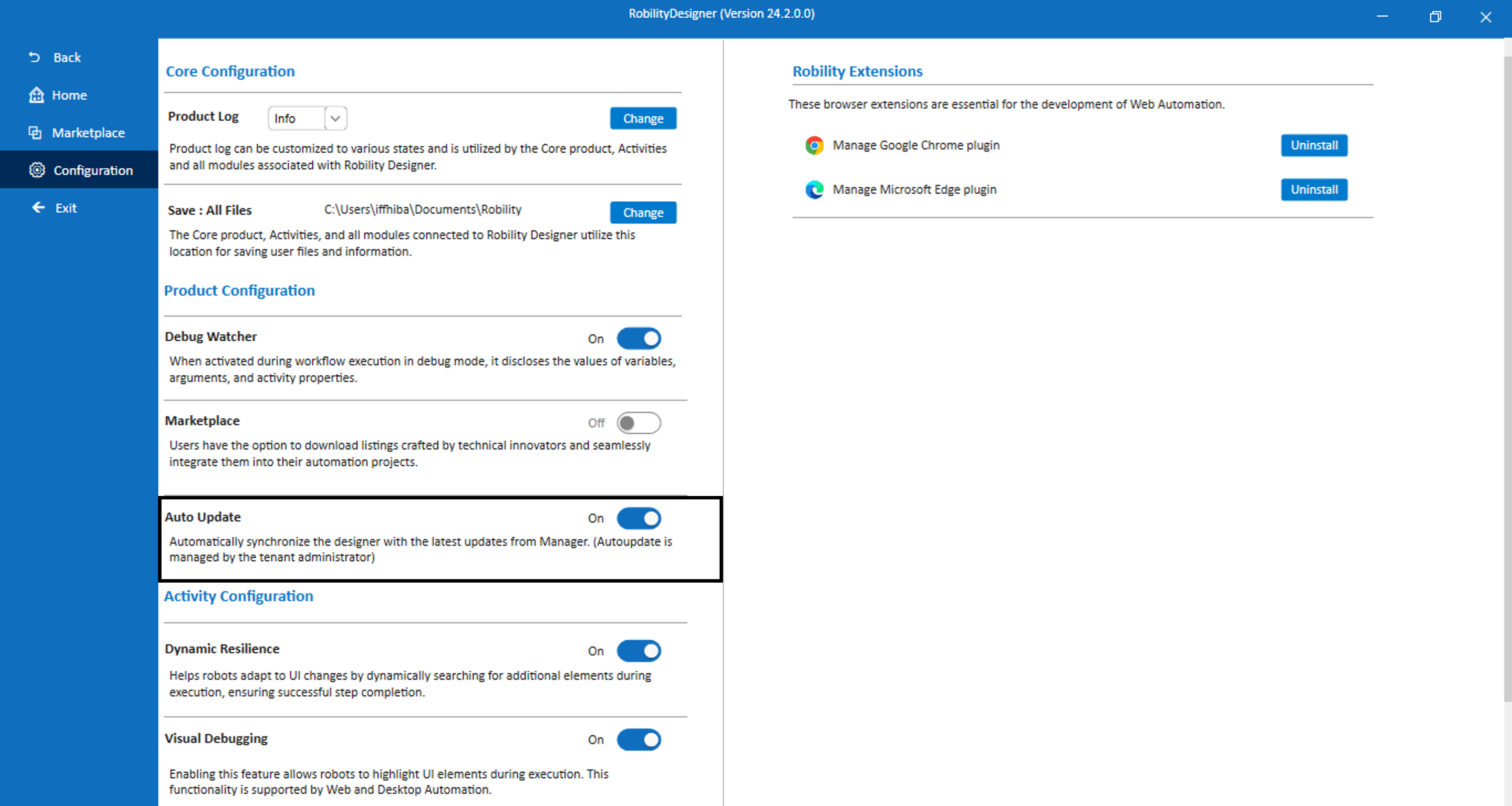Auto update refers to the automated process by which the system enables to
upgrade to the latest version without requiring manual intervention from the
user. Auto updates enhance user experience by ensuring that the latest features,
improvements, and security patches are promptly delivered to the end-users,
reducing the need for manual interventions, and keeping the Designer up to
date.
How to enable Auto-update?
The Auto-update option can be enabled for all users in the tenant only if the
tenant admin activates it in the Robility Manager. Note that the following
steps can be performed only by the tenant admin:
1. Log in to the respective tenant in the Robility Manager.
2. Click on the "Features" menu.
a. Choose the "Settings" option.
b. A pop-up will be enabled; click on the "Designer" auto-updates option
if it is disabled.
c. By default, the option will be enabled in the tenant.
3. If users have already installed Designer, request them to relaunch
the designer to refresh the changes.
4. The update will be scheduled every hour by the system and will
notify the user if there are any latest versions available.
5. When the update is notified, users need to click on the "Update"
option, and the latest version of Designer will be installed and
launched.
Default Option
The default status of the auto-update option will depend on the configuration
set by the tenant admin. Upon activation by the tenant admin, users can
customize this option through the "Designer" configuration menu.
Auto-update Enabled:
1. Tenant Admin Activation: When the tenant admin activates auto-update,
users will benefit from seamless updates upon installation.
2. Best Practices: Following best practices, scheduled routine maintenance
windows for auto-updates are implemented to ensure a smooth and
controlled update process, minimizing any potential disruptions to users.
Auto-update Disabled:
1. Tenant Admin Configuration: If the tenant admin opts to disable auto-update,
users' machines will have the auto-update option deactivated upon installation.
2. Manual Intervention: Disabling auto-update might lead to the need for
manual intervention, requiring users to manually update the product to access
the latest features. This approach is not recommended, especially in organizations
with a larger user base.
3. Risk of Disruptions: Manually installing each version poses the risk of
unwanted disruptions, making it less advisable, particularly when dealing with a
substantial number of users.