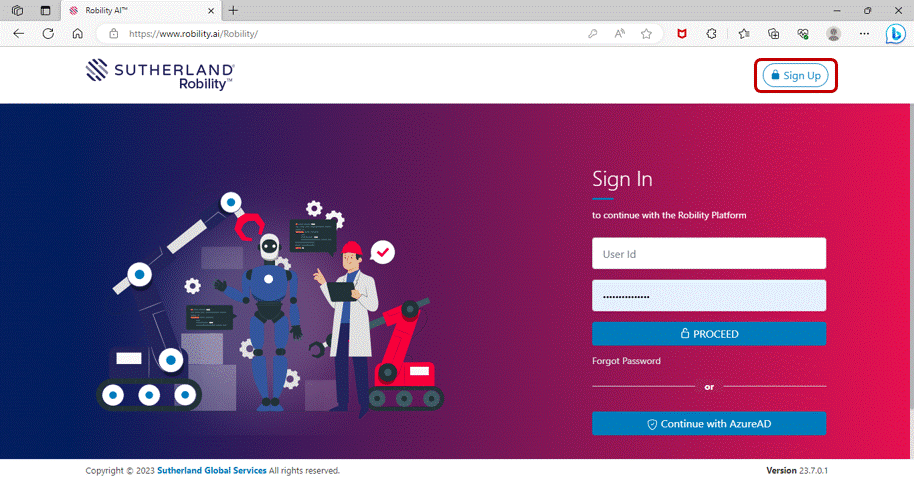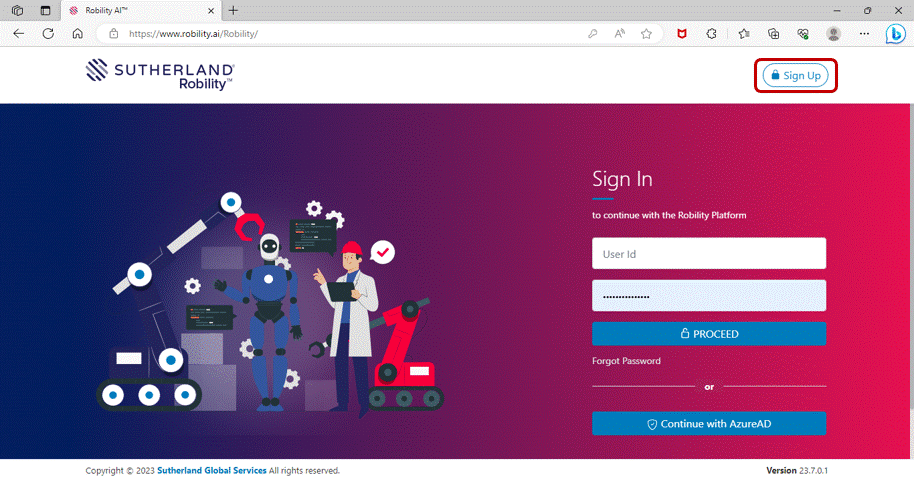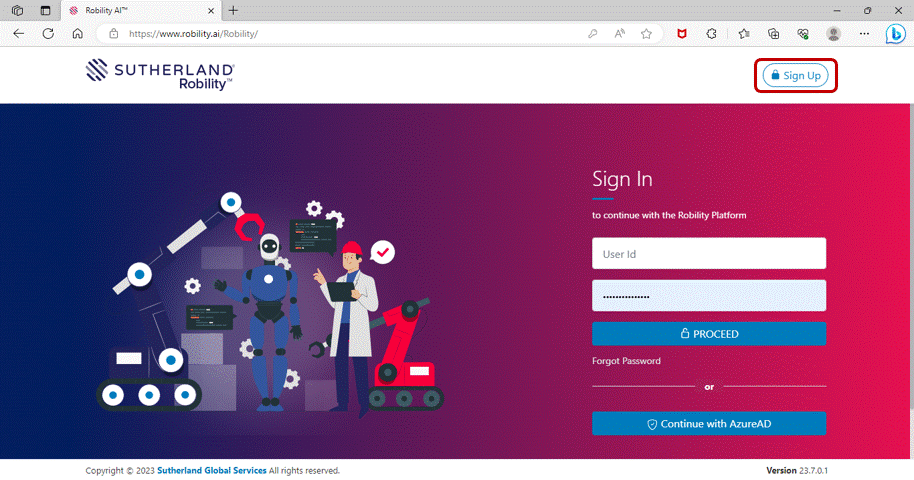To get started with the Robility Manager, click on the below link to sign up.
Manager offers three different cloud versions for the user to choose from.
Community
· The following steps will be applicable only when the user signs up
Community version. Signing up
the user
The user can experience the
· Design and execute unlimited automation locally.
· Automate popular use cases with a wide array of pre-built functions.
· This is best suited
Steps to sign into the community version
1. Navigate to the Robility Manager link, click on the Sign-up button on the
top right corner.
2. Fill in the details such as Mail ID, First name and Last name.
3. Enter a strong password which must have 9 minimum characters.
4. Click on the sign-up button.
5. A confirmation message will pop-up on your screen.
6. A mail will be sent to the user mailbox to activate them. Click on the activate button.
7. You will be directed to Robility Manager site for database setup for the user id.
8. Once the setup has been completed, you will be navigated to the sign in page.
9. Enter the URL and password to login to the platform.
Premium
The following steps will be applicable only when the user signs up to the Premium
version. Signing up to this version will have more benefits when compared to
community. The user can experience the following,
• Design and execute unlimited automation.
• Publish automations locally, across the tenant and within the tenant.
• Automate popular use cases with a wide array of pre-built functions.
• Separate hosted cloud module to
• Remote execution of robots on demand
• Customized a named user license
• Reporting and insights
• Flexible
• Standard support
• Cognitive services
• Business flow and rule engine to power human in the loop automation
• Advanced authentication management
• Best suited
Steps to sign into the Premium version
1. Navigate to the Robility Manager link, click on the Sign-up button on the
top right corner.
2. Choose premium link to sign up.
3. You will be redirected to sign up page for premium.
4. Fill in the details such as Business Mail ID, Organization name,
Tenant name, First name and Last name.
5. Enter a strong password which must have 9 minimum characters.
6. Click on the sign-up button.
7. A confirmation message will pop up on your screen.
8. A mail will be sent to the user mailbox to activate them. Click on the activate
button.
9. You will be directed to Robility Manager site for database setup for the tenant id.
10. Once the setup has been completed, you will be navigated to the sign in page.
11. Enter the URL and password to login to the platform.
Enterprise
The following steps will be applicable only when the user signs up to the
Enterprise cloud version. Signing up to this version will have advanced benefits.
The user can experience the following,
· Design and execute unlimited automation.
Steps to sign into the Enterprise version
1. Navigate to the Robility Manager link, click on the Sign-up button on the top
right corner.
2. Choose Enterprise link to sign up.
3. You will be redirected to sign up page for Enterprise.
4. Fill in the details such as Business Mail ID, Organization name, Tenant name,
First name and Last name.
5. Enter a strong password which must have 9 minimum characters.
6. Click on the sign-up button.
7. A confirmation message will pop up on your screen.
8. A mail will be sent to the user mailbox to activate them. Click on the activate button.
9. You will be directed to Robility Manager site for database setup for the tenant id.
10. Once the setup has been completed, you will be navigated to the sign in page.
11. Enter the URL and password to login to the platform.