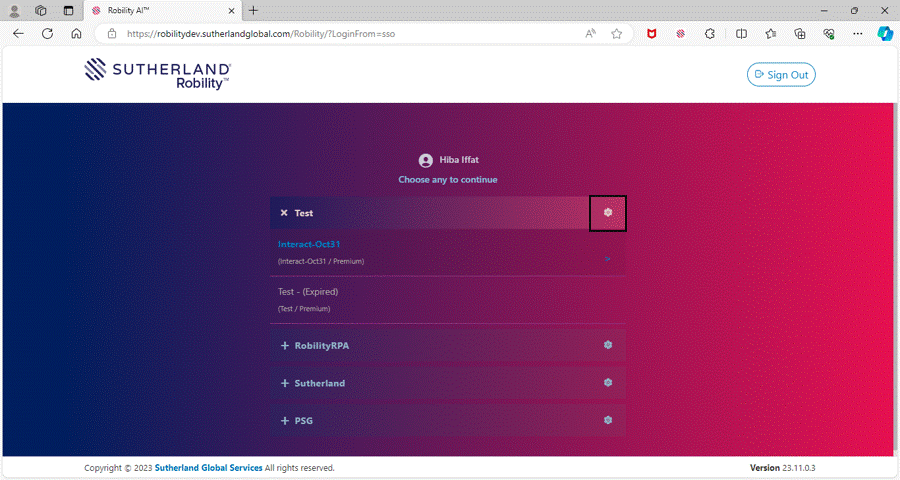Robility leverages automation processes and manages projects by enabling storage
configuration. Upon the creation of each tenant, the tenant admin can access
the "File Storage" option to secure any files (.pdf, .xlsx, .jpg, .png, .docx, etc.)
used for automation in the projects.
This feature ensures a structured and organized approach to file management
within each tenant. By centralizing file storage, the tenant admin gains control
over crucial documents, promoting efficiency and easy access for automation
processes. This not only enhances security but also streamlines the integration
of various file types into projects, contributing to a seamless and effective workflow.
Moreover, the "File Storage" option in Robility provides a user-friendly interface
for uploading, categorizing, and retrieving files using the “Blob” storage account.
The diversified file support, including formats like “.pdf, .xlsx, .jpg, .png, .docx,”
ensures adaptability to different project requirements, fostering a dynamic and
comprehensive automation environment.
Default Storage Configuration
Upon creating the tenant, the storage configuration for the tenant can be set up.
By default, the configuration is mapped to Sutherland organization’s Blob storage
account. Users can proceed with the default setup, but to retrieve information, they
should refer to the “Azure Blob” activities.
The default mapping to the Sutherland organization’s Blob storage account provides
a convenient starting point. However, users seeking more detailed or specialized
storage configurations may find it beneficial to refer to the documentation related to
"Azure Blob" activities. This ensures that the storage settings align precisely with
the needs of the processes and data within the Robility platform.
How to set – up your own blob account?
Currently, Robility enables to set up only with the “Azure” blob storage account.
The user has the option to set up their private blob storage account to their tenant.
Setting up a private blob storage account offers users flexibility in managing their
data storage according to specific organizational needs and compliance requirements.
This customization ensures that data storage aligns precisely with security protocols
and any specific policies governing the storage of sensitive information. Careful
consideration and configuration of the private blob storage account contribute to
a more tailored and secure environment within the Robility platform.
To create your own Blob storage account, refer the below links:
· https://learn.microsoft.com/en-us/azure/storage/common/storage-use-emulator
· https://azure.microsoft.com/en-in/products/storage/storage-explorer
Follow the below steps to set up your blob account:
1. Login to the Robility Manager.
2. You will be listed with the Projects under the Organization created in the
platform.
3. On the Project name, you will be able to view the “settings” icon.
4. Click on it and choose the “File Storage” option.
5. A pop-up window will be displayed on the screen.
a. The default configuration will be available, and you cannot make any changes to it.
b. Click on the “Storage Type” drop-down to choose the other option.
c. Select “Azure Storage” option.
d. Now you can enter your credentials and once you agreed the consent , click on
“Connect” button.
e. A success message will appear on the screen.