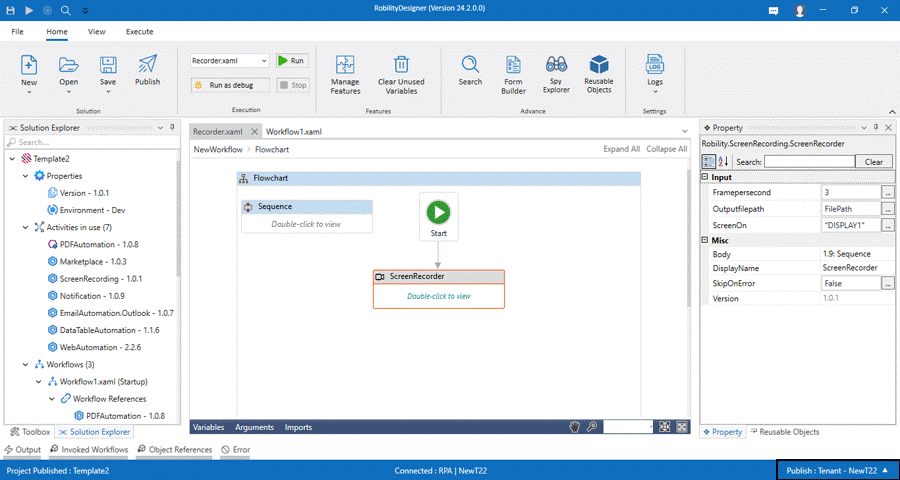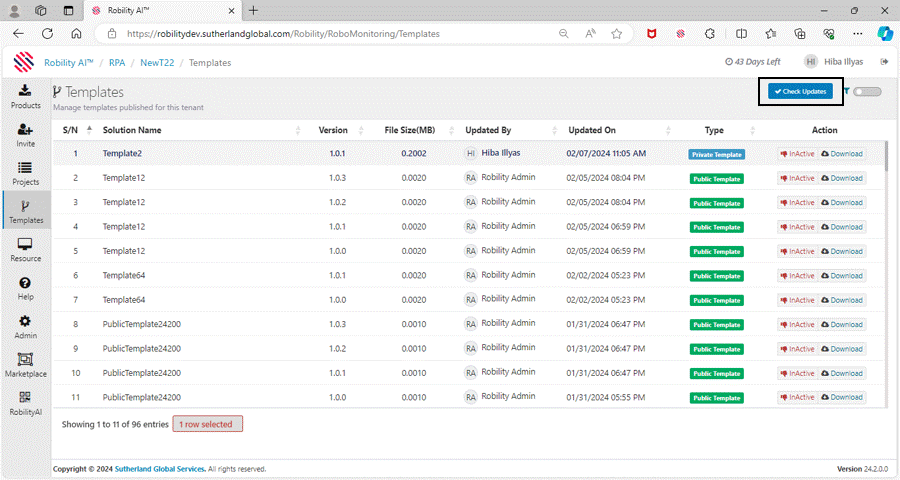Pre-built templates enable users to customize their templates according to their own
requirements and preferences. These templates are also designed to be intuitive and
easy to use, making the process of automation faster.
How to publish the templates in Designer?
Once the template has been completed, the users can publish the templates
in two different options. Private and Public.
To publish the templates privately, follow the below steps,
1. Save the template solution.
2. Navigate to the bottom of the Designer and click on the Publish option.
3. Choose the option as “Private(TenantName)”.
4. Now, under the home menu, go to the Publish option.
5. Mention the solution description and choose the release type either as Major,
Minor or Bug.
6. Based on the release type the new version will change accordingly.
7. Enter the release notes for the template and click on Publish .
8. A success message will appear on the screen displaying that your template
has been published.
When the user publishes the templates against the tenant’s name, it will be
viewable and re-usable only to the users invited to the tenant.
After publishing the templates, it might take a few minutes to upload them to the
cloud and to the tenant.
How to check updates?
Now, the users can check if there are any updates available for the published
templates in the Robility Manager.
1. Login to the Robility Manager Platform.
2. Navigate to the Tenant in which you have published the template.
(Only when published privately).
3. Select the "Templates" Menu.
4. On the top-right corner, "Check Updates" button will be available.
5. Click on it to check the latest updates.