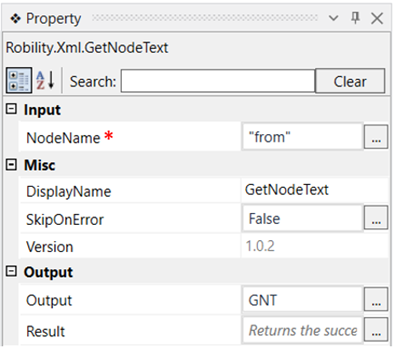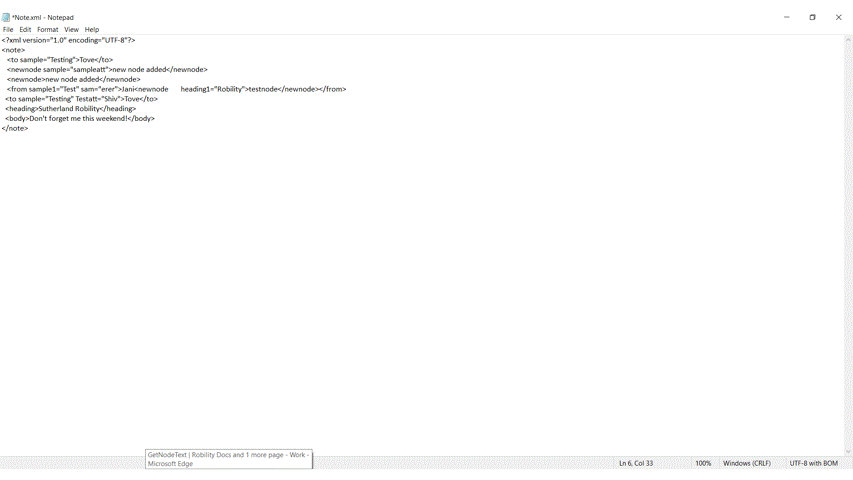This activity is used to get the text values from a node.
Technical Reference
|
INPUT |
NodeName: Specify the node name from which the text has to be extracted. |
|
|
MISC |
DisplayName: Displays the name of the activity. You can also customize the activity name to help troubleshoot issues faster. This name will be used for logging purposes. |
|
|
SkipOnError: It specifies whether to continue executing the workflow even if it throws an error. This supports only Boolean value “True or False”. By default, it is set to “False.” True: Continues the workflow to the next step False: Stops the workflow and throws an error. |
||
|
Version: It specifies the version of the XML automation feature in use |
||
|
OUTPUT |
Output: Declare a variable here to see the text extracted from the node in an output box. |
|
|
Result: Returns the success state of the activity. |
*Mandatory fields to execute the workflow

Use Case
The following activity illustrates on how we can use the get node text activity to get
the text from the node “from” of the xml file and see the output.Here we use a writeline
activity to see the text taken from the node.
Steps to execute the bot
1. Drag and drop a get XML object activity to the workflow which is the scope.
2. Fill in the required details.
3. Drag and drop a get node text activity into the scope.
4. Specify the node name as “from”, from which the text has to be extracted.
5. Declare a variable in the output box of the output segment. Here it is “GNT”
6. To see the output, we need to drag and drop a writeline activity.
7. Click on the writeline activity and navigate to the Text box.
8. Enter the value as “GNT.ToString” , since the output in the Getnodetext activity is a
string type.
9. Execute the activity.
The bot executes the activity and gets the text from the node “from” as “JaniTestNode”.