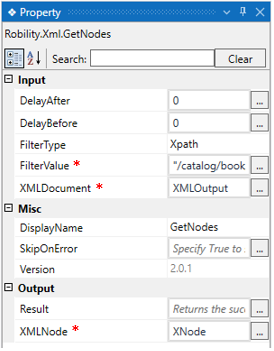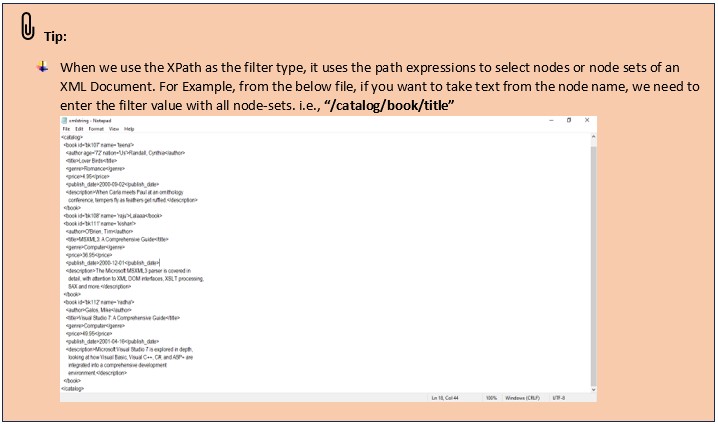This activity helps the user to extract the values against the specified node of
an XML Object using the “Node” name or “XPath.”
Technical Reference
|
|
INPUT |
DelayAfter: It helps the user to add a delay to start the execution of the further activity. The format of the delay here is milliseconds. |
|
DelayBefore: It helps the user to add delay before the execution of the current activity. The format of the delay here is milliseconds. |
||
|
FilterType: Choose either node name or Xpath from the drop down. XPath: Enter the Xpath expression to navigate through the nodes and extract the value. None: When None is opted, by default the activity will perform with “NodeName” functionality. |
||
|
FilterValue: Enter the node name or the XPath expression from which the details have to be retrieved. This accepts only string format. |
||
|
XMLDocument: Specify the input which is the Xdocument output from where it returns the extracted node details. |
||
|
MISC |
DisplayName: Displays the name of the activity. It can also be customized for troubleshooting purpose. |
|
|
SkipOnError: It specifies whether to continue executing the workflow even if it throws an error. This supports only Boolean value “True or False”. By default, it is set to “False.” True: Continues the workflow to the next step None: If the option is specified as blank, by default the activity will perform as “False” action. |
||
|
Version: It specifies the version of the XML automation feature in use |
||
|
OUTPUT |
Result: It helps to view the execution state of the activity. It returns the values in Boolean format. True: It indicates the activity has been executed successfully without any error. False: It indicates that the activity has been faulted due to some unexceptional error thrown. |
|
|
XmlNode: It helps you to view the output value in “node” extracted from the Xdocument as an array format. (Refer to the steps in creating a workflow.) |
* Represents mandatory fields to execute the workflow
Click here to view the example of “GetNodes” activity used in the workflow for automation.