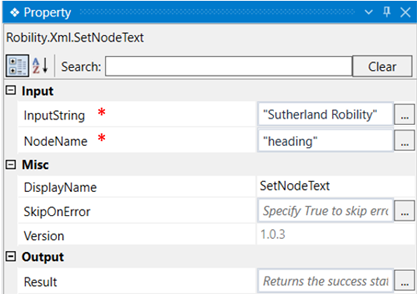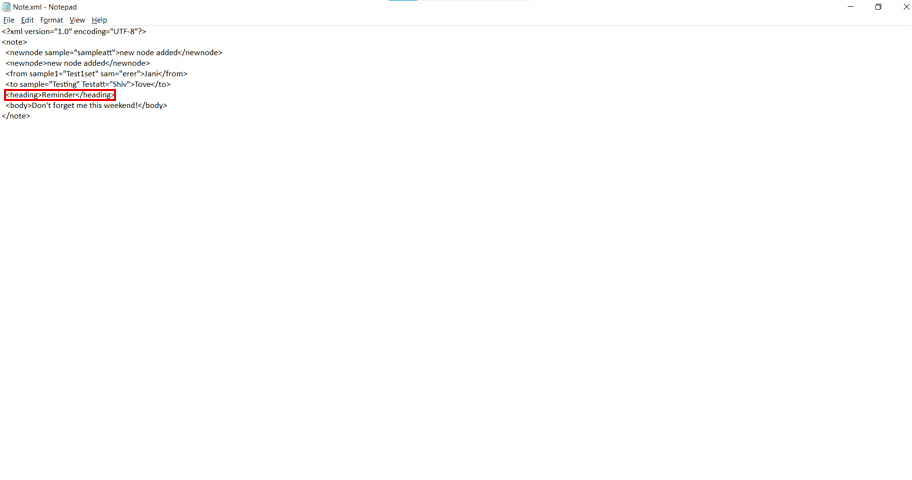This activity is used to set a text value to a specific node.
Technical Reference
|
INPUT |
InputString: Specify the input value to be set for the specific node. |
|
|
NodeName: Specify the node to which the text has to be set. |
||
|
MISC |
DisplayName: Displays the name of the activity. You can also customize the activity name to help troubleshoot issues faster. This name will be used for logging purposes. |
|
|
SkipOnError: It specifies whether to continue executing the workflow even if it throws an error. This supports only Boolean value “True or False”. By default, it is set to “False.” True: Continues the workflow to the next step False: Stops the workflow and throws an error. |
||
|
Version: It specifies the version of the XML automation feature in use |
||
|
OUTPUT |
Result: Returns the success state of the activity. |
*Mandatory fields to execute the workflow
Use Case
The following example illustrates how we can use this activity to set the value
“Sutherland Robility” to the node “heading” in the existing XML file.
Steps to execute the bot
1. Drag and drop a get XML object which is the scope for all other activities.
2. Specify the path of the XML file.
3. Drag and drop a set node text activity within the scope.
4. Click on the activity and navigate to the property section.
5. Enter the input string as “ Sutherland Robility” which is the value to be set for
the node.
6. Specify the node for which the text has to be set. Here it is “heading”.
7. Drag and drop a save xml activity to the workflow.
8. Click on the activity and specify the path of the xml file as mentioned above.
9. Execute the workflow and open the xml file to see the node with the set value.
The bot executes the activity and sets the node value for “heading” as “Sutherland Robility”.