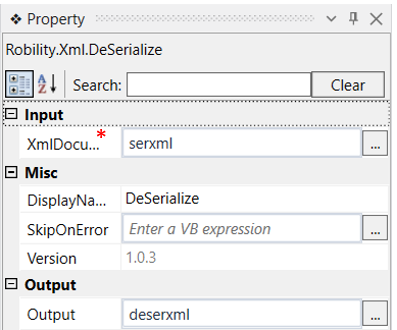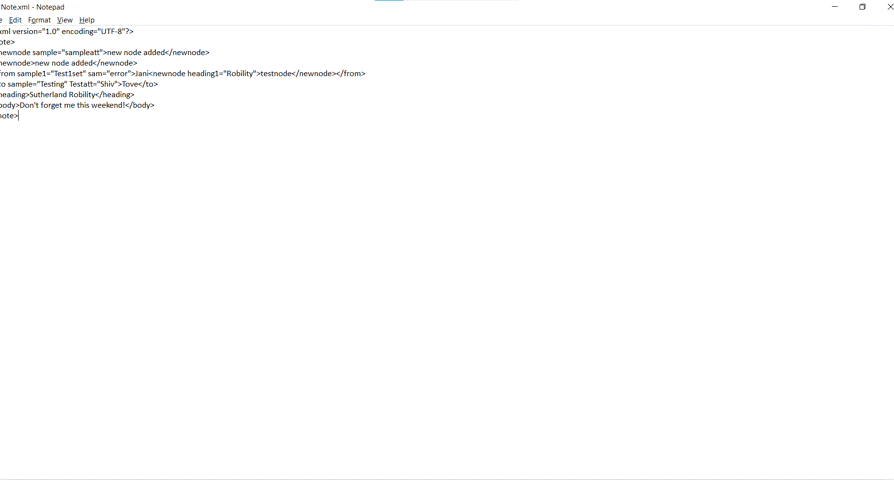This activity is used to convert a string value to an XML object.
Technical Reference
|
INPUT |
XmlDocument: Specify the input value of an xml document. |
|
|
MISC |
DisplayName: Displays the name of the activity. You can also customize the activity name to help troubleshoot issues faster. This name will be used for logging purposes. |
|
|
SkipOnError: It specifies whether to continue executing the workflow even if it throws an error. This supports only Boolean value “True or False”. By default, it is set to “False.” True: Continues the workflow to the next step False: Stops the workflow and throws an error. |
||
|
Version: It specifies the version of the XML automation feature in use |
||
|
OUTPUT |
Output: Declare a variable here to see the output of the deserialized string. |
*Mandatory fields to execute the workflow
Use Case
The following example illustrates how we can use the deserialize activity to converta string value to an XML object. In this example, we continue from the serialize
activity where we get the output as a string. We use this value as an input for the
deserialize activity.
Steps to execute the bot
Continuing from the serialize activity, click here to see the serialize activity workflow.
1. Drag and drop a deserialize activity below the writelog activity.
2. Specify the input as “serxml” which is the output of the serialize activity that is a
string value.
3. Declare a variable in the output box of the output segment to see the output. Here it is
“deserxml”.
4. Drag and drop a write log activity to the workflow.
5. Specify the input as “deserxml.innerxml” as we have to read the inner text of the xml file.
6. Mention the log level as “info.”
7. Execute the workflow to see the output.
The bot executes the workflow and coverst the string value to an XML file. Here we have
given the input in writelog as deserxml.innerxml , to see the inner text of the xml file.