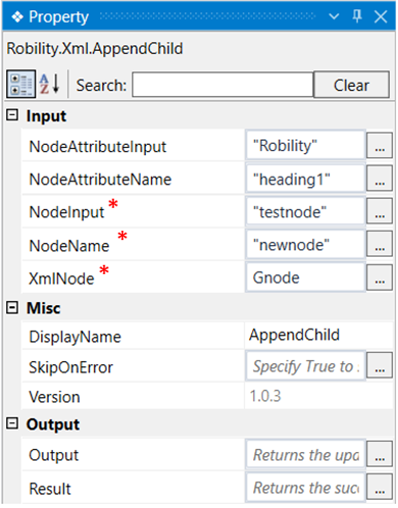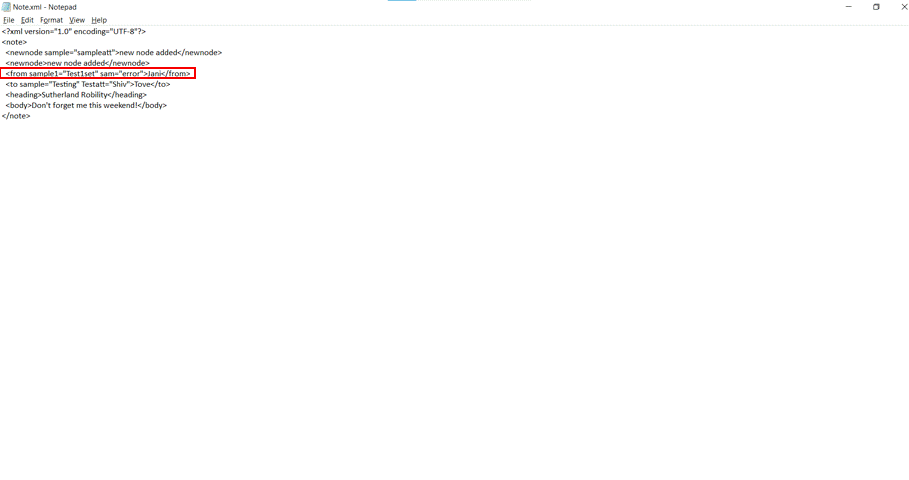This activity is used to append a value within a child node.
Technical Reference
|
INPUT |
NodeAttributeInput: Specify the input value for the attribute value within this node. |
|
|
NodeAttributeName: Specify the name of the attribute to be added to this node. |
||
|
NodeInput: Specify the input value for the newly added node. |
||
|
NodeName: Specify the name of the node to be appended to the child node. |
||
|
XmlNode: Specify the same variable in which the values are stored. |
||
|
MISC |
DisplayName: Displays the name of the activity. You can also customize the activity name to help troubleshoot issues faster. This name will be used for logging purposes |
|
|
SkipOnError: It specifies whether to continue executing the workflow even if it throws an error. This supports only Boolean value “True or False”. By default, it is set to “False.” True: Continues the workflow to the next step False: Stops the workflow and throws an error. |
||
|
Version: It specifies the version of the XML automation feature in use |
||
|
OUTPUT |
Output: Declare a variable here to see the output of the file as an XML document. |
|
|
Result: Returns the success state of the activity. |
*Mandatory fields to execute the workflow

Use Case
The following activity illustrates how we can use this activity to append a value
to a child node. Here we are going to append the nodename “newnode” with a
value “testnode”, an attribute name “heading1” and attribute input “Robility” to
the node “from”.
Steps to execute the bot
1. Drag and drop a get XML object which is the scope for all other activities.
2. Mention the path of the xml file.
3. Drag and drop the get node activity into the scope.
4. Double click on the activity and enter the node name from which the text has
to be extracted. Here it is “from”.
5. Declare a variable in the Xml node box of the output segment. Here it is “Gnode”.
6. Drag and drop an append child activity to the workflow.
7. Click on the activity and navigate to the property box.
8. Specify the NodeAttributeInput as “Robility”.
9. Specify the NodeAttributeName as “heading1”.
10. Specify the NodeInput as “testnode”.
11. Specify the NodeName as “newnode”.
12. Specify the same variable declared in the GetNode activity, as the xml node
input. Here it is Gnode.
13. Execute the workflow and open the file to see the newly added values to the
specified child node.
The bot executes the workflow and appends the given values to the child node “from”.