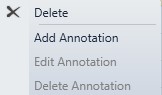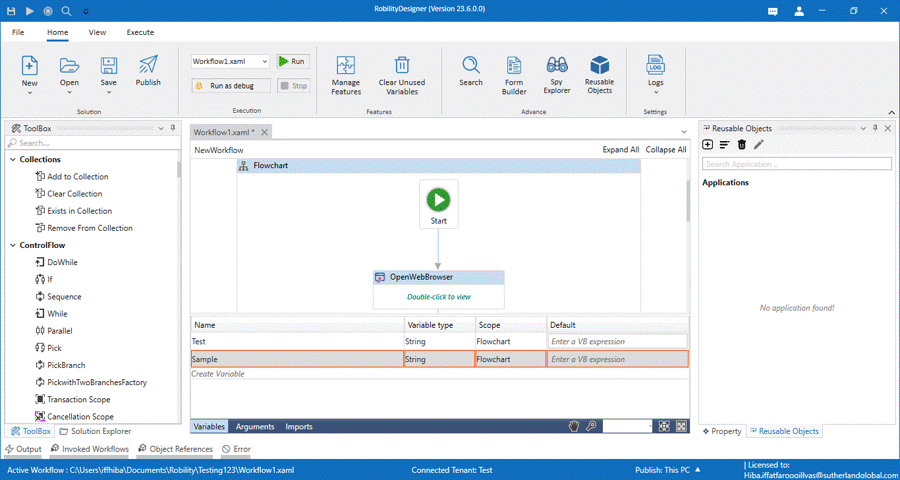The variables panel is available at the bottom of the workflow designer pane.
Click on it to create and manage the variables inside the flowchart.
|
Name |
The names of the variable will appear here. If any variables are duplicated or invalid, there will be an error symbol shown against the name. |
|
Variable Type |
The variable type can be chosen and managed here. Click on the variable type and a drop down will appear below displaying the types of the variables. |
|
Scope |
This displays the scope of the variable at where the variables has been created. For eg., either inside the flowchart or in sequence. |
|
Default |
This area is used to provide any default values to the variables. Click on it to provide the default values. You can also pass the values as variables inside the default. |
Context Menu for Variables
Right clicking on the variables in the variables panel displays a context menu
for the variable.
- Delete: This option enables the user to delete the variable from the workflow.
Alternatively, it can be used to remove the un-used variable from the workflow. - Add Annotation: This option allows to create comments to the variable.
Click on the option and a pop-window appears to add the annotation.
- Edit Annotation: This allows to edit the comments added to the variable.
- Delete Annotation: This removes the comments for the variable.