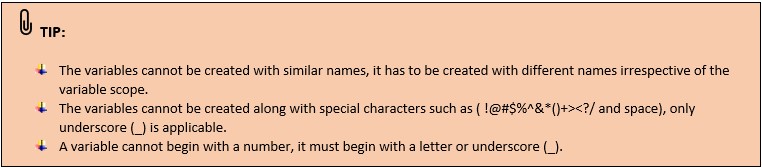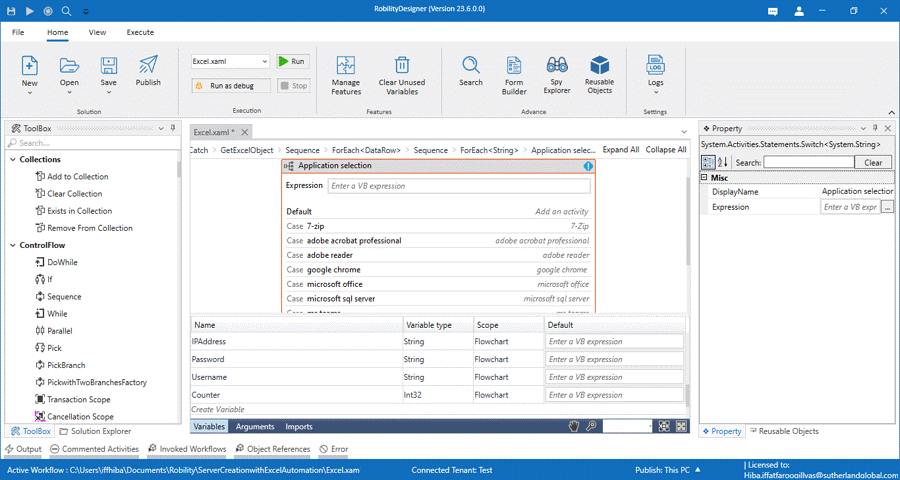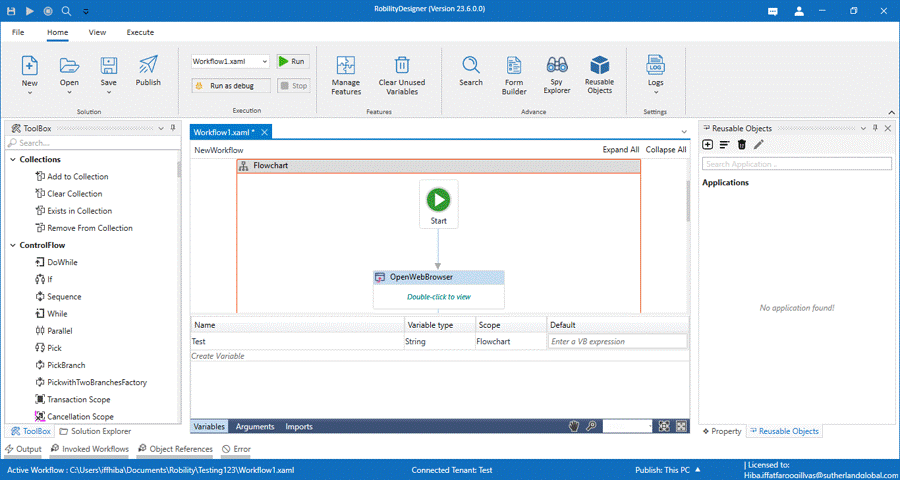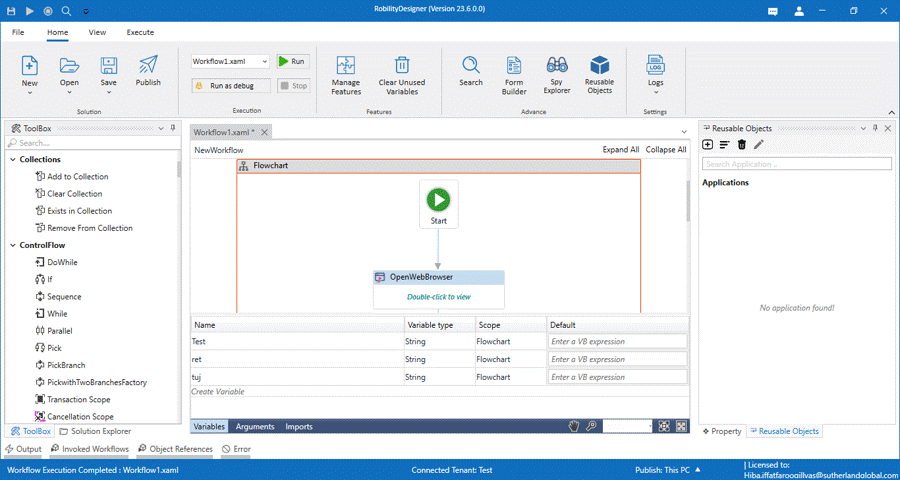A variable is a value that can change depending on conditions or on information passed
to the workflow. It is also used to store multiple types of data. In Robility Designer, we
support large types ranging from generic value, text, number, data table, time, and date,
UiElements to any .Net variable type.
Creating the variables
From the properties panel
The Variables can be created from the properties panel of the activities. Enter the variable
name and press Ctrl + Q , the variables will be declared.
From the expression editor
Variables can also be created in the expression editor.
Open any expression editor, enter the variable name and press ctrl+Q to declare the
same inside the expression editor.
From the Variables panel
Most of the variables will be created through properties panel, but there are activities
such as Assign from Primitives feature can be created through variables panel.
• Click on the variables on the bottom of the designer pane.
• Select the create variable option.
• Enter the variable name and choose the variable type respectively.
Removing the variables
From Clear Un-used variable option
Robility Designer provides an flexible option to clear the un-sed variables in the
workflow to avoid any conflicts. Select the Clear unused variable option from
the menu bar. All the un-used variables will be removed.
From Variables panel
Alternately, you can remove any duplicated or error-prone variable through the
variables panel. Go to the variables panel, select the variable and right click on it.
Choose the either Delete option or right click and press delete key.
Existing Variables
The designer suggests existing variables whenever you begin entering text in the
expression editor or in the variable box. This feature aims to enhance user efficiency
by offering prompt suggestions based on the context of your input, facilitating a
smoother workflow in the expression editing process.