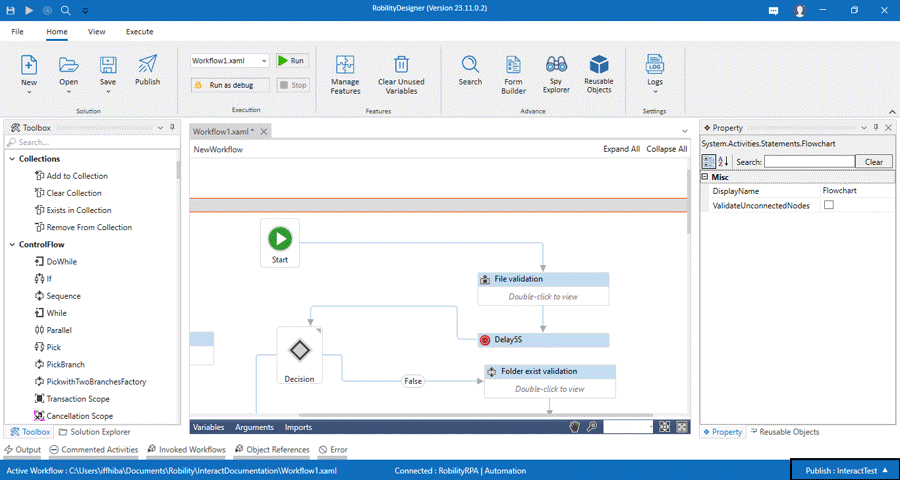The solutions can be published locally as well as to the Robility Manager. By
default, the publish type for solutions will be configured as “This PC” in the
Designer. The locally published solutions will be saved in a compressed folder
in the system path, and the cloud published solutions will be sent as
compressed folders for users to download.
Publishing the solutions locally
Follow the below steps to publish it locally.
1. Once the development has been completed, save the solution.
2. The publish option will be available under the Home menu.
3. Before publishing, select the publish type from the Designer taskbar.
4. By default, the type will be selected as “This PC”.
5. Navigate to the Home menu and click on the “Publish” button.
6. Fill in all the details like solution description, release notes and choose
the release types.
7. Enter a location path to save it locally.
8. Now click on the Publish button, your solution will be published locally.
Publishing the solutions to the cloud
Follow the below steps to publish it to the Robility Manager.
1. Once the development has been completed, save the solution.
2. The publish option will be available under the Home menu.
3. Before publishing, select the publish type from the Designer taskbar.
4. Select the publish type as “Projects” and select the project under which
the solution needs to be published.
5. Navigate to the Home menu and click on the “Publish” button.
6. Fill in all the details like solution description, release notes and choose the
release type.
7. Now click on the Publish button, your solution will be published to the cloud.