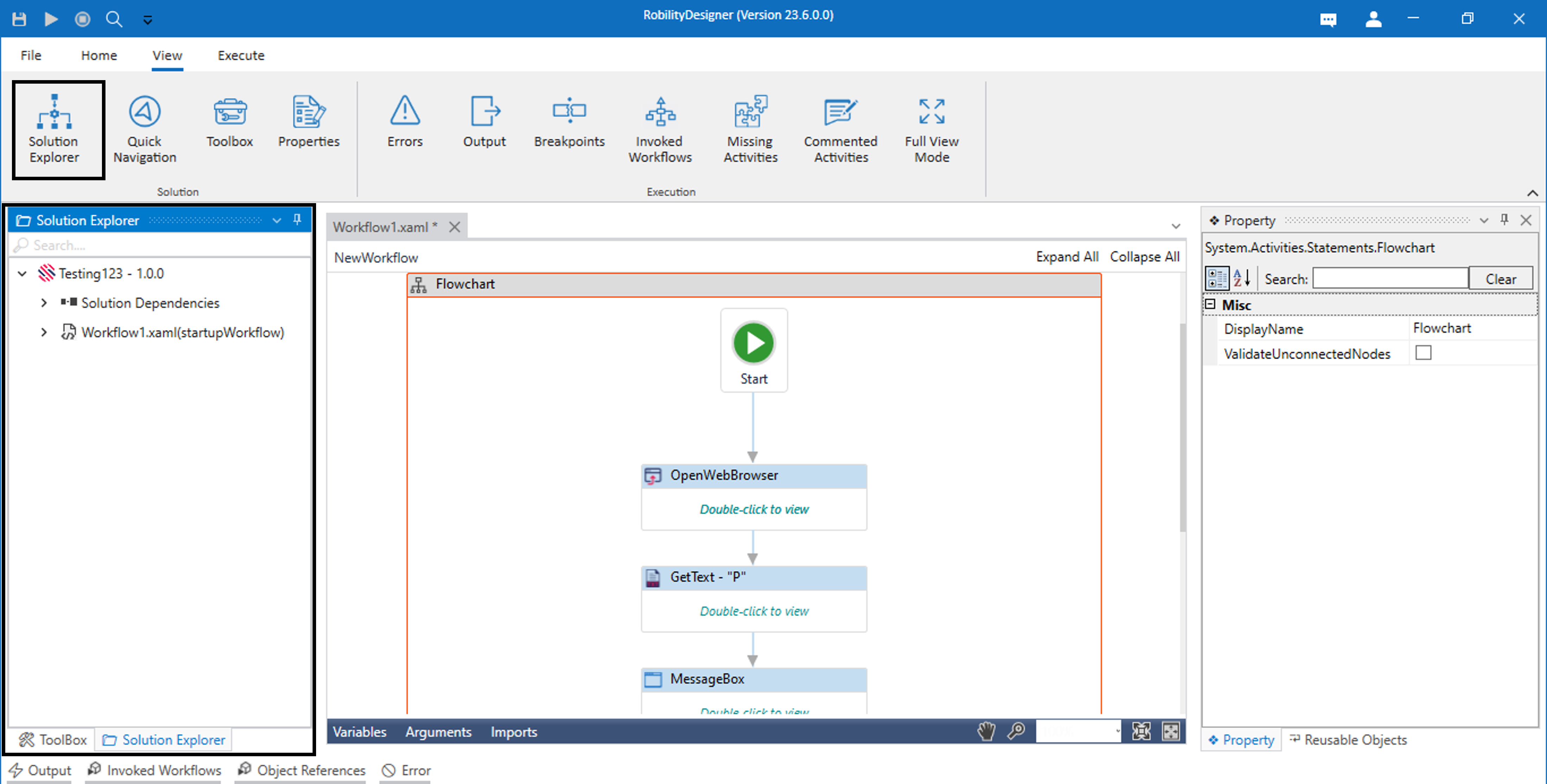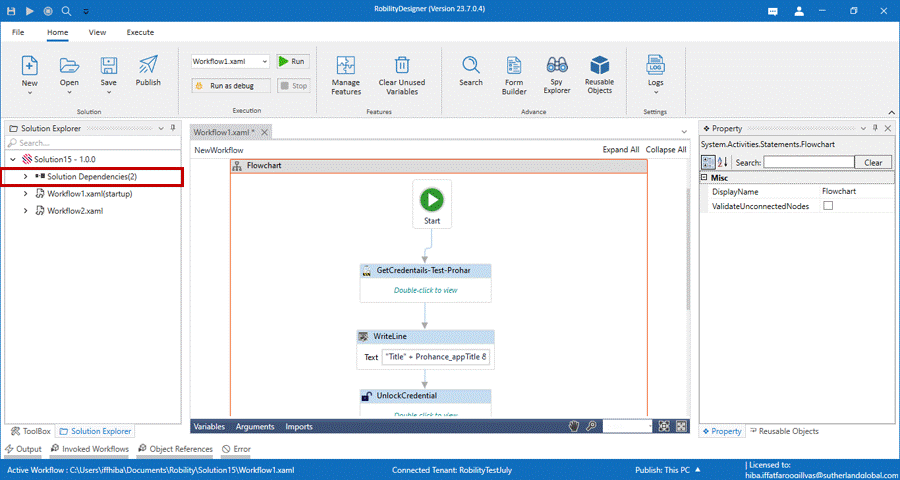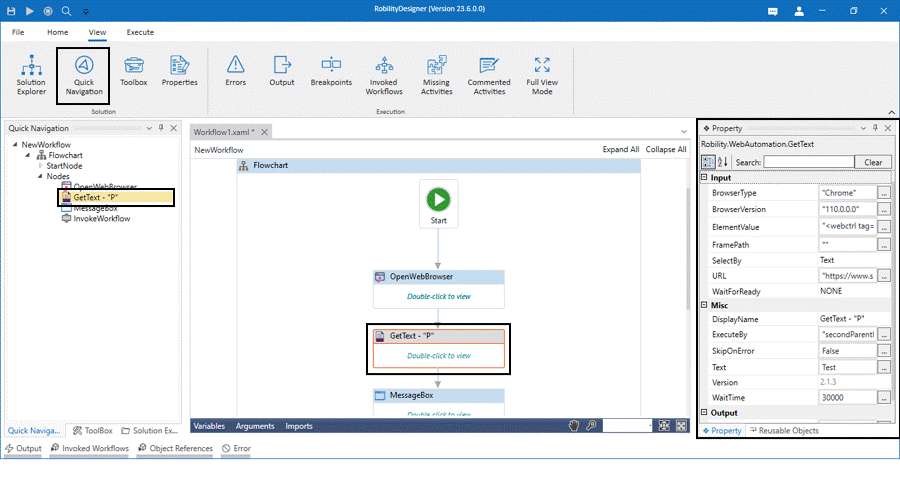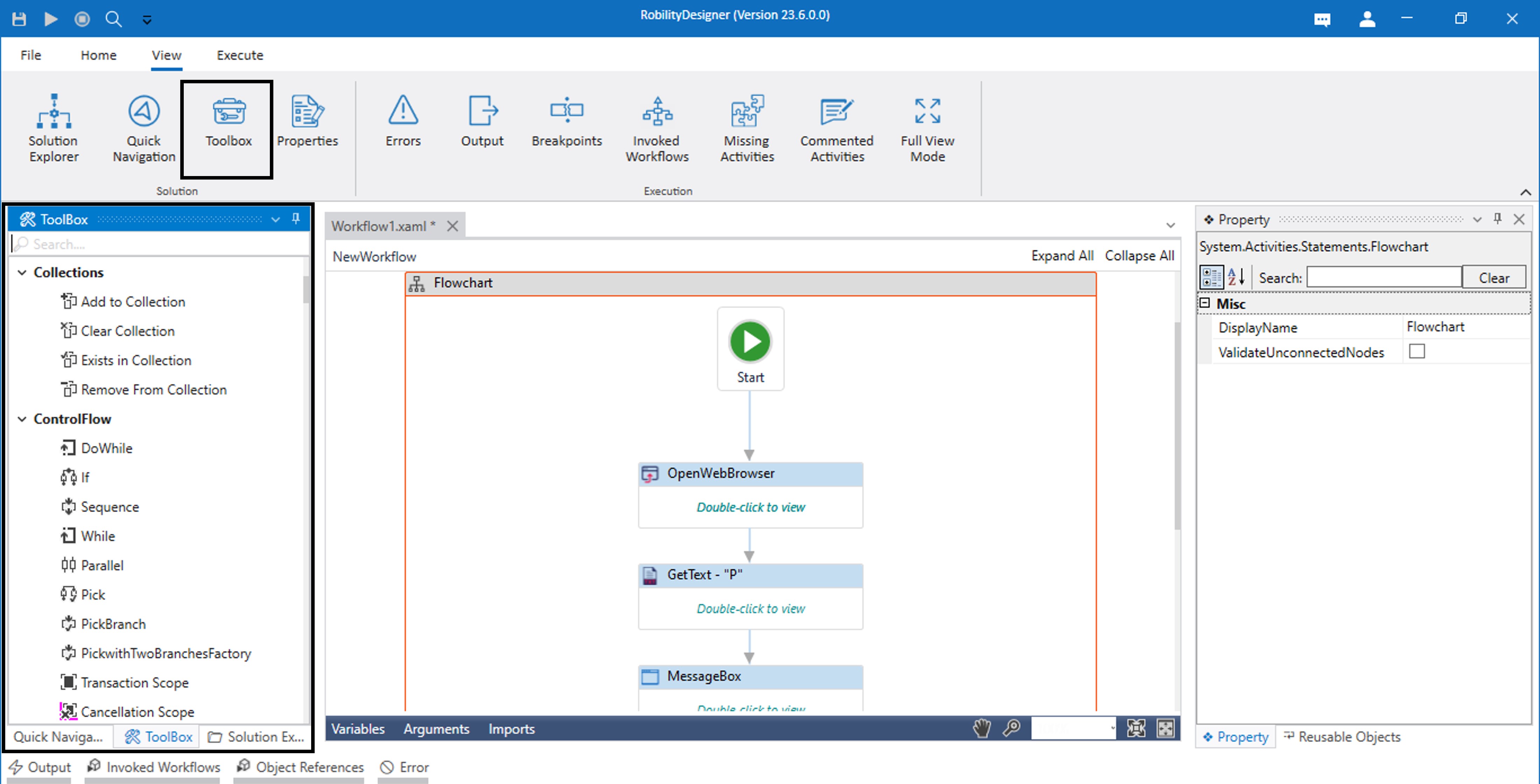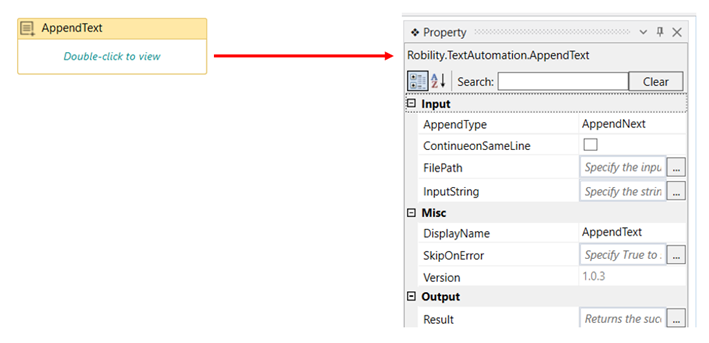Solution Explorer
The Solution explorer menu tab will navigate to the solution explorer tree, adjacent to
the toolbox at the left-hand side of the designer. This panel provides information
about the solution properties and references of the respective solution.
Right clicking on the solution enumerates few more options. These options help the
user to view solution properties, import workflows from another solution, and to create
a folder and workflows under a solution.
New workflow: The user can also create a new workflow under the respective solution
by selecting the new workflow option.
Open Solution folder: This helps the user to open a folder which was created in the
solution.
New folder: A new folder can be created under the current solution.
Import workflows: The user can import the workflows from another solution also.
Step1: Select the Import workflows option.
Step2: an open dialog window will be opened.
Step3: Select the solution from which the user intends to import the workflow.
Solution Properties: The user will be able to view the properties of the solution such as
description, location path, startup workflow and name of the solution.
How to update the missing feature through
Solution explorer?
The solution explorer allows the user to track and update the latest version here. The
update notification for the feature will be available under the Solution dependencies
indicating to download the feature. Right click on the feature and select download latest
version option to install it.
Quick Navigation
The quick menu tab will help to quickly navigate to any specific activity or a part of
the workflow. This is particularly helpful in the event of maneuvering through a
complex workflow, since it displays the workflow hierarchy. This helps in easy
navigation through multiple steps in the workflow for swift and easy identification of
activities. Clicking on the chosen action displays the corresponding activity's properties.
ToolBox
Clicking on this menu will list down the activities under the toolbox pane. There are
150 plus activities that the user can avail to create robust robots. These are drag
and drop activities and minimal programming skills are required to use these simple
yet proficient activities. Vertical scroll bars can be used for easy navigation.
Properties
Each activity has a different set of property for its execution. All details should be
filled in accordingly to execute the activity. The display name will be auto populated,
and it can be changed anytime.