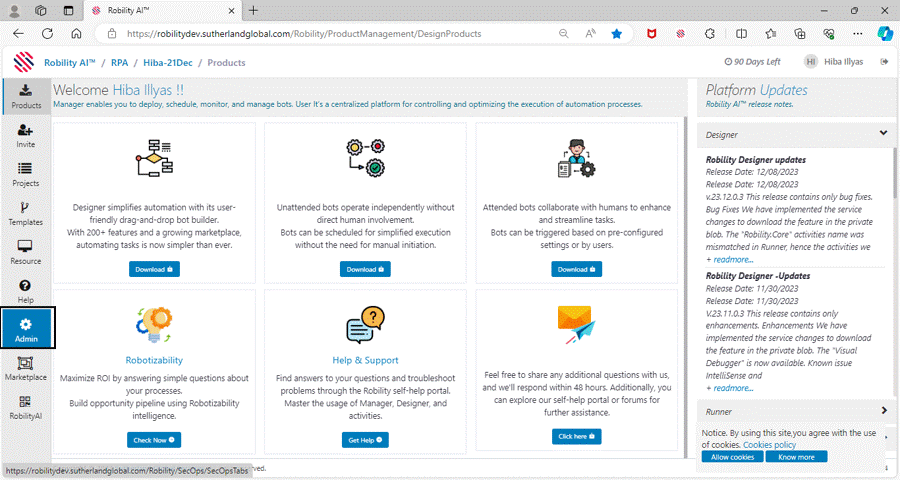Keeping track of users' footprints creates a detailed map of where the user has
navigated and which menus, he/she has visited. For instance, if an admin user
adds a new user, creates a new role and maps the role, then all the menus and
the sub-menus he/she has navigated through will be captured.
This facilitates a sophisticated audit trail to investigate the occurrence of errors,
swiftly trace the source of error, as in tracking the one who actually caused it
and train them not to repeat it. This also aids in scrutiny as to the number of
users who have and are using RobilityManager. This information aids in
understanding how well the product is received and accordingly implement future
plans in terms of additional features, pricing, etc.
Follow the below steps to view the list of the user's track on the Robility Manager:
- Select the User tracks menu on the left-hand side.
- The list of users will be displayed with the details of the machine name and
the browser type. - To view the track, click on the user option under view category.
- Another pop-up menu appears on the screen displaying the list of detailed
map where the user has navigated inside the Robility Manager in the time being.