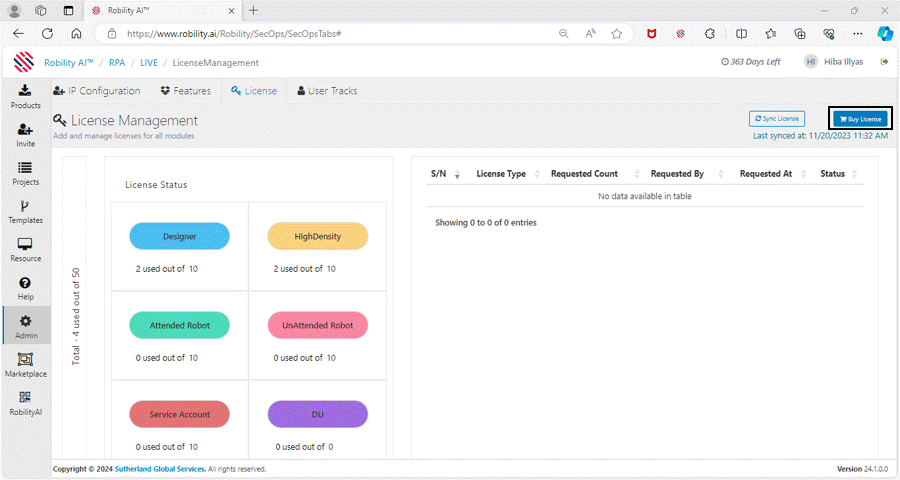This section provides an overview of license management acquired and utilized
in the tenant by the users. A total of 50 licenses are provided for each tenant to
be utilized, with each 10 being distributed among "Designer, Unattended Robot,
Attended Robot, High-density Robot, Service Account, and Document
Understanding."
Additionally, the license distribution is tailored to cater to various roles and
functionalities within the automation framework. Here is a breakdown of the
specific roles associated with each license type:
· Designer License: This license is designated for users involved in designing
automation workflows and creating processes. This license is provided to users
who are invited as “RPA Developer” onto the platform.
· Unattended Robot License: Users with this license can deploy and run
automated processes without requiring human intervention. It is ideal for tasks
that can be scheduled and executed autonomously.
· Attended Robot License: This license is intended for users who interact with
robots during the execution of automation processes, providing a seamless
collaboration between human and automated activities.
· High-Density Robot License: Designed for scenarios where multiple robots
need to operate simultaneously on a single machine, optimizing resource utilization.
· Service Account License: This license type is allocated for accounts responsible
for running background services that support various automation functions.
· Document Understanding License: Users with this license can leverage
advanced document processing capabilities, enhancing the extraction of valuable
information from documents within automation workflows using Hyperautomation.
Moreover, it's crucial to note that the initial allocation of 50 licenses may need to
be adjusted as your automation project expands. The page facilitates the process
for the tenant admin to request additional licenses, ensuring scalability and
flexibility as the demand for automation resources grows.
How to Request More Licenses?
This process can be initiated and completed only by the 'TenantAdmin.' They are
the authorized individuals to request additional licenses for their projects. Follow the
steps below to purchase additional licenses:
1. Navigate to the “LicenseManagement” under “Admin” menu.
2. On the top - right corner, there is an option as “BUY License”.
3. Click on the option to fill the required details.
a. A new pop-up window appears on the screen.
b. Choose the “license type” from the drop-down menu.
c. Enter the required license count to be requested.
d. Provide a detailed description of the request.
e. Then, click on “Request” option.
4. The license request will be sent to the product team and it new license will
be assigned to the tenant.
This proactive approach allows organizations to seamlessly adapt to the evolving
needs of their automation initiatives, ensuring that the right resources are available
to support the increasing complexity and scale of automation projects.
How to Re-Provision Licenses?
When renewing licenses after their expiration date, users must re-activate the following
products: Designer, Unattended Runner, High-Density Robots, and Attended Robots.
Follow these steps for each module.
1. Designer:
Users should log out of the Designer and reactivate it via the "Activate" button in
"RobilityManager."
2. For Runner:
Follow these steps:
a. Disconnect the license key from the respective Runner.
b. Remove the "Robot" added in the "Deploy Robots" menu in "RobilityManager."
c. Navigate to the "Resource" menu and remove the added "machine."
d. Add the machine and deploy the robots again to generate a new license key.
e. Use this new license key in the respective Runner.