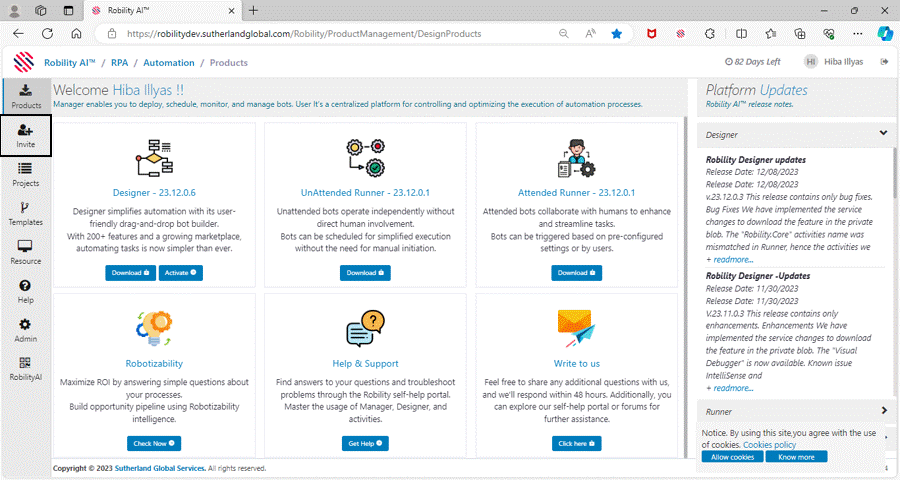Activating and deactivating users in Robility allows for better control and security
within the platform. Activating a user grants them access to the platform, enabling
them to perform tasks, manage robots, and access resources. On the other hand,
deactivating a user suspends their access, which can be useful when someone is
on leave or when you want to restrict access for security reasons.
By managing user status, you can ensure that only authorized individuals have
access to sensitive automation processes and data. It's a security measure that
helps organizations maintain control over their automation environment and comply
with access management policies.
How to inactive the user?
1. Login to the Robility Manager and select your respective Tenant.
2. On the left-hand side, select the “Invite” option, and you will be navigated to
user and role management screen.
3. In the “Manage users” screen, the list of users will be displayed who are all
accessible to the platform.
4. Now, against the user details, you can see the “Thumbs down” sign which
indicates to inactive the user.
5. Click on the sign and the user will be “Inactivated”.