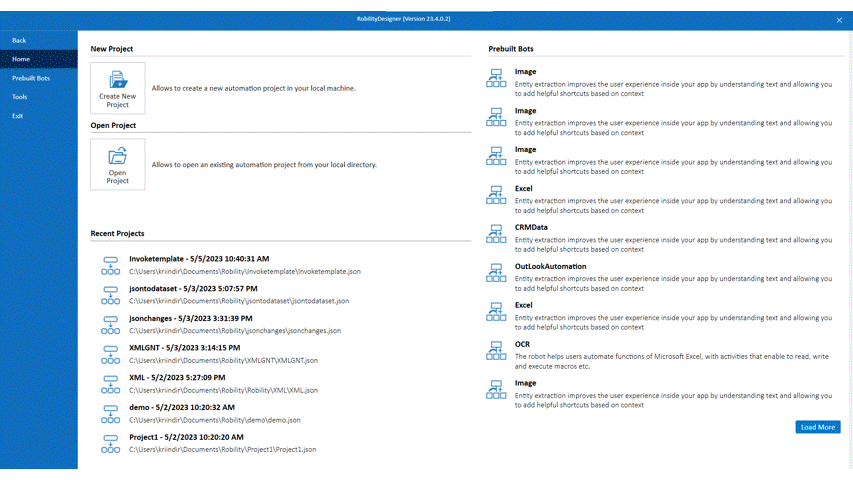To install the latest version of Designer Community edition, click on the link below:
https://robilitydev.sutherlandglobal.com/Robility/
The interface
Creating a new project
The user can create a new project by selecting “CTRL +N” or by clicking on
“Create New Project” button. A Pop- up window labelled as New project
appears to fill out the details of the Project Name, Project Description,
Workflow Name, Workflow Description, and location path to be saved.
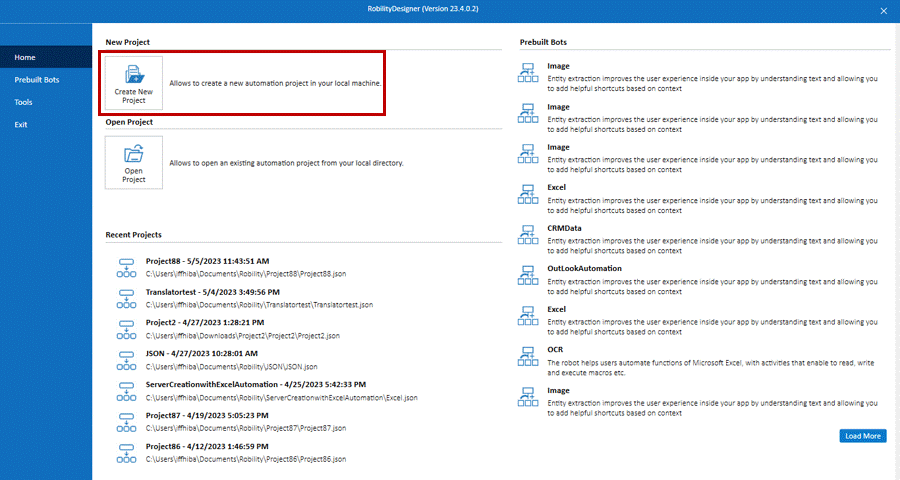
After filling out the details, the user needs to click on the “Create” button to
create the new project. The project will be created and saved in the specified
location. The user will be able to access the project and its associated workflows
from the main dashboard.
Open an Existing Project
To open an existing project, the user can either select “CTRL + O” or click on
the “Open Project” button.
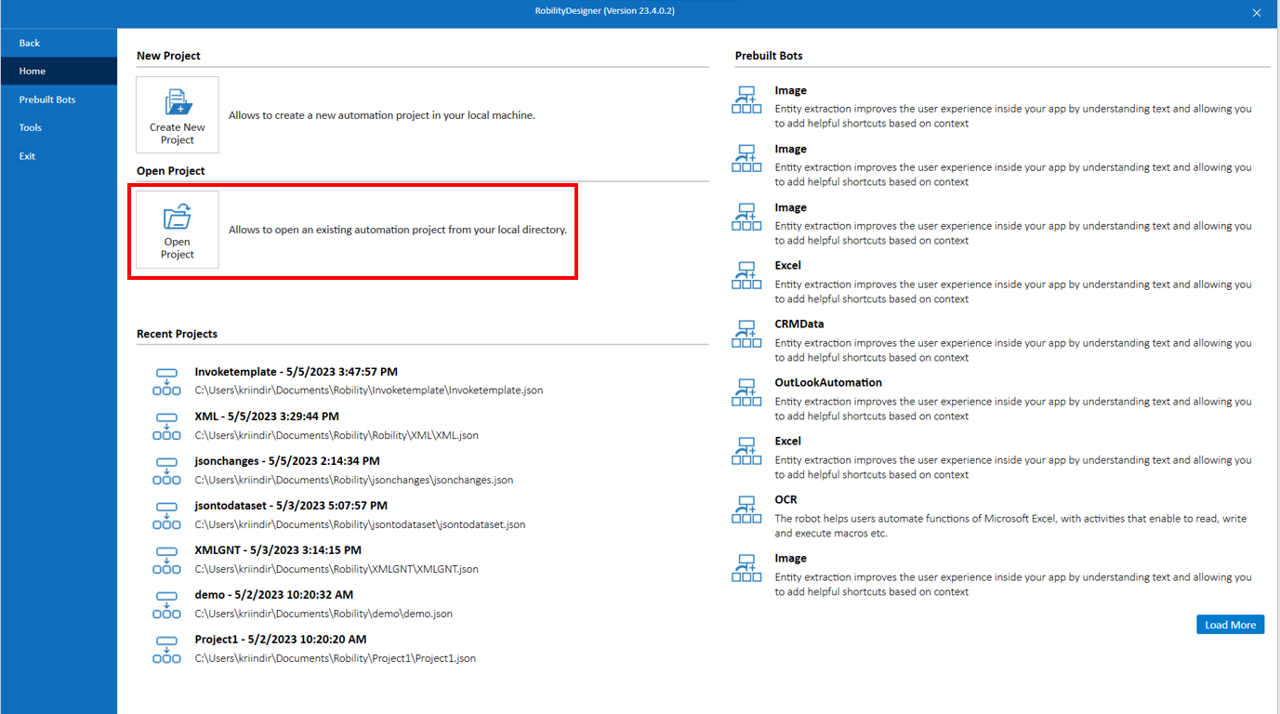
Project
The project tree represents the project flowchart with the number of workflows
and folders within it.

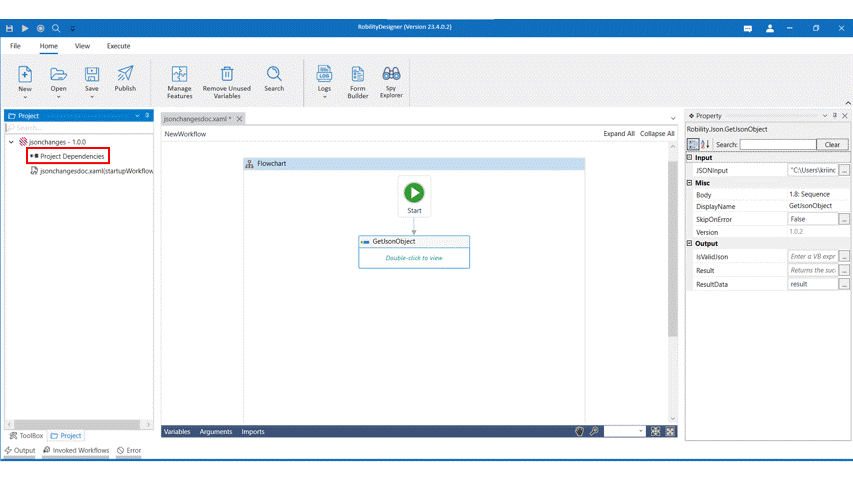
Further, right clicking on the project name enumerates few more options. These
options help the user to view the project properties, import workflows from
another project, to create a folder and workflows under a project.
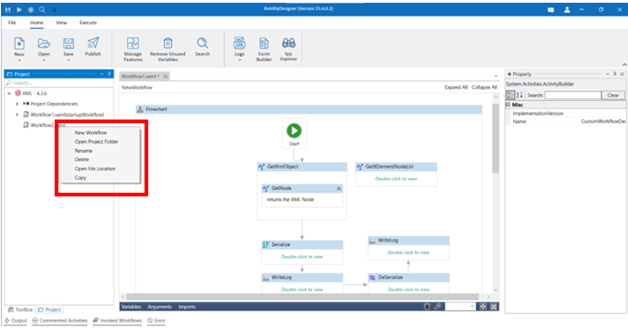
Convenient and user-friendly options that are available while right clicking on
the workflow name are as follows.
New workflow: The user can also create a new workflow under the respective
project by selecting the new workflow option.
Open Project folder: This helps the user to open a folder which was created
in the project.
Rename: The user can rename the workflow by selecting this option.
Delete: This option will help to delete the workflow and its references from
the Designer.
Open File Location: The option will navigate to the location of the workflow
in the system.
Copy: The workflow and its references can be copied and pasted either in the
same project or in another project.
Project Properties: This window displays the project size, name and description.
ToolBox
The toolbox enumerates the features and Activities in the community designer.
Activities can be dragged and dropped to the workflow.
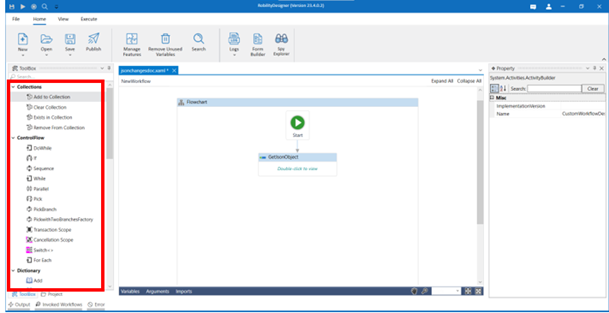
Also refer these menus to learn more.