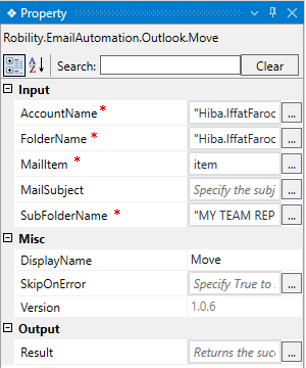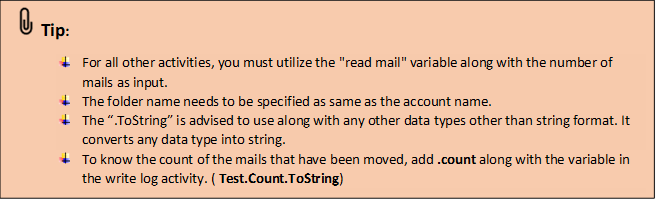This activity assists in relocating "emails" from one folder to another within Outlook.
Technical Reference
|
INPUT |
AccountName: Specify the name of the “Outlook account” from which the email needs to be accessed. This field accepts the value in "String" format. |
|
|
FolderName: This specifies the Outlook account name from which the email needs to be accessed. Specifying the account name here facilitates integration with a "Microsoft account." It accepts the value in “String” format. |
||
|
MailItem: Specify the "MailItem" variable (which will be declared in the "Read Mail" activity) to reply to the emails from the provided “list.” |
||
|
MailSubject: Specify the "Subject" of the email to be sent along with the mails. This field accepts values in the "String" datatype. |
||
|
SubFolderName: Specify the "FolderName" to which the emails should be moved. You can also indicate the “Subfolder” name here. This field accepts values in “String” format. |
||
|
MISC |
DisplayName: Displays the name of the activity. It can also customize the activity name to helps in troubleshooting. |
|
|
SkipOnError: It specifies whether to continue executing the workflow even if it throws an error. This supports only Boolean value “True or False”. By default, it is set to “False.” True: Continues the workflow to the next step None: If the option is specified as blank, by default the activity will perform as “False” action. |
||
|
Version: It specifies the version of the Email automation feature in use |
||
|
OUTPUT |
Result: It helps to view the execution state of the activity. It returns the values in Boolean format. True: It indicates the activity has been executed successfully without any error. False: It indicates that the activity has been faulted due to some unexceptional error thrown. |
* Represents mandatory fields to execute the workflow
Click here to view an example of how the “Move” activity is used in the workflow.