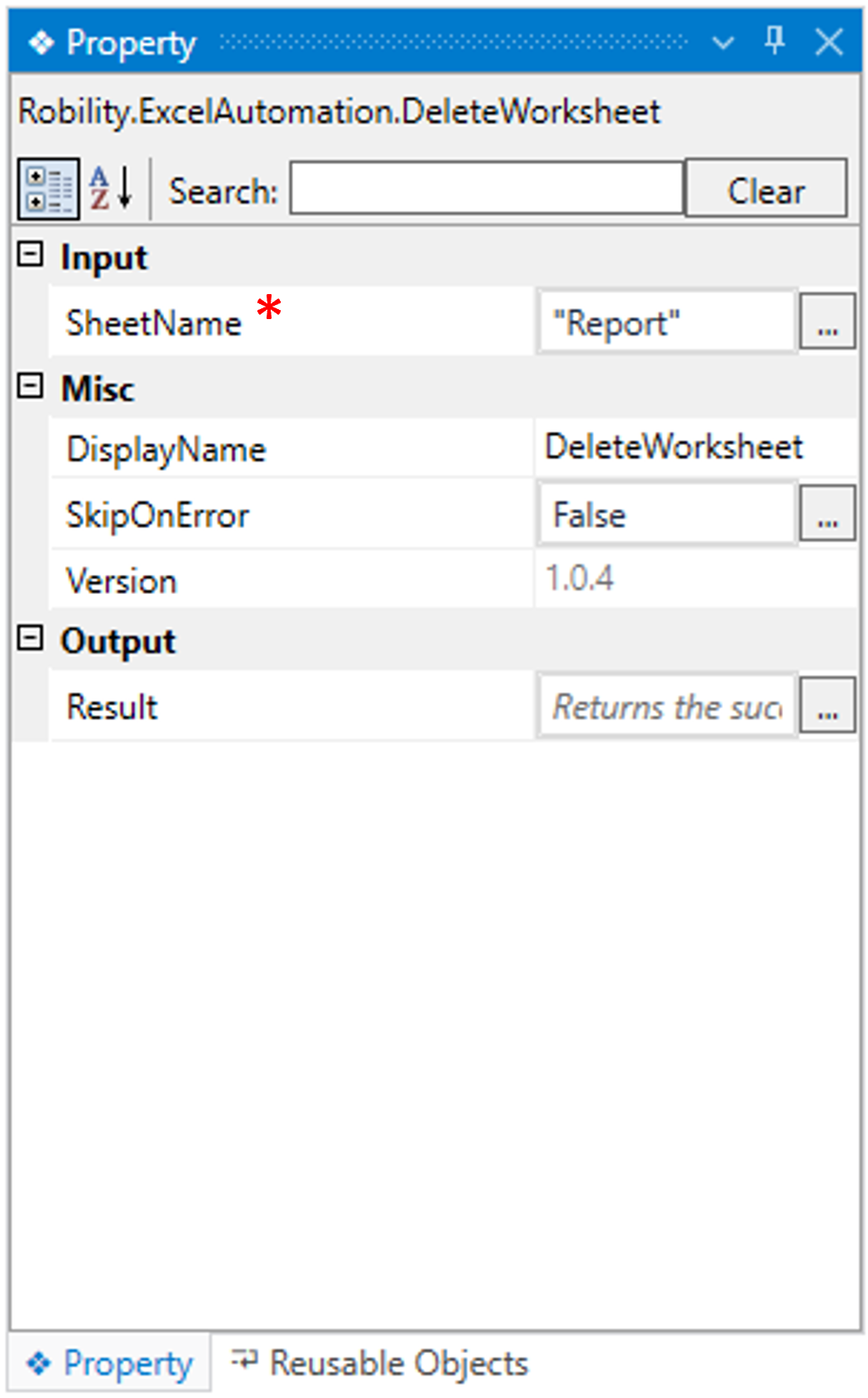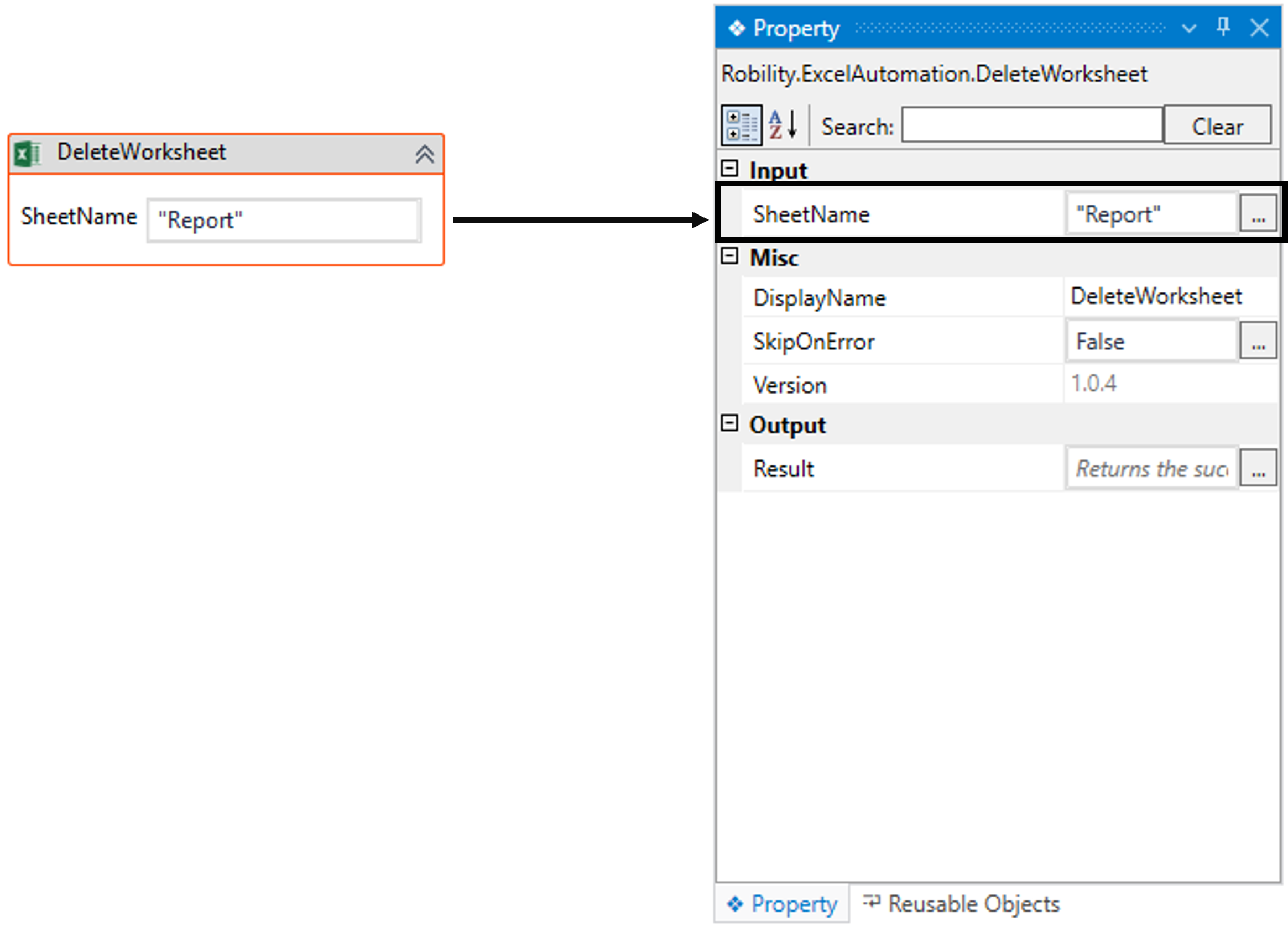This activity helps the user to delete the specific sheet from the input excel file.
This activity works within the Excel scope activity.
Technical reference
|
INPUT |
SheetName: Indicates to provide the “Sheet Name” to delete the worksheet from the excel. This parameter accepts values in the “String” datatype. |
|
|
MISC |
DisplayName: Displays the name of the activity. The activity name can be customized, which aids in troubleshooting. |
|
|
SkipOnError: Specify the "Boolean" value as "True" or "False."
True: Continue executing the workflow regardless of any errors thrown. False: Halt the workflow if it encounters any errors. None: If the option is left blank, the activity will, by default, behave as if "False" were chosen. |
||
|
Version: It indicates the version of the feature being used. |
||
|
OUTPUT |
Result: It provides the ability to view the execution status of the activity. It returns values in "Boolean."
True: Indicates that the activity has been executed successfully without any errors. False: Indicates that the activity has been unsuccessful due to an unexpected error being thrown. |
* Represents mandatory fields to execute the workflow
Here’s an example of how “DeleteWorksheet” activity works –
In the following example, I am using the “Excel sheet” which is used to automate in
the Use case. To get a better understanding, click here.
This report encompasses employee particulars like Name, Position, Age, Office,
Start date, and Salary.
1. Here, I am continuing from the “WriteRange” activity’s example.
2. Now, placing the "DeleteWorksheet" activity within the scope activity.
a. In this case, I am deleting the excess worksheet from the existing excel sheet.
b. Here I am providing the sheet name as “Sheet1” for creation.
c. Enter the name in the “SheetName” box.
3. Now, execute the workflow.
The bot will delete the worksheet from the provided input excel sheet.