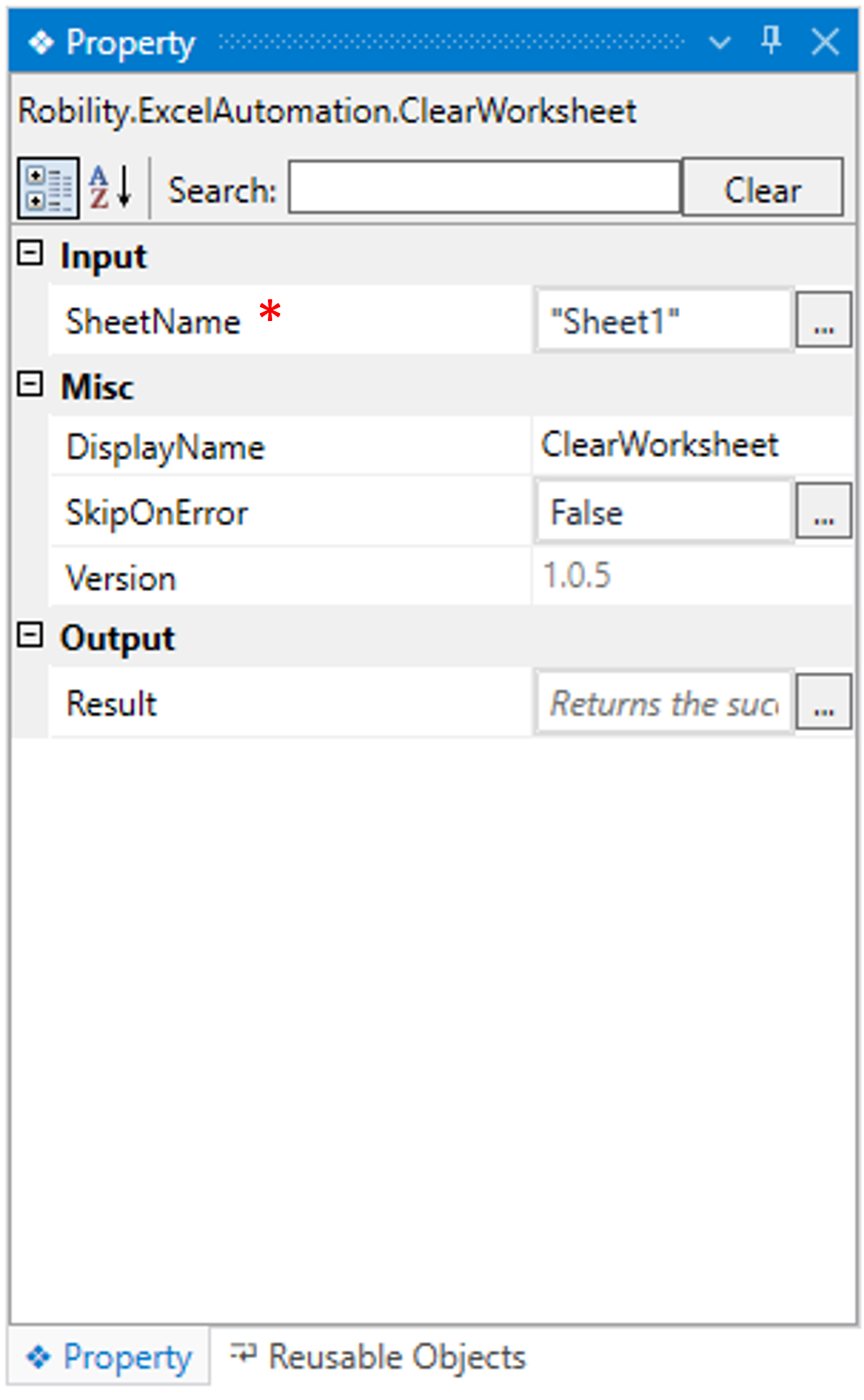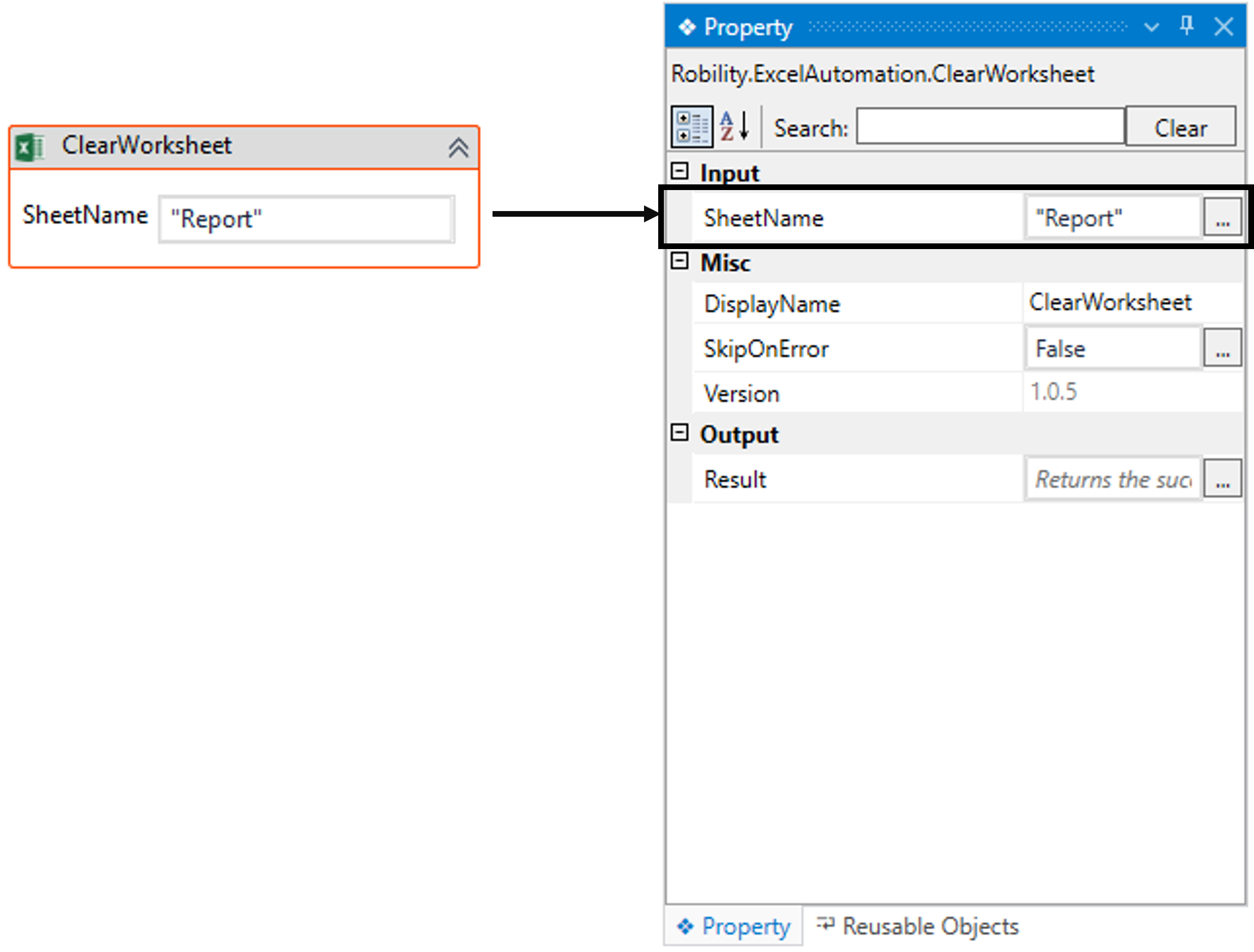This activity helps the user to clear the data from the specific worksheet in the whole
excel workbook. This activity works within the Excel scope activity.
Technical Reference
|
INPUT |
SheetName: It indicates that you should provide the “SheetName” to clear the data from the worksheet. This parameter accepts values in the “String” datatype." |
|
|
MISC |
DisplayName: Displays the name of the activity. The activity name can be customized, which aids in troubleshooting. |
|
|
SkipOnError: Specify the "Boolean" value as "True" or "False."
True: Continue executing the workflow regardless of any errors thrown. False: Halt the workflow if it encounters any errors. None: If the option is left blank, the activity will, by default, behave as if "False" were chosen. |
||
|
Version: It indicates the version of the feature being used. |
||
|
OUTPUT |
Result: It provides the ability to view the execution status of the activity. It returns values in "Boolean."
True: Indicates that the activity has been executed successfully without any errors. False: Indicates that the activity has been unsuccessful due to an unexpected error being thrown. |
* Represents mandatory fields to execute the workflow
Here’s an example of how “ClearWorksheet” activity works –
In the following example, I am using the “Excel sheet” which is used to automate in
the Use case. To get a better understanding, click here.
1. Here, I am continuing from the “WriteRange” activity’s example.
2. Now, placing the "ClearWorksheet" activity within the scope activity.
a. In this case, I am clearing the data from the “Report” sheet.
b. Here I am providing the sheet name as “Report”.
c. Enter the name in the “SheetName” box.
The bot will execute the workflow and clears the data in the worksheet “Report”.