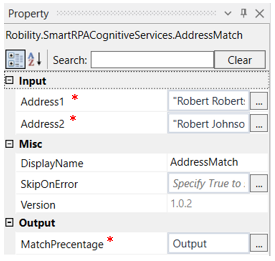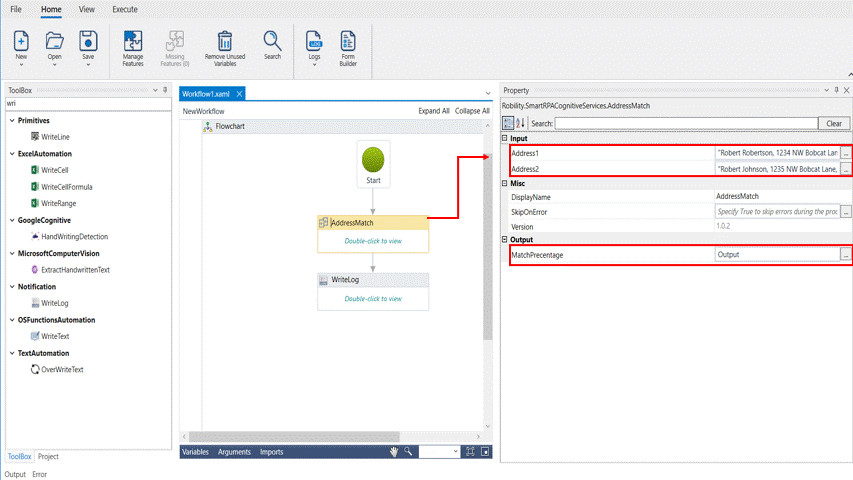Address Match
This activity is used to compare two different addresses given in two different input string boxes and provide the percentage of similarity.
Technical Reference:
|
|
INPUT |
Address1: Specify the first address to be compared. |
|
Address2: Specify the second address to be compared. |
||
|
MISC |
Display Name: Displays the name of the activity. You can also customize the activity name to help troubleshoot issues faster. This name will be used for logging purposes. |
|
|
SkipOnError: It specifies whether to continue executing the workflow even if it throws an error. This supports only Boolean value “True or False.” True: Continues to execute the workflow irrespective of any error thrown. False: Stops the workflow if it throws any error |
||
|
Version: It specifies the version of the smart RPA cognitive feature in use. |
||
|
OUTPUT |
MatchPercentage: Declare a variable here to get the match percentage result. |
* Mandatory fields to execute the workflow.
The following activity illustrates on how we can use the address match activity from the smart RPA cognitive feature to compare two addresses and retrieve the percentage of similarity which can be seen using a write log.
Example:
1. Drag and drop an address match activity from the smart RPA cognitive feature
2. Enter the input address 1 within double quotes that needs to be compared.
3. Enter the input address 2 within double quotes that needs to be compared.
4. Enter the variable in the Match Percentage box of the output segment to see the result in an output box. Here it is “Output.”
5. Drag and drop a write log activity below the address match activity.
6. Enter the same variable entered in the match percentage box and add .ToString to it, since the writelog accepts only string values. E.g., Output.ToString
7. Execute the activity
The bot executes the activity and gives the percentage of address match in the output box. Here the match percentage is 81.82%