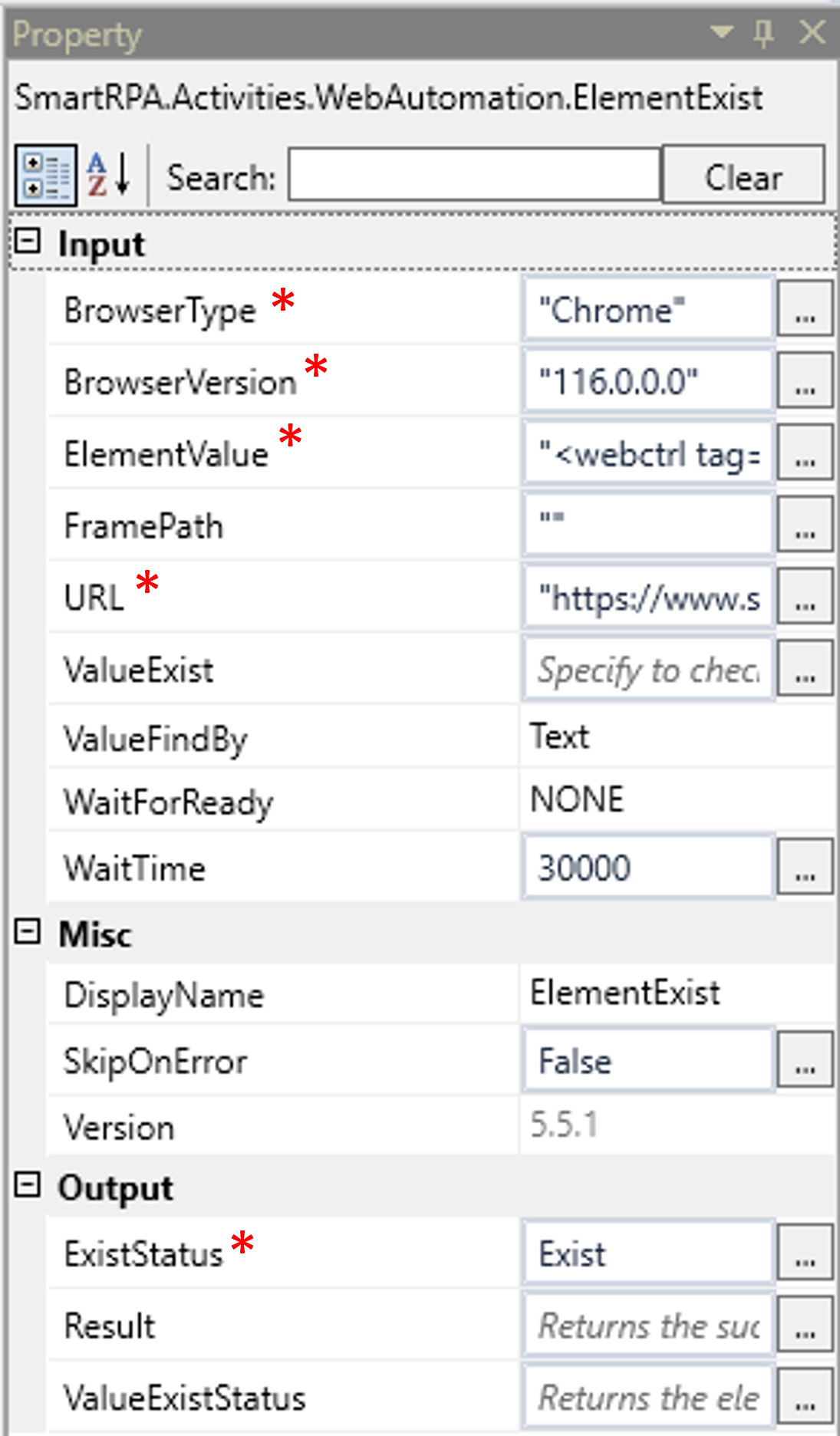This activity is used to see if an element which we are trying to find exists in the webpage or not. It can be used to verify the element
and proceed to the next activity.
Technical Reference
|
|
INPUT
|
BrowserType: Gets auto filled, once the element is indicated on the web page using Robility Spy. Here the browser type will be displayed. |
|
BrowserVersion: Gets auto filled, once the element is indicated on the web page using Robility Spy. Indicates the version of the browser in use. |
||
|
ElementValue: Gets auto filled, once the element is indicated on the web page using Robility Spy. This contains the set of attributes for the specific spied element. |
||
|
FramePath: Gets auto filled, once the element is indicated on the web page using Robility Spy. The frame path is auto filled only if the selected element has a frame ID in the webpage. |
||
|
URL: Gets auto filled, once the element is indicated on the web page using Robility Spy. Indicates the URL in which this activity is performed. |
||
|
ValueExist: Enter the value with which we have to search if the element exists or not. This depends on the option that we choose from the “ValueFindBy” drop down. |
||
|
ValueFindBy: Choose from the drop down. Text: Mention the specific text which has to be found. Index: Mention the index value of the element. Value: Mention the value for the element that has to be found. |
||
|
WaitForReady: Runs the activity once the webpage loading matches the wait for ready state. None – It will perform the activity functionality without checking the state of the browser. Interactive- The activity will be performed once the web element is found even if the webpage is still in loading state. |
||
|
WaitTime: It helps the user to add a delay to start the execution of the further activity. The format of the delay here is milliseconds. By default, it will be set to 30000. When the option is left blank, no delay is considered. |
||
|
MISC |
Display Name: Displays the name of the activity. The activity name can be customized which will help in troubleshooting. |
|
|
SkipOnError:Specify the Boolean value as “True or False.” |
||
|
Version: It specifies the version of the web automation feature in use. |
||
|
OUTPUT |
ExistStatus: Assign a variable here to know the exist status of the spied element. The result is stored in a Boolean format. |
|
|
Result:It helps to view the execution state of the activity. It returns the values in Boolean format. |
||
|
ValueExistStatus: Assign a variable here to know the value exist status of the spied element. This shows the result of the value chosen in the “Valuefind” by property. The result can be seen in Boolean values. |
* Represents mandatory fields to execute the workflow.
Click here to see how this activity is used in a workflow.