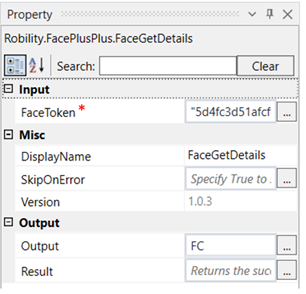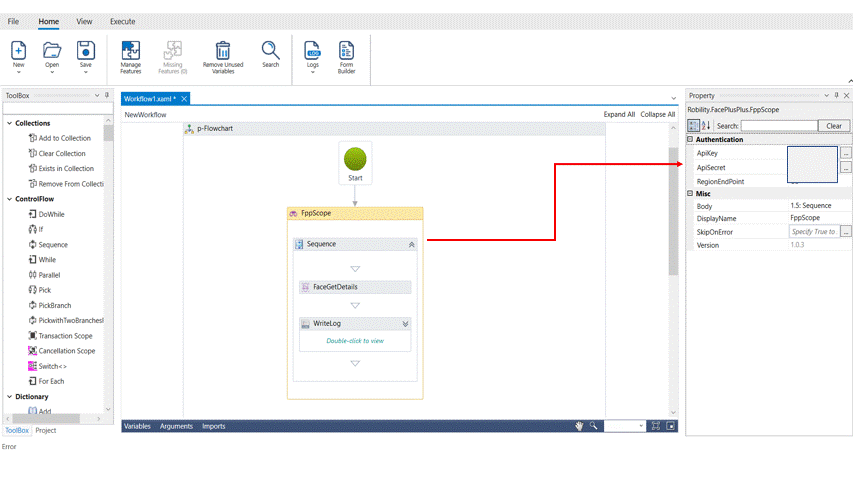Face Get Details
This activity is used to get the face details of a given face. We can derive the image ID and the face token to which it belongs.
Technical Reference:
|
|
INPUT |
FaceToken: Specify the face token for which the details are required. |
|
MISC |
Display Name: Displays the name of the activity. You can also customize the activity name to help troubleshoot issues faster. This name will be used for logging purposes. |
|
|
SkipOnError: It specifies whether to continue executing the workflow even if it throws an error. This supports only Boolean value “True or False”. By default, it is set to “False.” True: Continues the workflow to the next step False: Stops the workflow and throws an error. |
||
|
Version: It specifies the version of the FacePlusPlus feature in use |
||
|
OUTPUT |
Output: This is not a mandatory field. However, to see the result of the activity, a variable must be declared here. |
|
|
Result: Declare a variable here to validate the activity. It accepts only Boolean value. This is not a mandatory field. |
*Mandatory field to execute the workflow
The following example illustrates on how we can use the face get details to get the details of an image like the image ID and other attributes using the face token generated from the face detection activity.
Example:
1. Drag and drop a FPP scope activity to the workflow.
2. Enter the API key, API secret and end point.
3. Drag and drop a Face Get Details activity into the FPP scope.
4. Click on the activity
5. Enter the face token of the image for which the details are required.
6. Enter the declared variable in the output box of the output segment. Here it is FC.
7. Drag and drop a writelog activity below the Face Get details activity.
8. Enter the same variable declared above to the input string of the writelog feature.
9. Enter the log level as “info”
10. Execute the activity.
To view the detailed result of the activity, click on home---->logs---->open logs and click on the required file to open.
The bot executes the activity and gives out the Image ID and the other attributes.