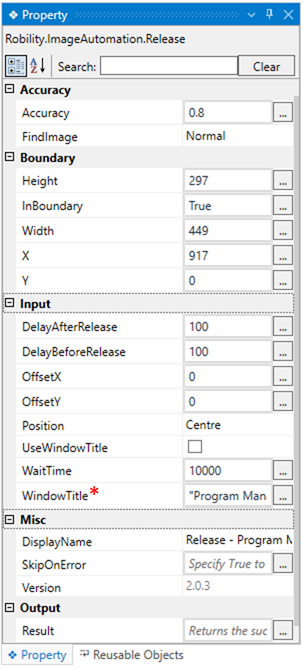This activity assists the user in 'releasing' or 'dropping' items such as elements,
images, files, or icons that have been 'held' in order to move them from one place
to another.
Technical Reference
|
ACCURACY |
Accuracy: This parameter helps the user find the similarity between the images that need to be identified. The accuracy range starts from 0 and ends at 1. The highest accuracy achievable is 0.8. This parameter accepts values of the 'Double' data type. |
|
|
FindImage: Indicates to find the image based on the accuracy provided. Choose from the drop down, Dynamic - It searches for the image more than the specified accuracy range. |
||
|
Boundary |
Height: It gets automatically filled once the 'Image' has been selected. It indicates the 'Height' of the image snippet. If left blank, it will not be considered. This parameter accepts values of the 'Int32' data type.
You can also adjust the height of the image to be identified during runtime, increasing, or decreasing it.
This field will be automatically filled and required when 'Advanced Automation' is enabled.(Refer the Advanced Automation document.) |
|
|
InBoundary: It gets automatically filled once the 'Image' has been selected. It indicates whether the image snippet is within the boundary or not. If left blank, it will not be considered. This parameter accepts values of the “Boolean” data type.
True: Indicates that the image snippet is within the boundary chosen.
False: Indicates that the image snippet is within the boundary chosen.
This field will be automatically filled and required when 'Advanced Automation' is enabled.(Click here to know about the boundary.) |
||
|
Width: It gets automatically filled once the 'Image' has been selected. It indicates the “Width” of the image snippet. If left blank, it will not be considered. This parameter accepts values of the 'Int32' data type.
You can also adjust the width of the image to be identified during runtime, increasing, or decreasing it.
This field will be automatically filled and required when 'Advanced Automation' is enabled.(Refer the Advanced Automation document.) |
||
|
X: It gets automatically filled once the 'Image' has been selected. It indicates the “horizontal position” of the image snippet from left side of the page. If left blank, it will not be considered. This parameter accepts values of the 'Int32' data type.
You can also adjust the range to be identified during runtime, increasing, or decreasing it.
This field will be automatically filled and required when 'Advanced Automation' is enabled.(Refer the Advanced Automation document.) |
||
|
Y: It gets automatically filled once the 'Image' has been selected. It indicates the “Vertical position” of the image snippet from top of the page. If left blank, it will not be considered. This parameter accepts values of the 'Int32' data type.
You can also adjust the range to be identified during runtime, increasing, or decreasing it.
This field will be automatically filled and required when 'Advanced Automation' is enabled.(Refer the Advanced Automation document.) |
||
|
Image |
DelayAfterRelease: It assists the user to add a delay before initiating subsequent activities. |
|
|
DelayBeforeRelease: It assists the user in adding a delay before starting the execution of the activities. |
||
|
OffsetX: Indicates the horizontal position of the 'cursor' for performing the 'drag and drop' action on the image snippet. When this option is left blank, the “OffsetX” position will not be considered. It accepts values in the 'Int32' data type. |
||
|
OffsetY: Indicates the vertical position of the 'cursor' for performing the 'drag and drop' action on the image snippet. When this option is left blank, the “OffsetY” position will not be considered. It accepts values in the 'Int32' data type." |
||
|
Position: Indicates to set the “Position” of the image snipped. Select the options from the drop-down, Centre - Choose this option when the “image” is centered within the page. TopRight- Choose this option when the “image” is positioned at “Top Right” within the page. TopLeft – Choose this option when the “image” is positioned at “Top Left” on the page. BottomRight – Choose this option when the “image” is positioned at “Bottom Right” within the page. BottomLeft – Choose this option when the “image” is positioned at “Bottom Left” within the page. |
||
|
UseWindowTitle: It allows the user to perform actions only within the specified 'Window' title when the box is checked. When this option is left unchecked, it will not be considered. |
||
|
WaitTime: It enables the user to introduce a delay before initiating subsequent activities. The delay is specified in milliseconds.
By default, it is set to 10000 milliseconds. Leaving the option blank will result in no delay being applied. |
||
|
WindowTitle: It gets automatically filled once the 'Image' has been captured within the application. It represents the 'title' of the application from which the image has been captured. |
||
|
MISC |
DisplayName: Displays the name of the activity. The activity name can be customized, which aids in troubleshooting. |
|
|
SkipOnError: Specify the "Boolean" value as "True" or "False."
True: Continue executing the workflow regardless of any errors thrown. False: Halt the workflow if it encounters any errors. None: If the option is left blank, the activity will, by default, behave as if "False" were chosen. |
||
|
Version: It indicates the version of the feature being used. |
||
|
OUTPUT |
Result: It provides the ability to view the execution status of the activity. It returns values in "Boolean."
True: Indicates that the activity has been executed successfully without any errors. False: Indicates that the activity has been unsuccessful due to an unexpected error being thrown. |
* Represents mandatory fields to execute the workflow
To see how the activity functions in the workflow, click here.