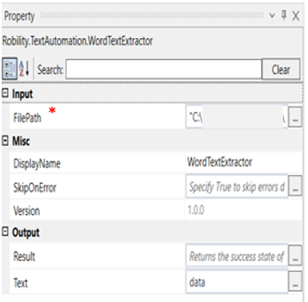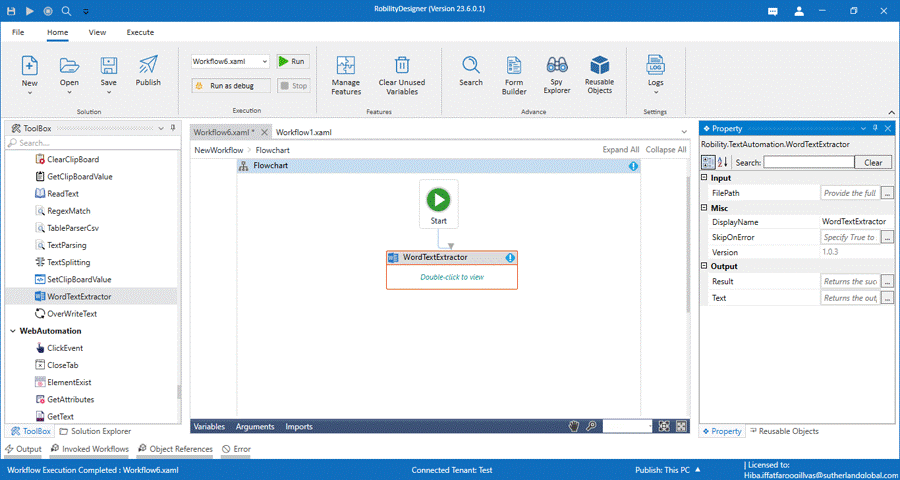This activity is used to extract text from a word document.
Technical Reference
|
INPUT |
FilePath: Specify the path of the word file from which the text has to be extracted. |
|
|
MISC |
Display Name: Displays the name of the activity. You can also customize the activity name to help troubleshoot issues faster. This name will be used for logging purposes. |
|
|
SkipOnError: It specifies whether to continue executing the workflow even if it throws an error. This supports only Boolean value “True or False.” True: Continues to execute the workflow irrespective of any error thrown. False: Stops the workflow if it throws any error |
||
|
Version: It specifies the version of the Text automation feature in use |
||
|
OUTPUT |
Result: Define a Boolean to validate if the activity has been completed. This is not a mandatory field however declare a variable to get the result. |
|
|
Text: Declare a variable here to view the output in a message box/writelog/writeline. This is not a mandatory field however declare a variable to get the result. |
* Mandatory fields to execute the workflow.
Use Case
The following activity illustrates on how we can use the word text extractor activity
to extract the chosen text from the file and display it in a message box.
Steps to execute a bot
1.Drag and drop a WordTextExtractor activity from the text automation feature.
2.Double click on the activity.
3.Enter the path of the word file from which the text has to be extracted.
4.Declare a variable in the text box from output section. Here it is “data.”
5.Drag and drop a message box below the word text extractor activity to view the
copied text.
6.Declare the same variable declared earlier, in the input string of the message box
to view the extracted text.
7.Give a title to the message box.
The bot executes the activity and displays the extracted text in the message box.