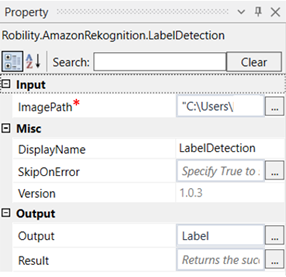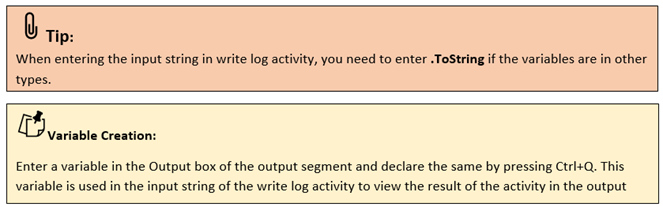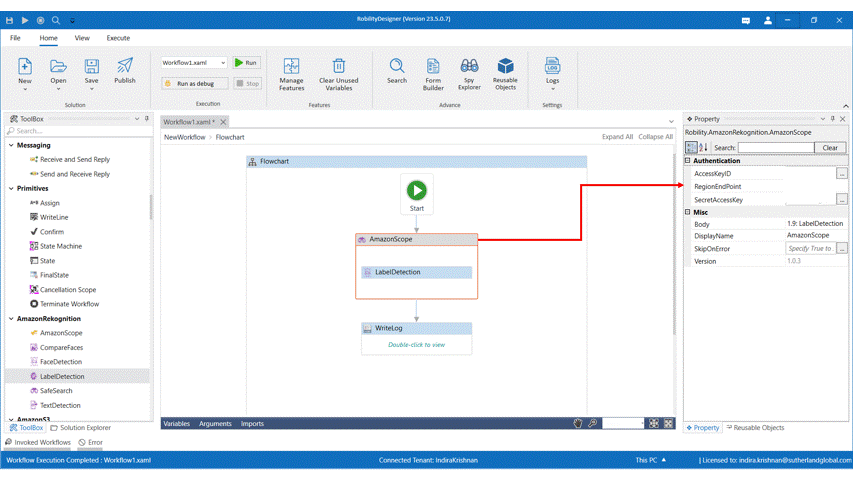This activity is used to detect labels in a particular image. A label in this context
means the objects that are present in an image. This activity Generates description
for all the labels in the specified image and categorize them along with
confidence scores.
Technical Reference
|
|
|
ImagePath: Specify the path of the image that has to processed to detect the labels. |
|
MISC |
Display Name: Displays the name of the activity. You can also customize the activity name to help troubleshoot issues faster. This name will be used for logging purposes. |
|
|
SkipOnError: It specifies whether to continue executing the workflow even if it throws an error. This supports only Boolean value “True or False”. By default, it is set to “False” True: Continues the workflow to the next step False: Stops the workflow and throws an error. |
||
|
Version: It specifies the version of the AmazonRekognition feature in use |
||
|
OUTPUT |
Output: Enter a variable here to see the result of the labels detatced in an output box. |
|
|
Result: Declare a variable here to validate the activity. It accepts only Boolean value. |
*Mandatory fields to execute the workflow
Use Case
The following example illustrates on how we are going to use the label detection activity
to detect the labels (Object) in a given image with their confidence scores. Here we are
using an office desk image.
Steps to execute the bot
1. Drag and drop an amazon scope activity to the workflow.
2. Enter the AWS access key ID, region end point and the secret access key.
3. Drag and drop a label detection activity inside the amazon scope.
4. Click on the label detection activity.
5. Enter the path of the image file that has to be processed.
6. Enter the declared variable in the output box of the output segment. Here it is Label
7. Drag and drop a writelog activity below the amazon scope.
8. Enter the variable declared above to the input string of the write log
9. Enter the log level as “info.”
10. Execute the activity.
The bot executes the activity and detects the labels(objects) in the office desk
image and gives the output of the same with the confidence scores.