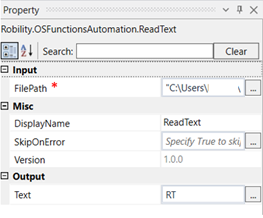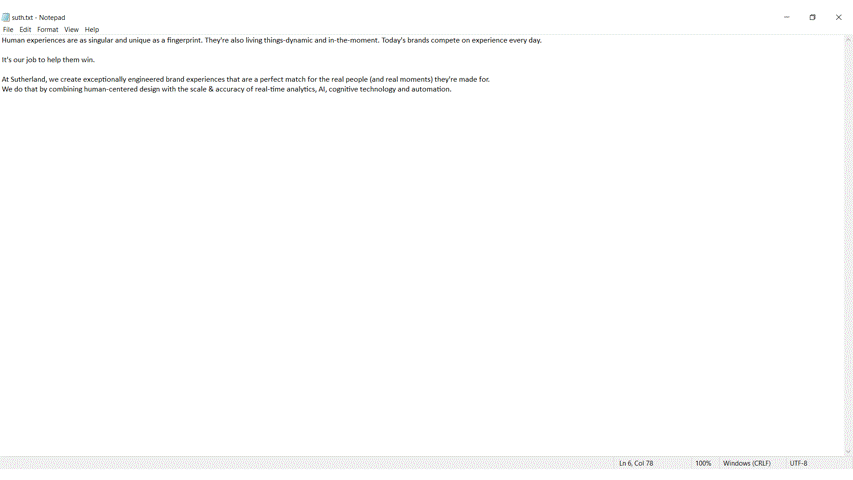This activity is used to read text from a file.
Technical Reference
|
INPUT |
FilePath: Specify the file path from which the text has to be read. |
|
|
MISC |
Display Name: Displays the name of the activity. You can also customize the activity name to help troubleshoot issues faster. This name will be used for logging purposes. |
|
|
SkipOnError: It specifies whether to continue executing the workflow even if it throws an error. This supports only Boolean value “True or False.” True: Continues to execute the workflow irrespective of any error thrown. False: Stops the workflow if it throws any error |
||
|
Version: It specifies the version of the OS Functions Automation feature in use. |
||
|
OUTPUT |
Text: This is not a mandatory field. However, to see the result of the read text, declare a variable here. |
*Mandatory field to execute the workflow
Use Case
The following activity illustrates how we can use the read text activity to read
text from a file and get it displayed on the screen. Here we are going to read the
text from a notepad application and view output in a message box.
Steps to execute the bot
1. Drag and drop a read text activity to the workflow.
2. Click on the activity.
3. Enter the path of the file from which the text has to be read.
4. Declare a variable in the text box of the output segment. Here it is RT.
5. Drag and drop a message box below the read text activity.
6. Enter the same variable declared above in the input string. Here it is RT.
7. Enter a message title to the output box. Here it is "Robility".
8. Execute the workflow.
The bot executes the activity, reads the text from the given file and gives
the output in the message box.