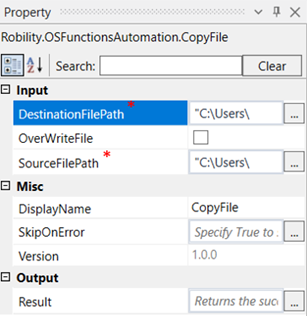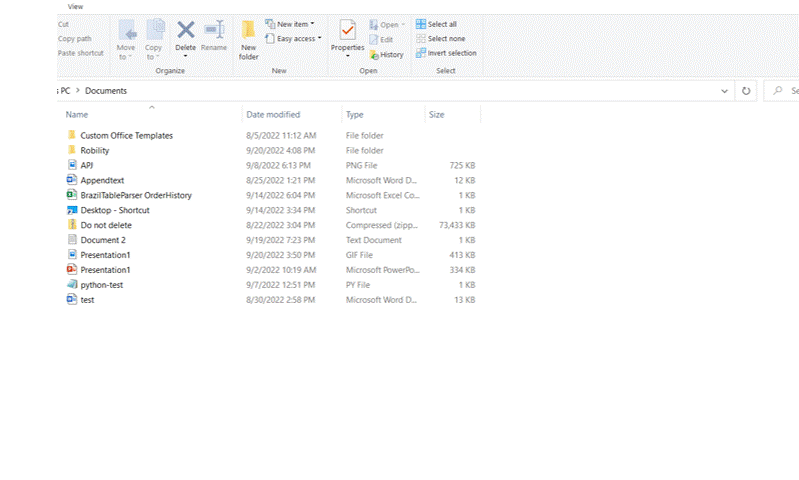This activity is used to copy a file from one destination to another.
Technical Reference
|
INPUT |
DestinationFilePath: Specify the path where the file has to be copied. |
|
|
OverwriteFile: Check this box if the file has to be overwritten. |
||
|
SourceFilePath: Specify the path of the file which has to be copied. |
||
|
MISC |
Display Name: Displays the name of the activity. You can also customize the activity name to help troubleshoot issues faster. This name will be used for logging purposes. |
|
|
SkipOnError: It specifies whether to continue executing the workflow even if it throws an error. This supports only Boolean value “True or False.” True: Continues to execute the workflow irrespective of any error thrown. False: Stops the workflow if it throws any error |
||
|
Version: It specifies the version of the OS Automation feature in use. |
||
|
OUTPUT |
Result: Declare a variable to view the success state of the activity. This is not a mandatory field. |
*Mandatory fields to execute the workflow
Use Case
The following activity illustrates how we use the copy file activity to copy the file “suth.txt”
from the documents folder to downloads folder.
Steps to execute the bot
1. Drag and drop the copy file activity from the OS functions.
2. Click on the activity.
3. Enter the path to which the file has to be copied.
4. Enter the path of the file which has to be copied.
5. Execute the workflow.
The bot executes the activity and copies the file from the desktop to the documents
folder. Here it is only copying the file, hence the file will still be seen in the desktop.