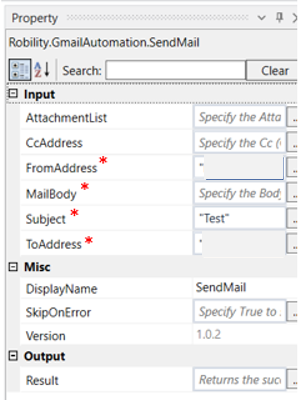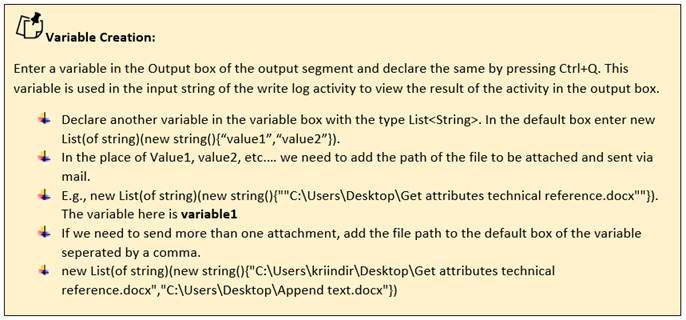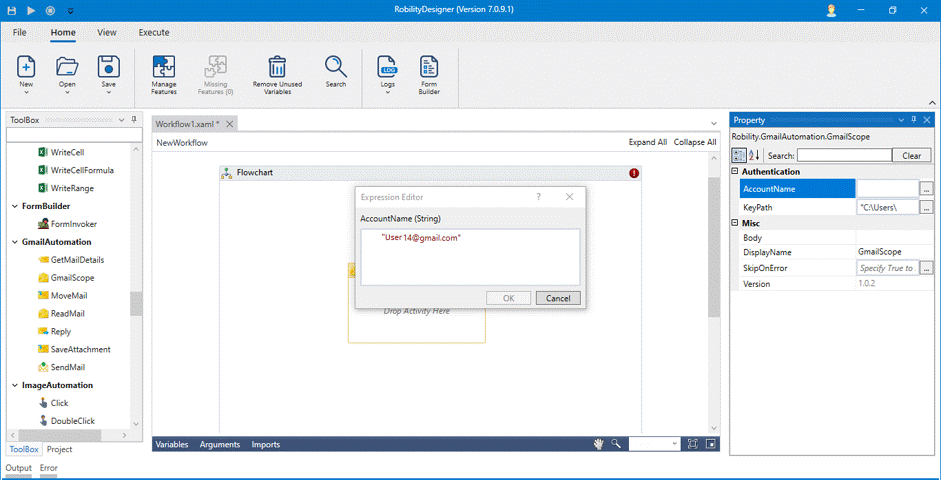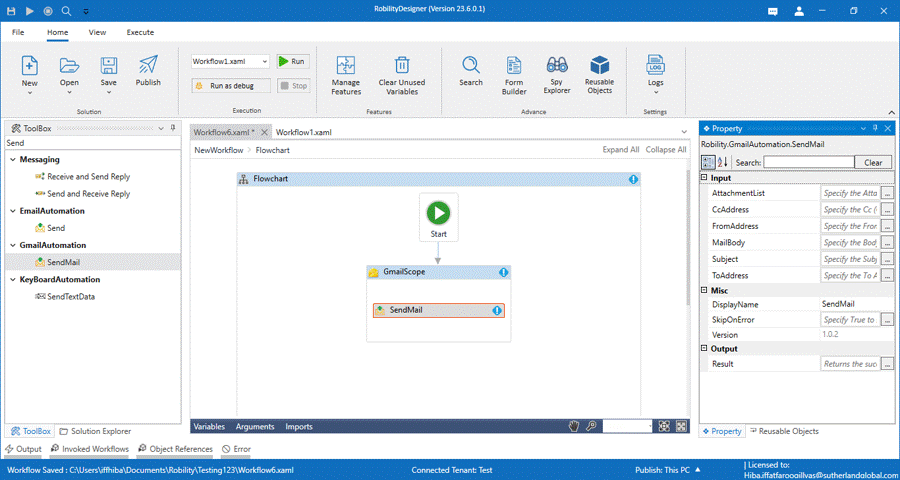This activity is used to send a mail from your gmail address to another gmail address.
Technical Reference
|
|
INPUT |
AttachmentList: The variable declared for the list of attachments should be mentioned here. |
|
CcAddress: Specify the Cc Address if any to which the mail has to be sent. |
||
|
FromAddress: Specify the from address from which the mail has to be sent. |
||
|
MailBody: Specify the body of the mail. |
||
|
Subject: Specify the subject of the mail to be sent |
||
|
ToAddress: Specify the To Address to which the mail has to be sent. |
||
|
MISC |
Display Name: Displays the name of the activity. You can also customize the activity name to help troubleshoot issues faster. This name will be used for logging purposes. |
|
|
SkipOnError: It specifies whether to continue executing the workflow even if it throws an error. This supports only Boolean value “True or False.” True: Continues to execute the workflow irrespective of any error thrown. False: Stops the workflow if it throws any error |
||
|
Version: It specifies the version of the Gmail Automation feature in use |
||
|
OUTPUT |
Result: Declare a variable here to validate the activity. It accepts only Boolean value. This is not a mandatory field however declare a variable to get the result. |
* Mandatory fields to execute the workflow.
Process of Gmail Authentication
The Gmail automation enables the user to extract, send, reply, move, read, and
save from the mails. Before proceeding to process the automation, the bot authenticates
the gmail/ mail account that is specified. This process occurs only on the first time
when the activity is used with the mail account entered. This keypath entered in Gmail
scope will enable to give access to the mail account specified and only accepts JSON
file format.
Use Case
The following activity illustrates on how we can use the send mail activity to send
a mail from the designer to the specified mail address.
Steps to execute a bot
1. Drag and drop a gmail scope from the gmail automation feature to the workflow.
2. Click on the gmail scope and enter the Email ID for which the mails are going to
be accessed.
3. Drag and drop a send mail activity into the Gmail scope.
4. Click on the activity.
5. In the attachment list add the variable which is added to the variable box as List of
strings. Here it is Variable1.
6. Add the Cc address if any.
7. In the From address, add the email ID from which the mail has to be sent.
8. In the Mail body, pen the mail that has to be sent.
9. In the Subject box, specify the subject of the mail to be sent.
10. In the To Address, specify the Email address to which the mail has to be sent.
11. Execute the activity.
The bot executes the activity and sends the Email from the given Email address to
the given Email address with all the attachments mentioned in the default box of the
declared variable.