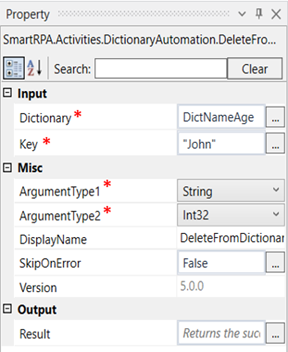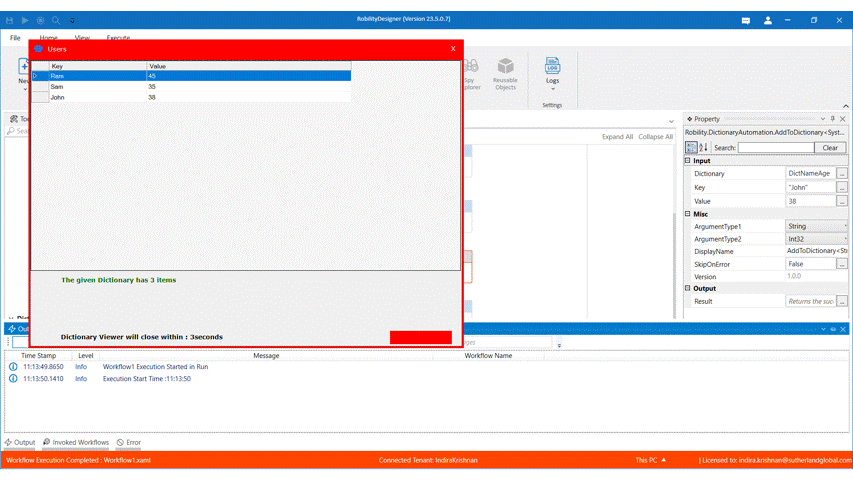This activity is used to delete specific keys from the dictionary.
Technical Reference
|
|
INPUT |
Dictionary: Declare the name of the dictionary here as a variable. |
|
Key: This indicates the content in the dictionary which has to removed. |
||
|
MISC |
ArgumentType1: This indicates the type of te key we have used in the dictionary. Choose from the drop down. |
|
|
ArgumentType2: This indicates the type of the value that represents the key value which we have used in the dictionary. Choose from the drop down. |
||
|
Display Name: Displays the name of the activity. You can also customize the activity name to help troubleshoot issues faster. This name will be used for logging purposes. |
||
|
SkipOnError: It specifies whether to continue executing the workflow even if it throws an error. This supports only Boolean value “True or False.” True: Continues to execute the workflow irrespective of any error thrown. False: Stops the workflow if it throws any error |
||
|
Version: It specifies the version of the Dictionary feature in use |
||
|
OUTPUT |
Result: Define a Boolean to validate if the activity has been completed successfully. This is not a mandatory field. |
*Mandatory fields to execute the workflow
Use Case
Here we will be using the continuity of the same workflow that was used in add to
dictionary activity. In this activity we will be deleting the key "John" from the dictionary
"DictNameAge". We will then be using the view activity to check if the given key has
been deleted from the dictionary.
Steps to execute the bot
1. Drag and drop a delete activity from the dictionary tab below the view activity
2. Fill the property box with the same details added to the dictionary. Dictionary,
ArgumentType1 and ArgumentType2.
3. Mention the key that has to be removed. E.g., “John”
4. Drag and drop a view activity below the delete activity to see if the key has been
removed.
5. Execute the workflow.
The bot executes the activity and deletes the specified key from the given dictionary.