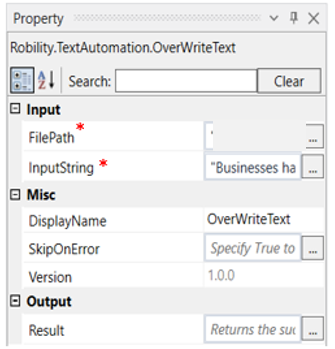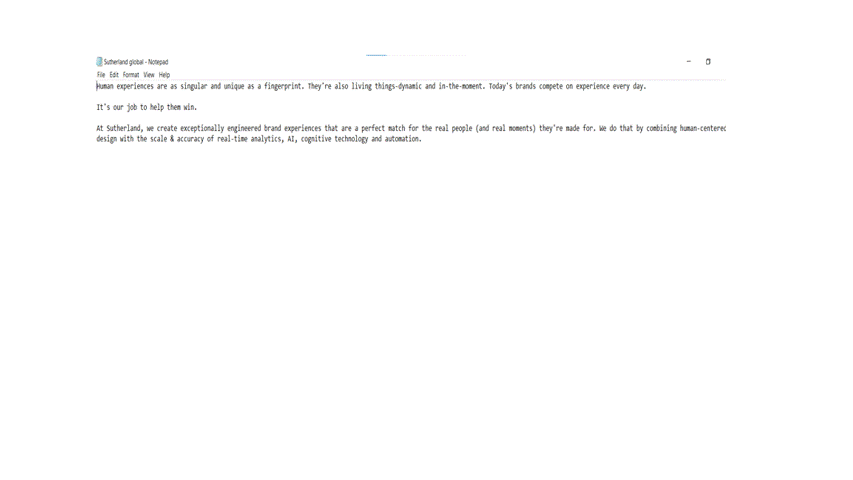OverWrite Text
This activity overwrites the entire data in the specified file. Whatever data is present in the file will be deleted and overwritten. This activity supports only .txt files.
Technical Reference:
|
|
INPUT |
FilePath: Specify the path of the file in which the text must be overwritten. |
|
InputString: Specify the text to be used to overwrite. |
||
|
MISC |
Display Name: Displays the name of the activity. You can also customize the activity name to help troubleshoot issues faster. This name will be used for logging purposes. |
|
|
SkipOnError: It specifies whether to continue executing the workflow even if it throws an error. This supports only Boolean value “True or False” True: Continues to execute the workflow irrespective of any error thrown. False: Stops the workflow if it throws any error |
||
|
Version: It specifies the version of the Text automation feature in use |
||
|
OUTPUT |
Result: Define a Boolean to validate if the activity has been completed successfully. This is not a mandatory field however declare a variable to get the result. |
* Mandatory fields to execute the workflow.
The following activity illustrates on how we can use the overwrite text activity to overwrite the existing text in the given file with the new text given in the input string of this activity.
Example:
1.Drag and drop the overwrite text activity from the text automation feature.
2.Double click on the activity
3.Enter the file path of the file to which the text must be overwritten.
4.Enter the text to be overwritten in the input string.
5.Execute the activity
The bot executes the activity and overwrites the text in the specified file.