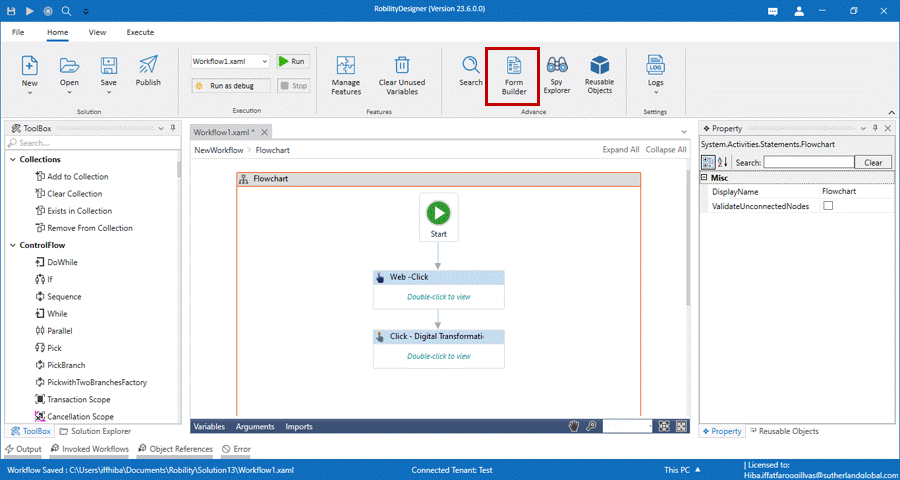Search
The user-friendly Search option facilitates the user in three ways – Add Activity,
Search by Display and Search by Variable/Argument Name.
Add activity: The Add activity helps the user to add any activity to the workflow
by selecting it. It enlists the activities of only the installed features in the Designer.
Click on the activity and it will be added to the workflow.
Search by display name: The Search by display name option shows the activity
name’s that are available in the current workflow. This can be the default activity
name or the customized name given to that activity. The user can click on the name
from the drop down and it navigates to that activity in the workflow.
Search by Variable/Argument Name: The user can search by any Variable/ Argument
name used in the current workflow. Select Search by Variable/ Argument name and
click on the variable / argument and it navigates and highlights the activity in which the
variable/argument is used.
Form Builder
This tab available in the home menu is used to launch the form builder feature in the
designer. If the form builder is not available, clicking on this tab will automatically install
the form builder as seen below. Once installed, click on the form builder menu tab
again to launch the feature window.
Click here to know how to use the Form Builder activities.
Logs
The logs option in the home menu has two options, open logs and log settings.
• Open Logs – Clicking this tab allows to open the log files stored in the system.
• Log settings – Clicking this tab allows to change the log settings while executing
the workflow.
We can choose from the available five options, Trace, Debug, Info, Error, warn.
Trace – Used to find specific portions of functions and is only used to trace the code.
Debug – Used to indicate that the logged message will be utilized for development-related
debugging.
Info – Used to describe informational messages and not to indicate faults or errors.
Error – Used to denote a serious issue that interferes with the operation of the process.
Warn – Used to suggest a potential issue with the process but has no impact on its ability
to function.
Click here to refer how "Reusable Objects" functions.