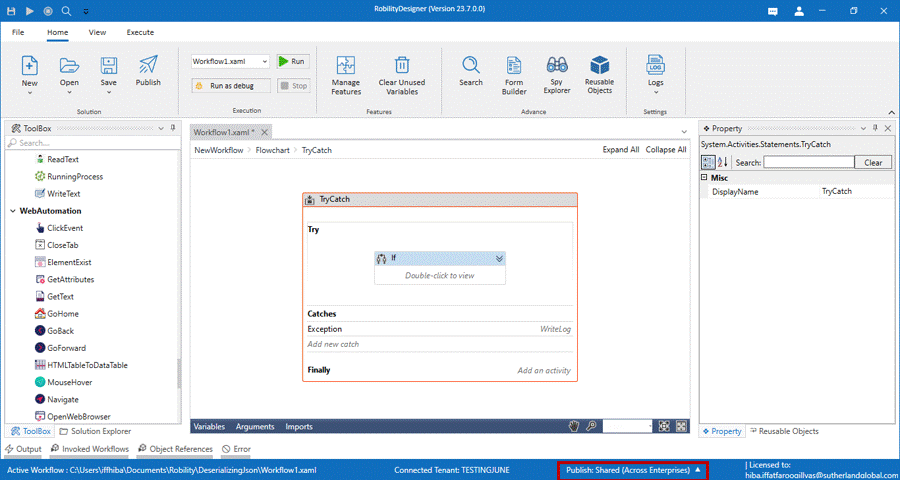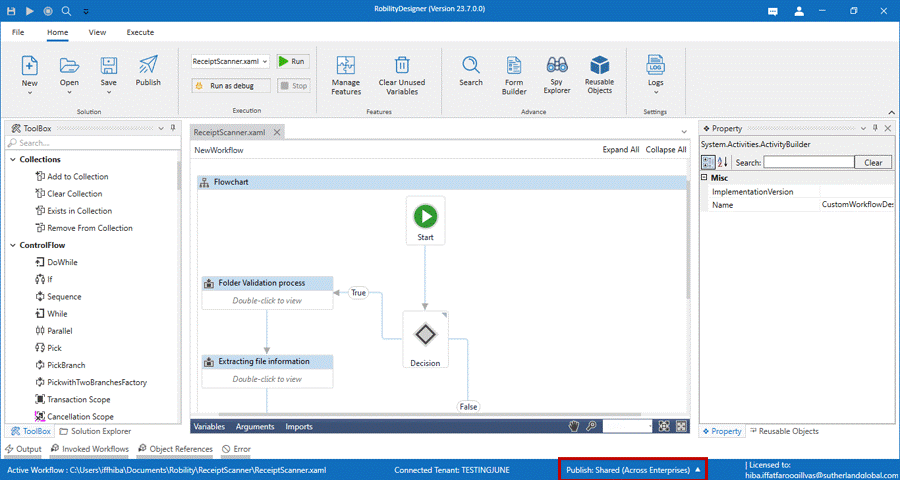The users can publish their own templates to be re-used by everyone or to be
deployed for automation. Publishing the template can reduce the time and
effort needed to deploy the automation and manage it. It also makes users to
collaborate easily and deploy their automation. The templates are published
either as private or Public to the Robility Manager. The Private templates will
be available only to your tenant users in the Robility Manager. The public
templates will be available across all the tenant in the Robility Manager.
Publishing the Template as Private
Solutions built will be published to “Your Robility Tenant” for your development
use. These templates will be marked as private and be available to all users
across “Your Robility Tenant”.
To publish the templates privately, follow the below steps,
1. Save the template solution.
2. Navigate to the bottom of the Designer and click on the Publish option.
3. Choose the option as “Private(TenantName)”.
4. Now, under the home menu, go to the Publish option.
5. Mention the solution description and choose the release type either as Major,
Minor or Bug.
6. Based on the release type the new version will change accordingly.
7. Enter the release notes for the template and click on Publish .
8. A success message will appear on the screen displaying that your template
has been published.
All templates published as “Private” will be saved “Your Robility Tenant” and
be available for development use instantly.
Publishing the Template as Public
Solutions built will be published to the Robility Enterprise cloud for other clients
to use. These templates will be publicly available for all users across Robility
Enterprise Platform.
To publish the templates publicly, follow the below steps:
1. Save the template solution.
2. Navigate to the bottom of the Designer and click on the Publish option.
3. Choose the option as “Public(SharedAcrossEnterprise)”.
4. Now, under the home menu, go to the Publish option.
5. Mention the solution description and choose the release type either as Major,
Minor or Bug.
6. Enter the release notes for the template and click on Publish .
7. A success message will appear on the screen displaying that your template
has been published.
When the user publishes the templates across the tenant, it will be viewable
and re-usable to all the users invited to the platform.
All templates published as “Shared” will be saved in the Robility Enterprise
Cloud and synced to your Robility Tenant in 60 mins automatically. You will be
able to use them once the sync is completed.