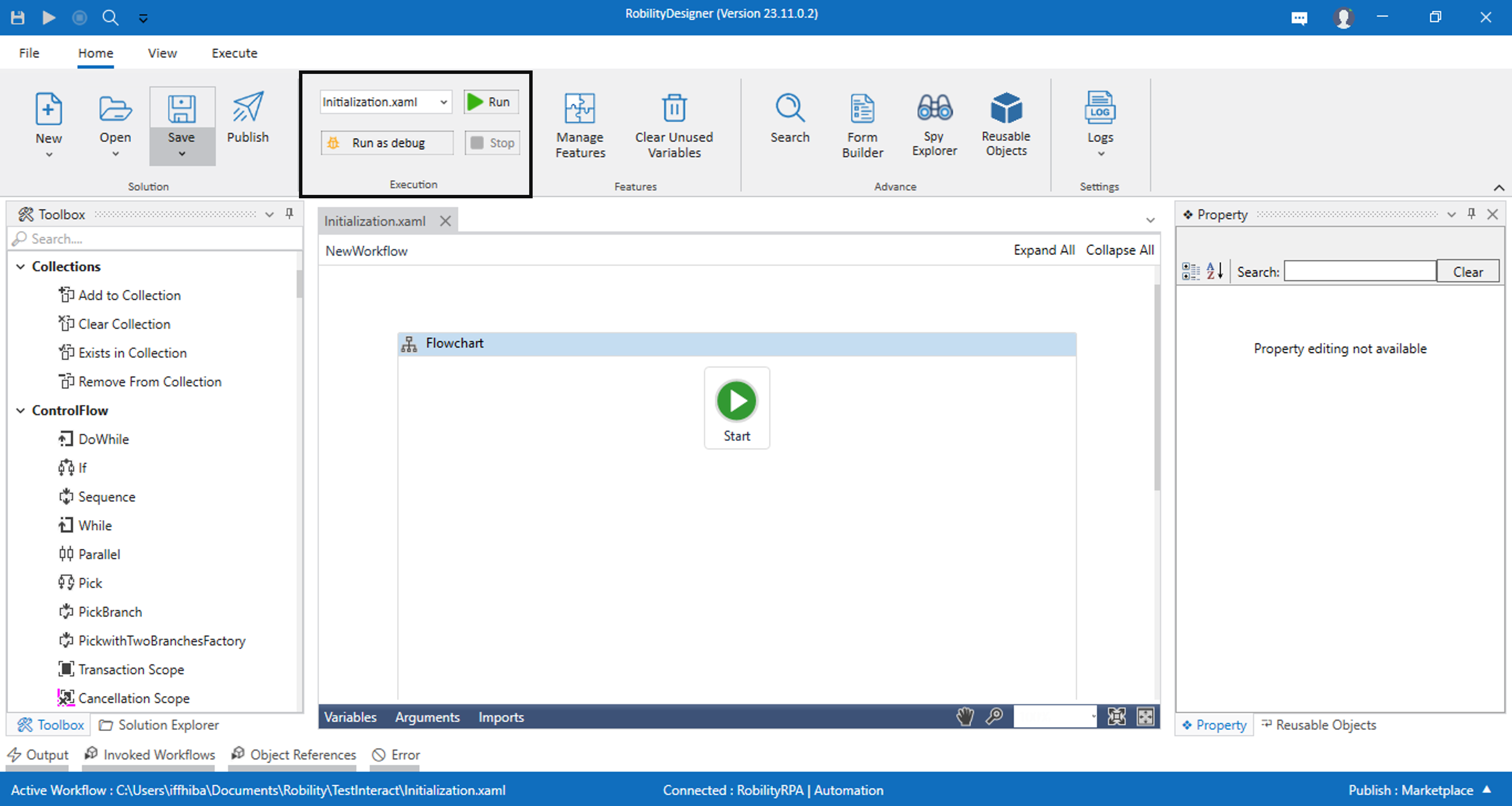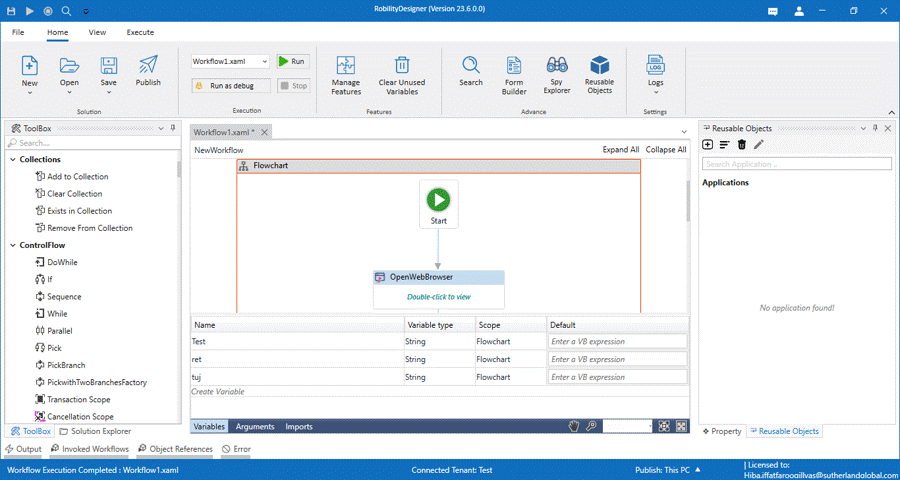Execution
The execution section displays the options to execute the workflow. The user
can select the options from here to execute the workflows.
The following are the options,
Workflow - The drop-down allows to select the workflows that are
available in the current solution to choose them and execute it.
Run as Debug - This option executes the workflow in debug mode
that is selected from the drop-down.
Run - This option executes the workflow that selected from the drop-down.
Stop - This option aborts the workflow that is selected from the drop-down.
Manage features
The Manage Features screen enumerates the list of all features that are available for the
Designer. It also displays the features which has been installed, features which have
updates, any new features available currently for the designer and a browse option to
browse and use any feature located in our system.
In the Updates option, it enlists the information of the current version and updated
version. An icon appears on the activity which indicates to be updated.
Select the activity, its corresponding updated version and Save.

To install any new features, click on New features button and continue the following
steps,
• Select the feature to be downloaded.
• Click on the Install button and save.
• The features will be downloaded and installed.

Thus, you can view the (1) Installed features, use the (2) Updates option to
update the installed feature to its latest version, (3) Browse and upload
features in offline mode 4) Filter Search for a specific feature.
Clear Unused Variable
The Clear Unused Variable option instantly clears all the unused variables
with a single click on the menu as displayed below. Click on the Unused
Variable menu to clear all unused variables.