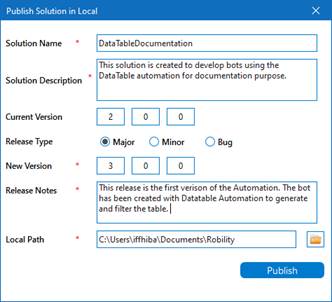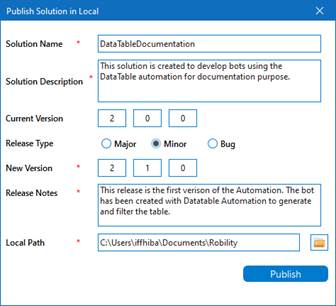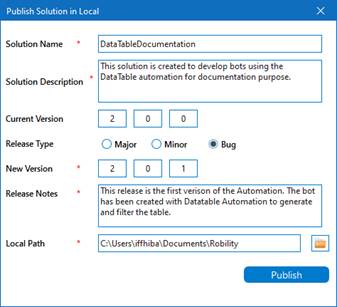Publishing the automation bots will help the users to deploy and execute it. The
users will be able to publish the automation solutions / templates to Robility
Manager or locally. To automate in real time, you must publish workflows to
the cloud before deploying your solutions. The published solutions in the
Manager will be available under the Workflow Menu.
Version Control
Version control helps the developer to save the solutions for best practices.
This allows developers to have a record of their workflow versions and to easily
revert back to an older version if needed. It helps the users to simplify the iteration
tracking against each robot.
How does the Version control work?
The version control functions with the release type chosen at the time of publishing
the solutions. The solutions are published as three types – Major, Minor and Bug.
Major
The Major type allows the user to enable when there has been a major change in
the functionality done in the workflows. The version number of the solution will be
changed to the next serial number. For e.g., (from 1.0.0. to 2.0.0).
|
|
Solution Name: The solution name will be generated automatically. The user will not be able to edit the name. |
|
Solution Description: Provide a solution description for what automation has it been developed, and it uses. |
|
|
Current Version: The current version of the solution will appear here. It will be disabled to edit. |
|
|
Release Type: Three radio buttons Major, Minor and Bug will be available. Choose Major when there is whole functionality change, and the version number will be changed. For e.g., (from 1.0.0. to 2.0.0). |
|
|
New Version: The new version will appear here based on the release type chosen. It will be disabled to edit. When Major type is chosen, the version number will be changed to next series. For e.g., (from 1.0.0. to 2.0.0). |
|
|
Release Notes: Enter the release notes of each version and the type of changes that has been implemented in the new version. |
|
|
Local Path: By default, the local path will be the path which the user has provided while creating the solution. There will be a folder option to choose the path from the system. The user can also manually provide the path here. |
Minor
The Minor type allows the user to enable when there has been some minor change
in the functionality implemented in the workflows. The version number of the solution
will have minor change in the serial number. For e.g.,( from 1.0.0 to 1.1.0).
|
|
Solution Name: The solution name will be generated automatically. The user will not be able to edit the name. |
|
Solution Description: Provide the solution description for what automation has it been developed, and it uses. |
|
|
Current Version: The current version of the solution will appear here. It will be disabled to edit. |
|
|
Release Type: Three radio buttons Major, Minor and Bug will be available. Choose Minor when there is minor functionality change, and the version number will be changed. For e.g., (from 1.0.0. to 1.1.0). |
|
|
New Version: The new version will appear here based on the release type chosen. It will be disabled to edit. When Minor type is chosen, the version number will be changed to next series. For e.g., (from 1.0.0. to 1.1.0). |
|
|
Release Notes: Enter the release notes of each version and the type of changes that has been implemented in the new version. |
|
|
Local Path: By default, the local path will be the path which the user has provided while creating the solution. There will be a folder option to choose the path from the system. The user can also manually provide the path here. |
Bug
The Bug type allows the user to enable when there has been minor bug fixes
implemented in the workflows. The version number of the solution will be increased
orderly. For e.g., (from 1.0.0 to 1.0.1).
|
|
Solution Name: The solution name will be generated automatically. The user will not be able to edit the name. |
|
Solution Description: Provide the solution description for what automation has it been developed, and it uses. |
|
|
Current Version: The current version of the solution will appear here. It will be disabled to edit. |
|
|
Release Type: Three radio buttons Major, Minor and Bug will be available. Choose Minor when there is minor functionality change and the version number will be changed. For e.g., ( from 1.0.0. to 1.1.0). |
|
|
New Version: The new version will appear here based on the release type chosen. It will be disabled to edit. When Minor type is chosen, the version number will be changed to next series. For e.g., ( from 1.0.0. to 1.1.0). |
|
|
Release Notes: Enter the release notes of each version and the type of changes that has been implemented in the new version. |
|
|
Local Path: By default , the local path will be the path which the user has provided while creating the solution. There will be a folder option to choose the path from the system. The user can also manually provide the path here. |