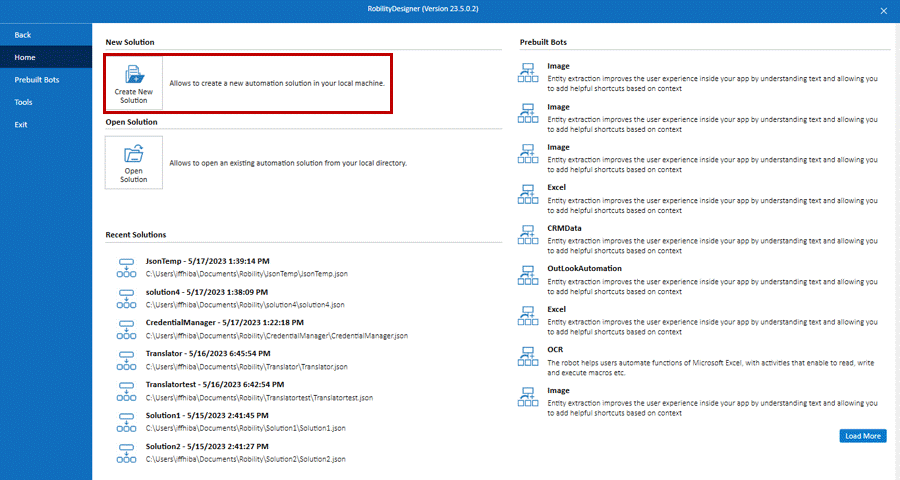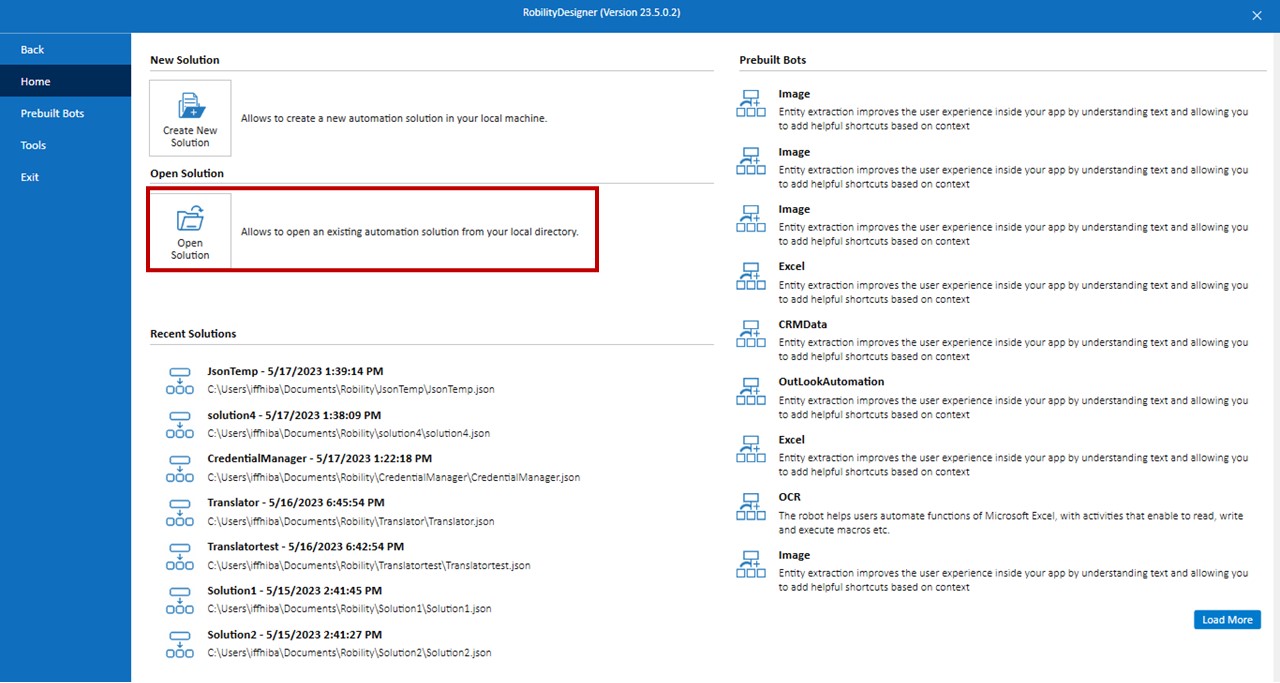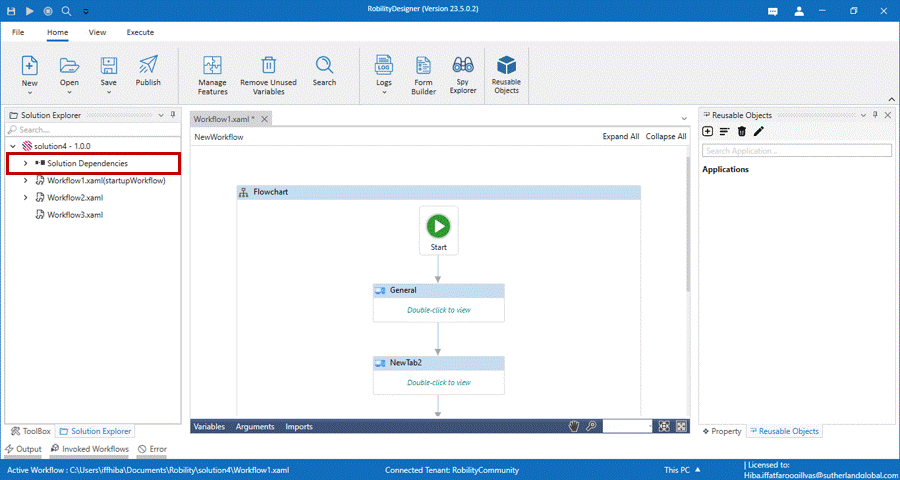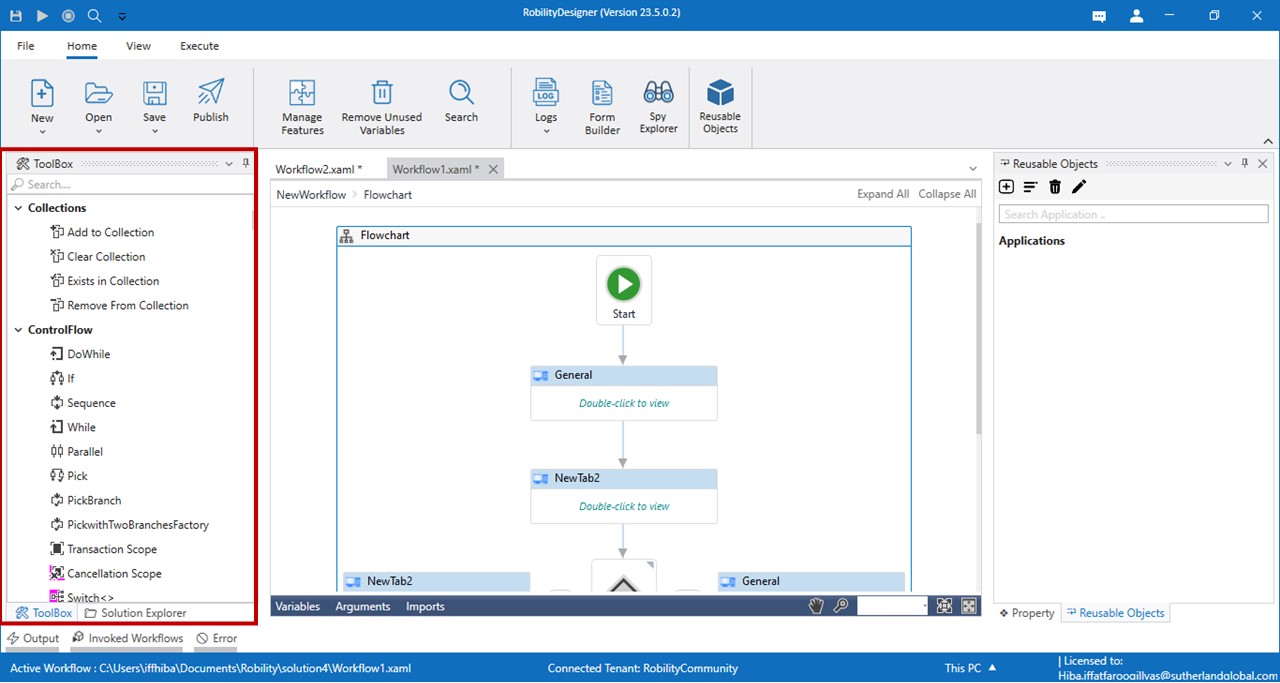To install the latest version of Designer Community edition, click on the link below:
The interface
Creating a new Solution
To get started using the Designer, the user needs to create a new solution by
selecting “CTRL +N” or by clicking on “Create New Solution” button.
A Pop- up window labelled as New solution, appears to fill out the details of
the Solution Name, Solution Description, Workflow Name, Workflow
Description, and location path to be saved.
After filling out the details, the user needs to click on the “Create” button to
create the new solution. The solution will be created and saved in the specified
location. The user will be able to access the solution and its associated workflows
from the main dashboard.
Open an Existing Solution
To open an existing solution, the user can either select “CTRL + O” or click on
the “Open Solution” button.
Solution Explorer
The Solution Explorer represents the solution flowchart with the number of workflows
and folders within it.
Further, right clicking on the solution name enumerates few more options. These
options help the user to view the solution properties, import workflows from
another solution, to create a folder and workflows under a solution.
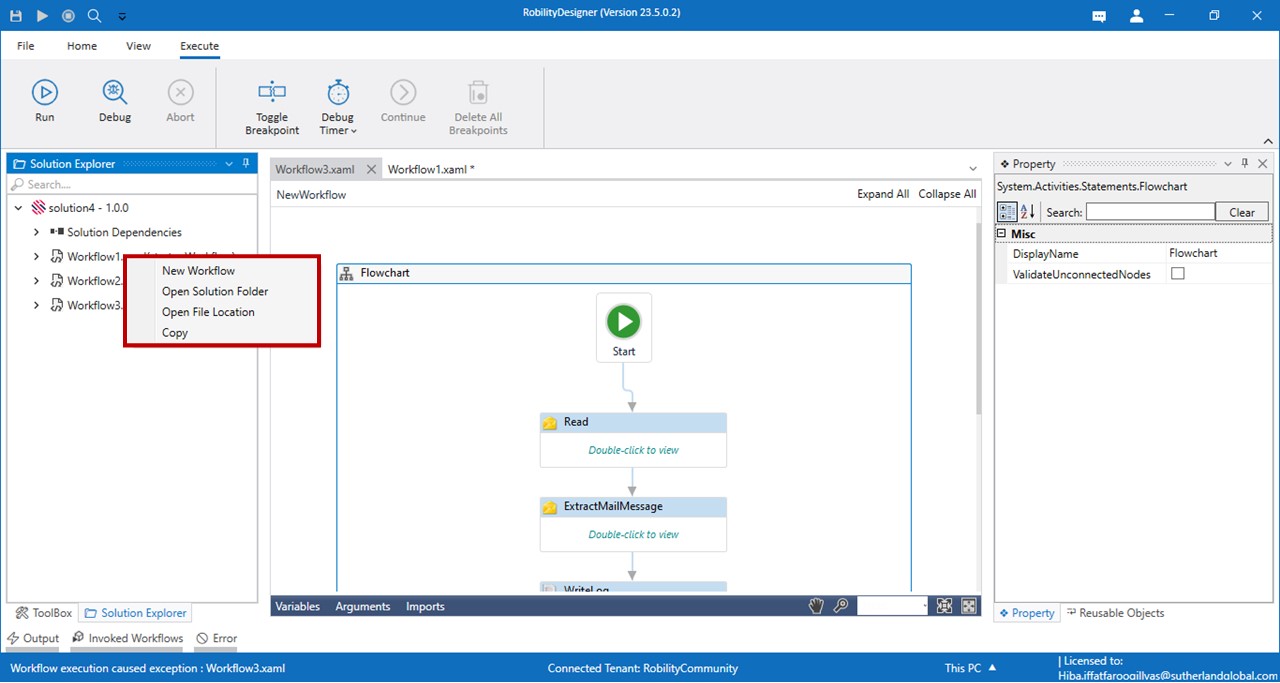
Convenient and user-friendly options that are available while right clicking on
the workflow name are as follows.
New workflow: The user can also create a new workflow under the respective
solution by selecting the new workflow option.
Open Solution folder: This helps the user to open a folder which was created
in the solution.
Rename: The user can rename the workflow by selecting this option.
Delete: This option will help to delete the workflow and its references from
the Designer.
Open File Location: The option will navigate to the location of the workflow
in the system.
Copy: The workflow and its references can be copied and pasted either in the
same project or in another project.
Solution Properties: This window displays the solution size, name and description.
ToolBox
The toolbox enumerates the features and Activities in the community designer.
Activities can be dragged and dropped to the workflow.
Also refer these menus to learn more.