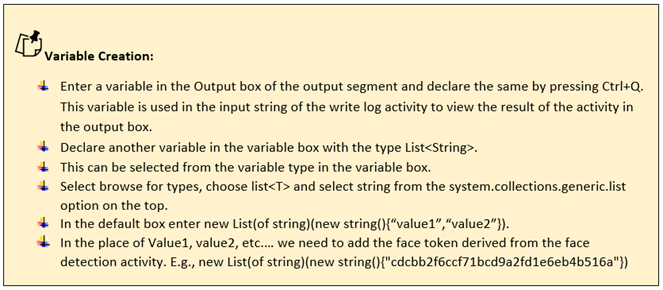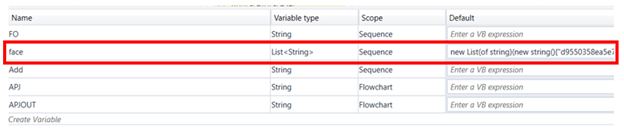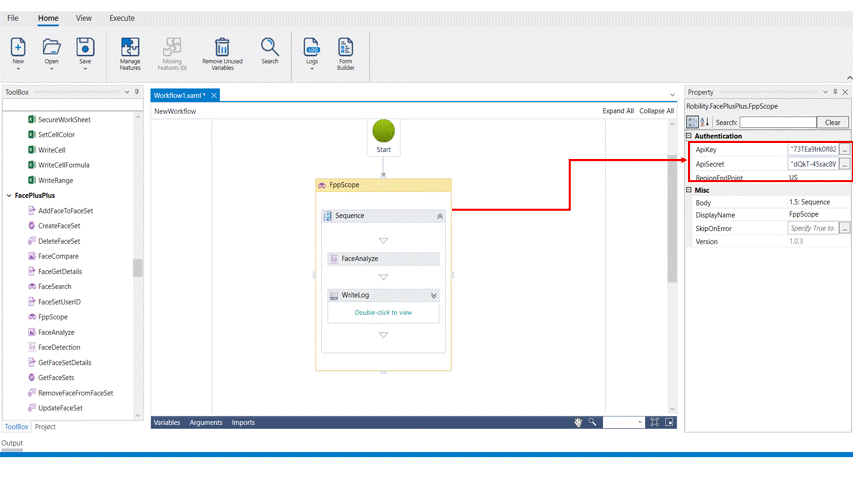Face Analyze
This activity is used to analyze the face and get the face attributes by passing its face token which is generated from the face detection activity. Face analyze can process up to 5 face tokens at a time.
Technical Reference:
|
|
INPUT |
FaceTokenList: Specify the variable declared in the variable box as list<String> to analyze the face. |
|
MISC |
Display Name: Displays the name of the activity. You can also customize the activity name to help troubleshoot issues faster. This name will be used for logging purposes. |
|
|
SkipOnError: It specifies whether to continue executing the workflow even if it throws an error. This supports only Boolean value “True or False”. By default, it is set to “False.” True: Continues the workflow to the next step False: Stops the workflow and throws an error. |
||
|
Version: It specifies the version of the FacePlusPlus feature in use |
||
|
OUTPUT |
Output: This is not a mandatory field. However, to view the result of the analyzed face, declare a variable here. |
|
|
Result: Declare a Boolean value here to validate the success state of the activity. This is not a mandatory field. |
*Mandatory field to execute the workflow
The following activity illustrates on how we can use the face analyze activity to get the attributes of the given face token.
Example:
1. Drag and drop a FPP scope activity to the workflow.
2. Enter the API key, API secret and end point.
3. Drag and drop a face analyze activity into the FPP scope.
4. Click on the activity
5. Enter the face set token for which the face attributes need to be derived. This is the declared variable given in the variable box as list<String>. Here it is “face”. We can add up to 5 face tokens to be analyzed.
6. Declare a variable in the output box of the output segment to view the results. Here it is “Add.”
7. Drag and drop a writelog activity below the face analyze activity.
8. Enter the same variable declared in the output box of the output segment to the input string of the writelog feature.
9. Enter the log level as “info.”
10. Execute the activity.
11. To view the detailed result of the activity, click on home---->logs---->open logs and click on the required file to open.
The bot executes the activity, analyzes the face token, and gives the attributes for the specified face token.