ÔÇï
OpenWebBrowser
Step 1 ÔÇô Drag an ÔÇ£Open browserÔÇØ activity. (Refer figure 1.12)
- Right-click on the activity and click Set as the Start Node. This implies that it will be the first activity that gets triggered during execution. Go to the property section and select the "Bit" based on your system configuration as 32 bit/64 bit
- Double-click the activity and click on the Spy symbol to open the SmartSpy window on the screen
- Select the Browser type based on your requirement
- Specify the unique name of the session, here, the session name is given as ÔÇ£HTMLÔÇØ
- Specify the website link in the "URL" field that is required to be acted on
- Click "Go" to load the webpage. Once the webpage is loaded the property fields get auto filled.
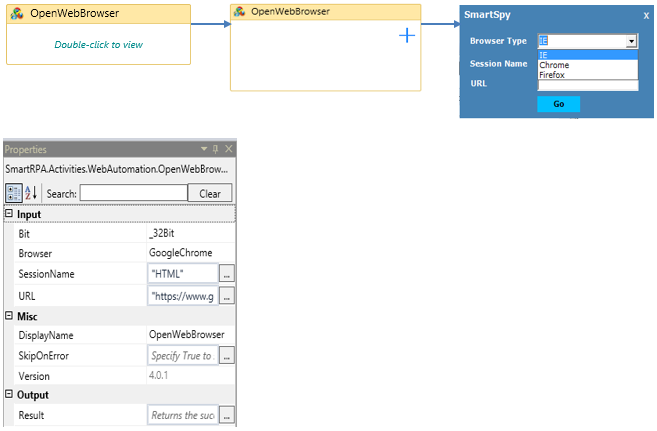
Figure 1.12
ÔÇï