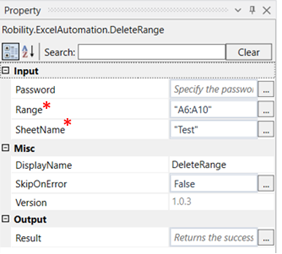Delete range
This activity is used to delete a range of cells from a specified excel sheet.
Technical Reference:
|
|
INPUT |
Password: Specify the password of the excel workbook if it is password protected. |
|
Range: Specify the range of the cells which has to be deleted from the worksheet |
||
|
SheetName: Specify the name of the sheet in which the cells has to be deleted |
||
|
MISC |
Display Name: Displays the name of the activity. You can also customize the activity name to help troubleshoot issues faster. This name will be used for logging purposes. |
|
|
SkipOnError: It specifies whether to continue executing the workflow even if it throws an error. This supports only Boolean value “True or False” True: Continues to execute the workflow irrespective of any error thrown. False: Stops the workflow if it throws any error |
||
|
Version: It specifies the version of the excel automation feature in use |
||
|
OUTPUT |
Result: Define a Boolean value to validate the success state of the activity. |
*Mandatory field to execute the workflow
The following activity illustrates on how we can use the delete range activity to delete a specified range of cells from the specified worksheet.
Example:
1. Drag and drop a get excel object activity to the workflow.
2. Enter the file path of the excel file in which the worksheet to be worked on is present.
3. Drag and drop a delete range activity into the Get Excel object activity.
4. Click on the delete range activity.
5. Specify the cell range to be deleted
6. Specify the name of the sheet in which the cells has to be deleted.
7. Execute the activity
The bot executes the activity and deletes the range of cells specified.