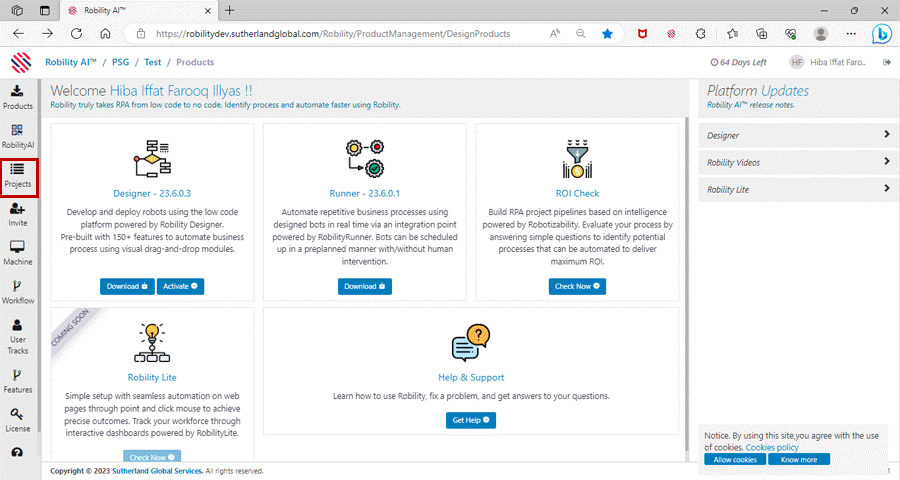The credential manager stores passwords, usernames, and other sensitive
information in encrypted form. This ensures that the data is not accessible to
unauthorized users. It also allows administrative access to the credentials, allowing
them to be changed or updated as needed. The credentials are encrypted and
saved in a secure database to maintain security protocols. For instance, if the robot
executes a specific task by accessing a web page, tool, application, etc. Or log
into an external client domain, the access credentials must always be kept secure.
These credentials are uploaded and stored in the Credential Manager.
Steps to access credential manager and get the
vault key for a specific project
1. Click on projects from the left-hand side menu bar.
2. Add a new project or click on Go from an existing project.
3. This navigates to the Command Center.
4. Click on Credential Manager from the left hand side menu bar.
5. Now Click on Click here to configure, to add the credentials.
6. Click on add from the right-hand side top corner, to start adding the credentials.
7. Choose the upload type as web form if a single credential is to be added or choose
Excel upload if there are multiple credentials to be added under the same project.
8. Mention the application name and title for which the credentials has to be set.
9. The field ID and domain field are not mandatory.
10. Mention the username and password to be set for the above-mentioned application.
11. Choose the Vault expiration days from the Credential expired in drop- down.
12. Click on Save.
13. Once saved, the vault key is enabled, which can be copied by just clicking on it.
View the Gif below to see how to access the credential manager and get the vault key.
Click here to view how to use access the credential manager.