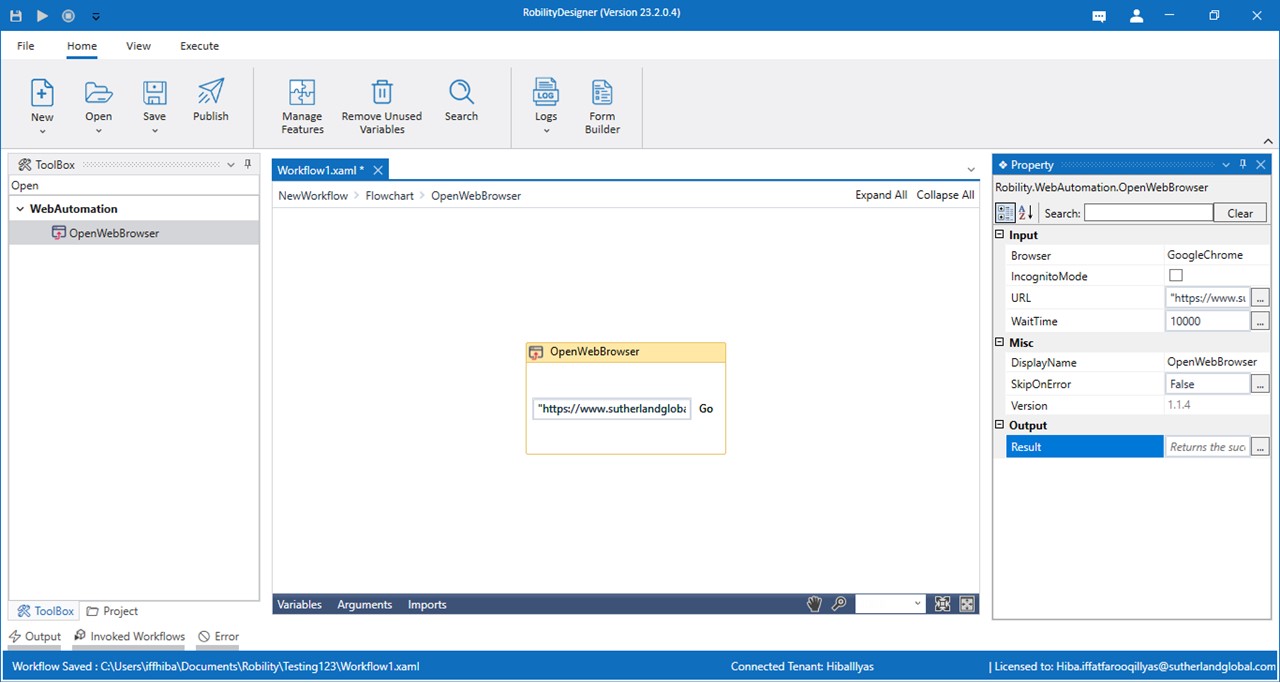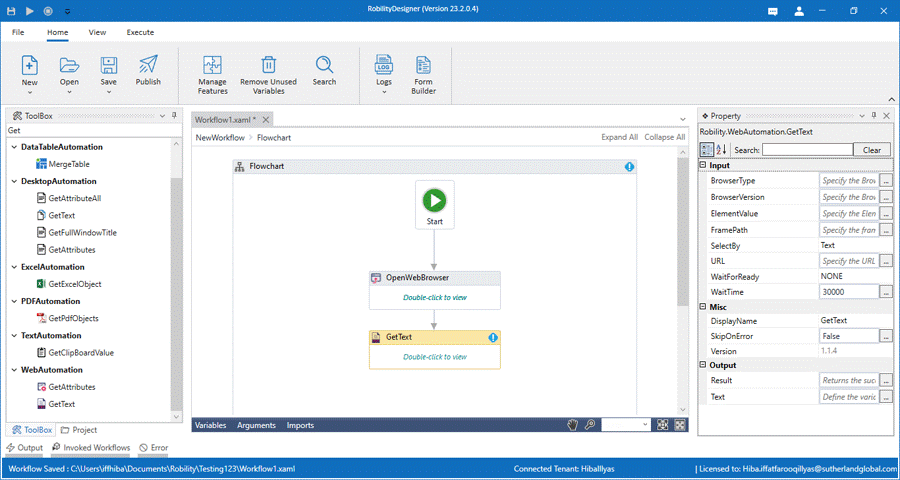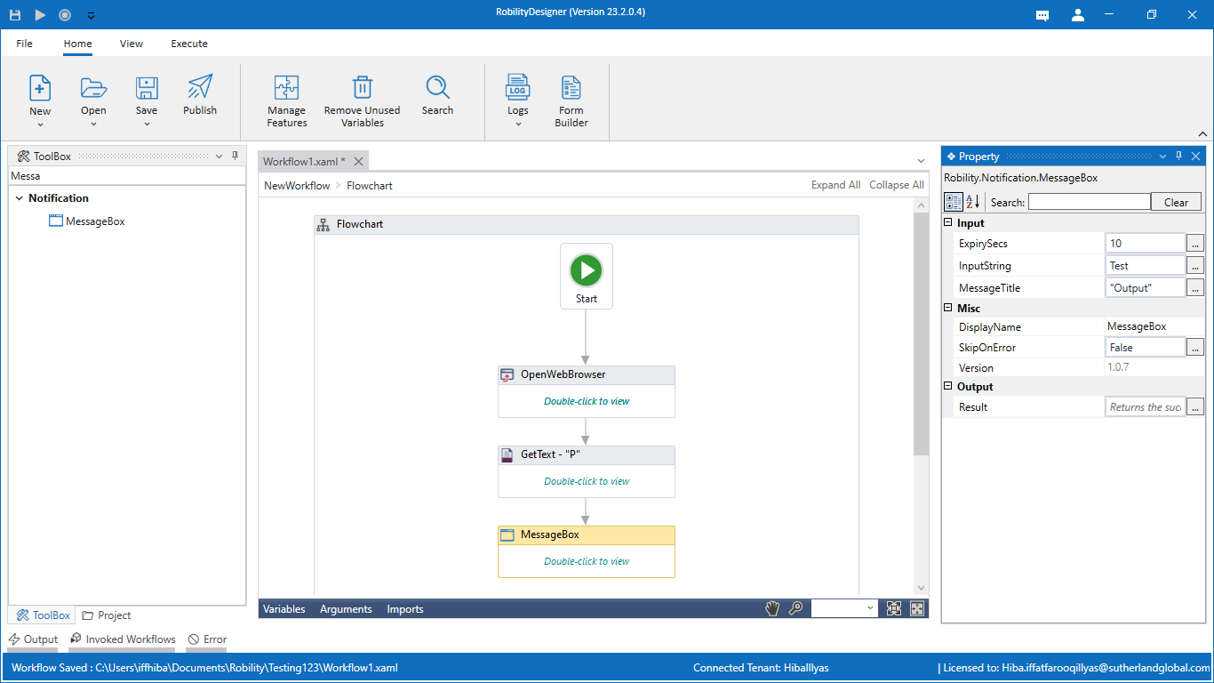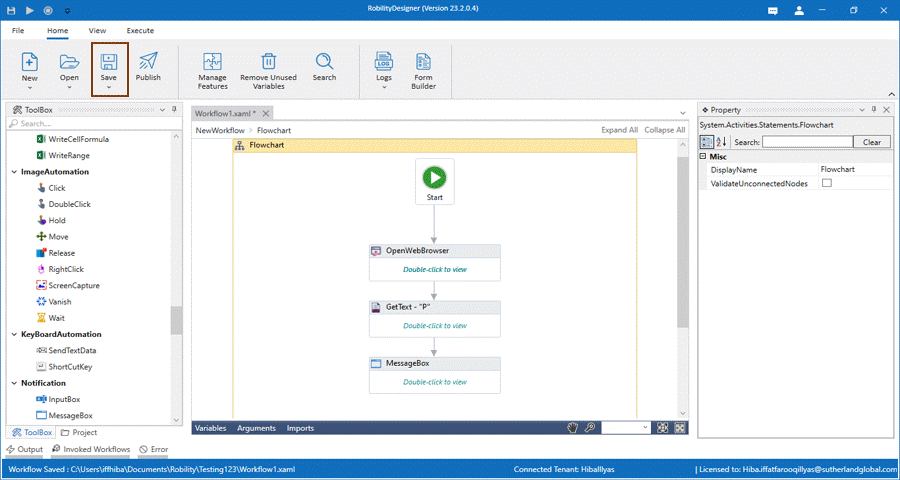Here we are going to create a simple robot. This module covers how to open,
create and save the workflow.
Let’s begin by creating a simple workflow.
- Click on the New project or you can create a new project after the launch of the
Designer on the main page. - Drag and drop the OpenWebBrowser activity into the workflow.
- Double click on it and enter the URL within the double quotes.
- Next, connect the Get-Text activity to the workflow.
- Double click on it and click on select element.
- Select the value using Sutherland Robility Webspy.
- Create a variable in the output properties of the Get-text activity.
- Drag and drop the Message Box activity into the workflow.
- Enter the Get text variable name into the input string and add a title to it.
- Now, click on save to save the workflow and its dependencies.
- Now, click on the Execute button at the top of the toolbar to run the bot.
To know more about the activities, click here.
Version
23.2.0.4