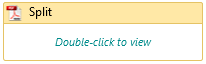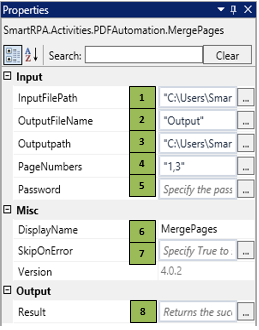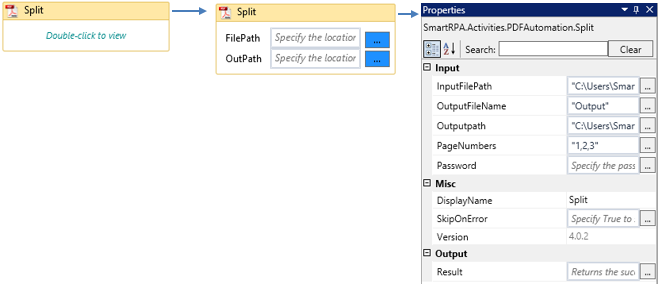Split
When to use the Split activity
This activity is used to split a PDF in several ways.
Figure 1
|
Activity Name |
Picture |
|
Split |
|
Technical Reference
|
Figure 1.1
|
S.no |
Description |
|
1 |
Specify the storage location of the PDF document |
|
|
2 |
Provide a name for the output file |
|
|
3 |
Specify the storage path of the output file |
|
|
4 |
Specify the page numbers that need to be merged as a new document |
|
|
5 |
Specify the password to access the document |
|
|
6 |
Displays the action that the activity performs in the workflow |
|
|
7 |
Specify whether to continue executing the workflow even if the activity fails |
|
|
8 |
Define the condition that you prefer to validate. It supports only Boolean value |
![]() In the PageNumbers field, specify the page numbers that need to be split as a new document, by using commas to separate them, e.g. 1,2,3,
In the PageNumbers field, specify the page numbers that need to be split as a new document, by using commas to separate them, e.g. 1,2,3,
Password should be specified only if the document is password protected.
![]() Activity: The Split activity creates new PDF documents using the pages available from the source PDF document, by specifying the page numbers based on the requirement.
Activity: The Split activity creates new PDF documents using the pages available from the source PDF document, by specifying the page numbers based on the requirement.
Figure 1.2