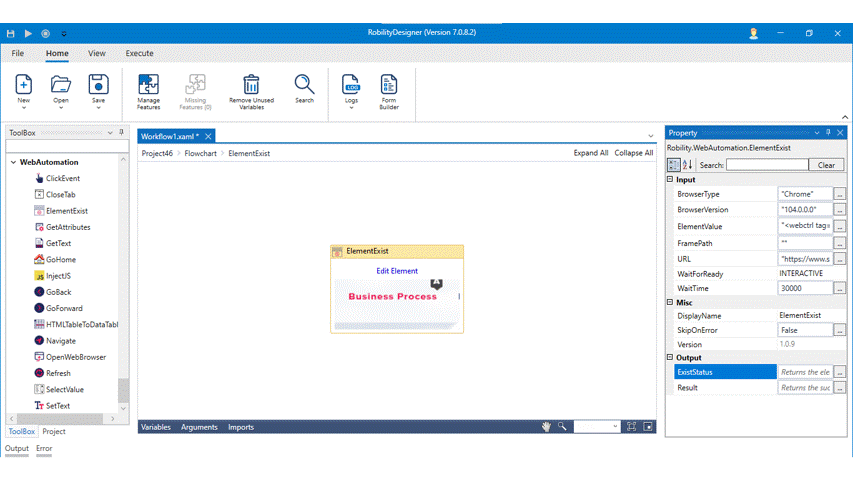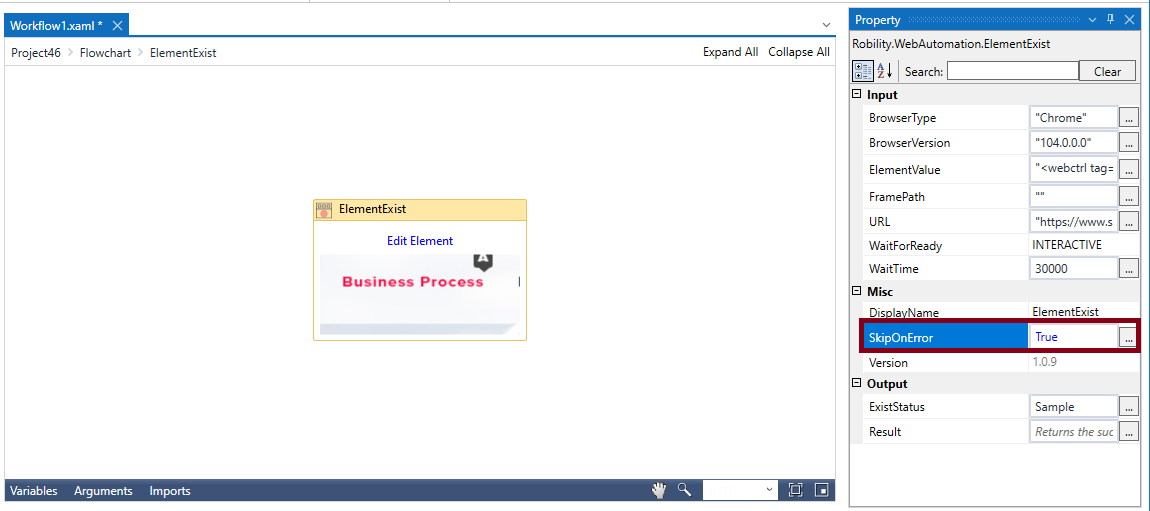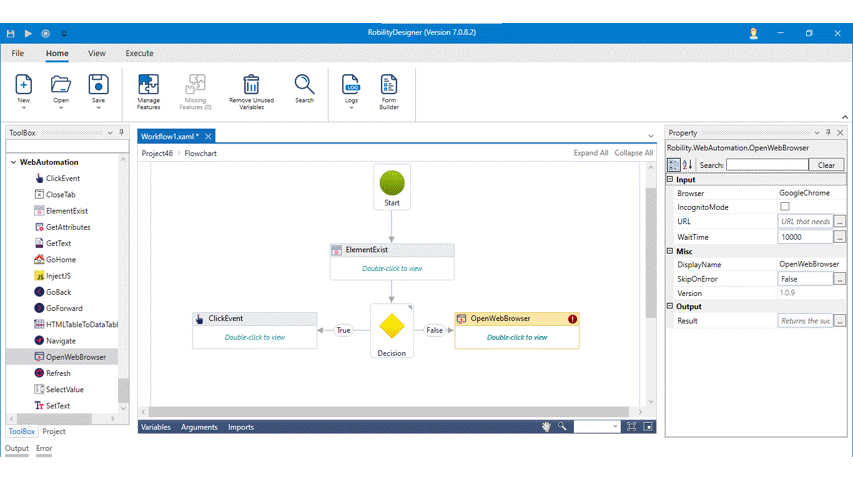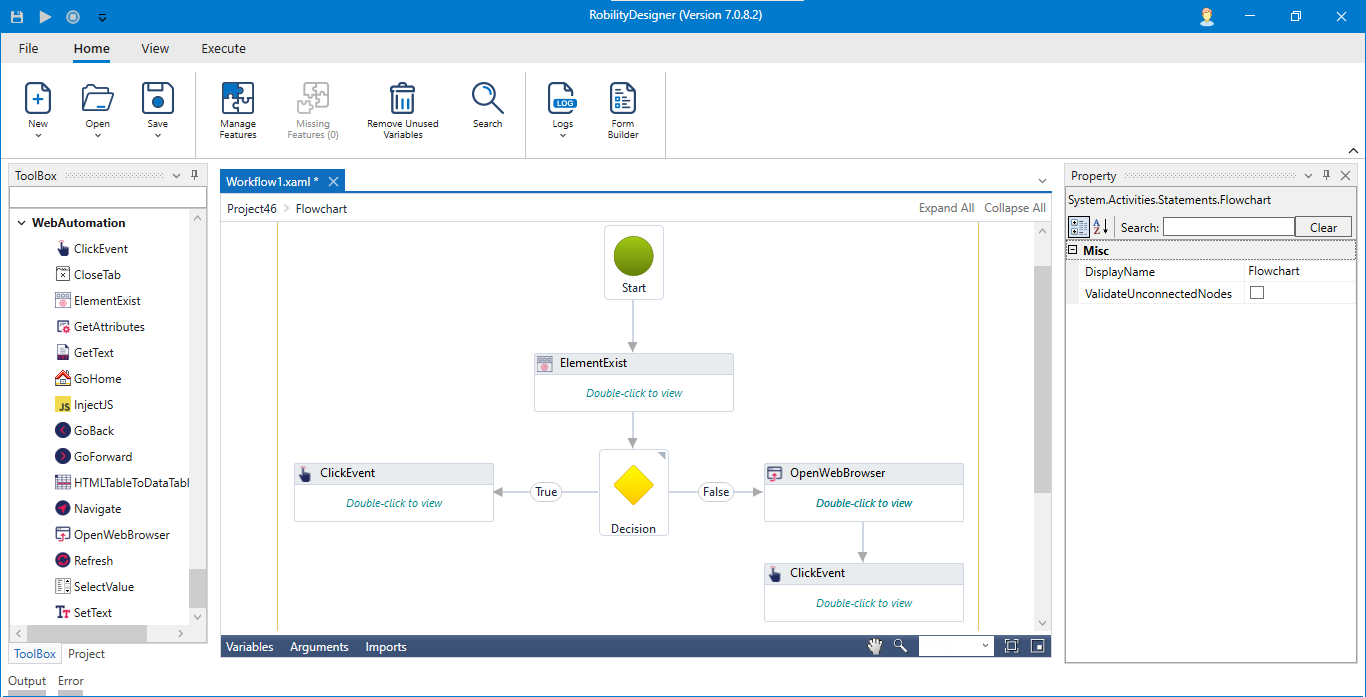Use Case:
The following activity illustrates on how we are going to find an element in the https://www.sutherlandglobal.com/ webpage. The element that we are going to find in this webpage is "Business Process".
Example:
Here we are going to automate and verify whether the element exists in the webpage. It presents activities such as Element exist activity, Click event, OpenWebBrowser, and Flow Decision.
To build the automation process,
1. Open a project and create a workflow.
2. Drag and drop the Element exist activity to the workflow.
3. Double click on the activity and click on select element.
4. Navigate to the browser page and select the value using Sutherland Robility Webspy.

5. Create a variable for the activity.
6. The variables can be created by the following two options,
Enter the variable name in the Variables area or enter in the Output property.
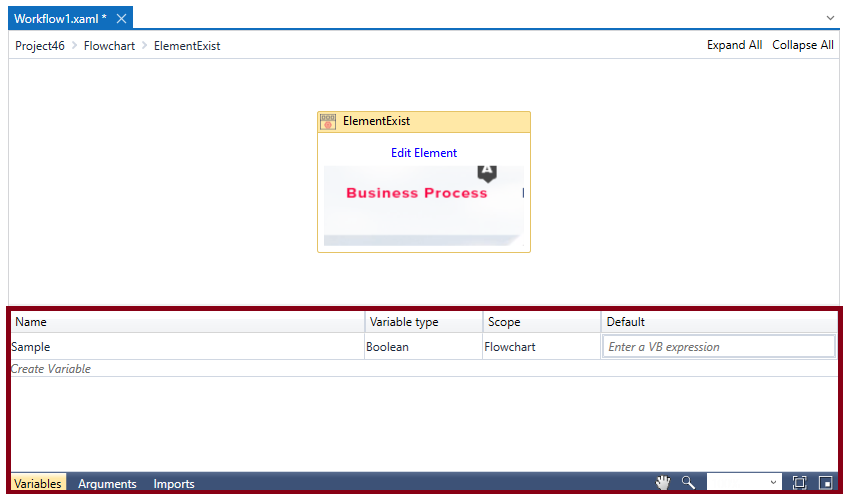
7. To validate and proceed further, you must select “True” in the Skip on Error if you are using the flow decision activity.
8. Drag and drop the Flow decision from the Primitives feature and connect below the Element exist.
9. Enter the Element exist variable in the decision box as input condition.
10. Add click event activity for True condition and select the element using Sutherland Robility WebSpy.
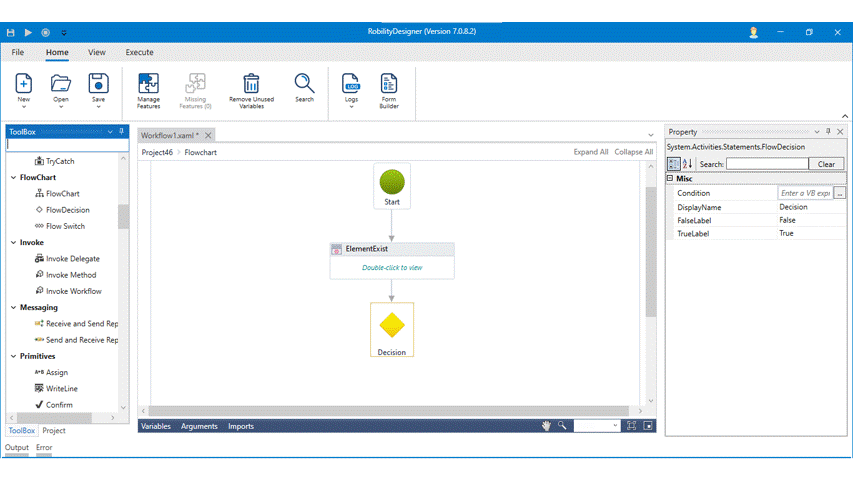
11. Add OpenWebBrowser activity for False condition if the element does not exist.
12. Double click on activity and enter the URL “https://www.sutherlandglobal.com/”
13. Next add click event activity and connect it below Open Web Browser activity.
14. Select the element as indicated in the following GIF.
Your workflow must present like the following image.
The bot will automate and verify if the element exists in the webpage, if it exists it would select the element. If it doesn’t exist, it would open the browser and select the element.