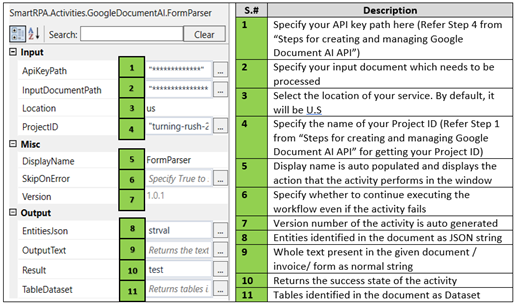Prerequisites:
- Project ID – Refer Step 1 from previous section
- API Key Path – Refer Step 4 from previous section
- Location of your service, either US (United States) or EU (Europe). By default, it will be in US
- Your input document for processing. Supporting document formats – PDF, JSON, GIF, TIFF
Creating and Managing Google Document AI API
Step 1 – Create a Project inside your Google Cloud Platform, click here for documentation for creating and managing projects. Please use a valid Gmail Account for accessing into the portal.
Make sure to keep a note of your Project ID, which will be used in our activity.
Figure 1
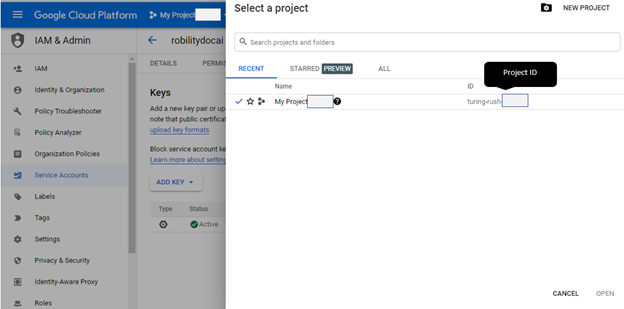
Step 2 – You need a Google Cloud Service Account inside your project, click here for creating and managing service accounts.
Step 3 – Give the role as “Owner”.
Step 4 – Download the Service Account Key and save it in a local folder.
Follow the below link for detailed step by step procedure https://cloud.google.com/document-ai/docs/setup
Steps to execute the activity in the workflow:
- Install GoogleDocumentAI package (version 1.0.0) from Manage Features
Figure 2

- Drag and drop Form Parser activity from the newly installed package
Figure 3
![]()
- Fill the properties as follows , now execute the workflow