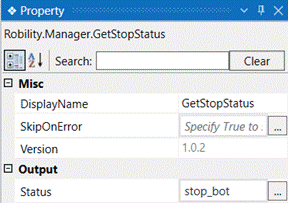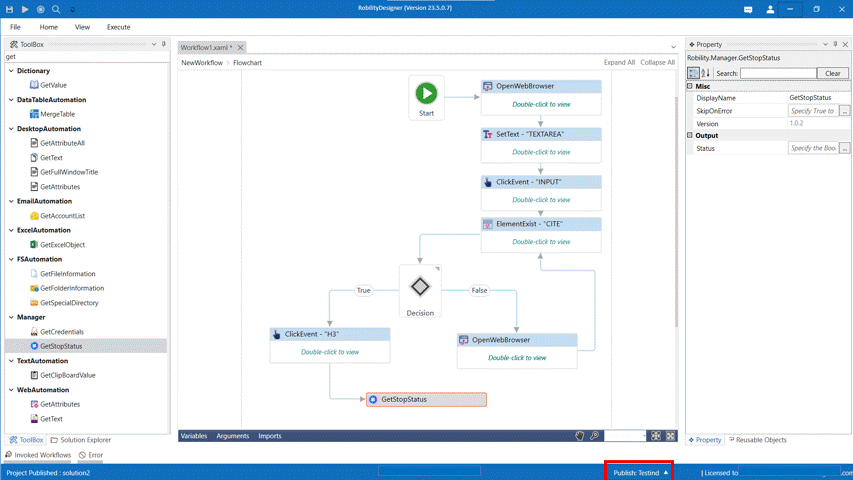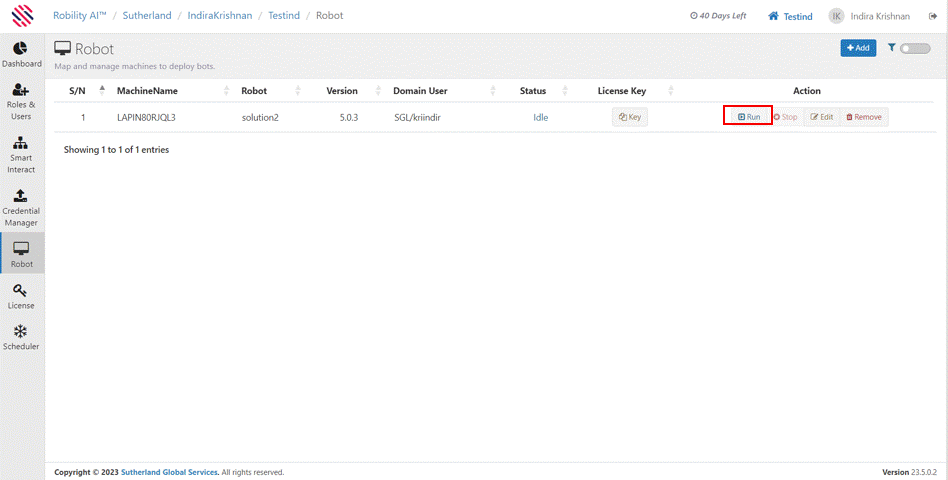We employ the Get stop status activity when developing a process because we anticipate
that there may be a need to terminate a running bot. The stop activity can be used only if
we use a getstopstatus activity in the workflow.
Technical Reference
|
MISC |
Display Name: Displays the name of the activity. You can also customize the activity name to help troubleshoot issues faster. This name will be used for logging purposes. |
|
|
SkipOnError: It specifies whether to continue executing the workflow even if it throws an error. This supports only Boolean value “True or False” True: Continues to execute the workflow irrespective of any error thrown. False: Stops the workflow if it throws any error |
||
|
Version: It specifies the version of the Robility Manager feature in use. |
||
|
OUTPUT |
Output: Declare a variable here to know the success state of the activity. This is a Boolean value. |
Use Case
The following example illustrates how we can use the getstopstatus activity in a workflow,
which facilitates to stop a workflow when it’s executed in the runner.We have used a
getstopstatus activity in the workflow, which enables the stop button in manager, which
helps to stop the bot if it deviates from how it is required to function.
Example
1. Design a workflow in the designer using the getstopstatus activity within the flow.
2. Navigate to the manager and see if this robot has to be added to an existing project
or create a new project into which the robot has to be assigned.
3. Navigate to the designer screen and publish the workflow to the respective project in
the manager.
4. Now navigate to the manager and move to projects and click on “Go” of the respective
project to deploy the robot to the runner.
5. Navigate to the manager and deploy this robot to the runner. Copy the key, paste it in
the runner and keep the runner ready to receive the request.
6. Now initiate the run. by clicking on run against the robot.
7. Once the runner receives the request and initiates the robot running, we can see the
status in the manager as running.
8. Now the stop button in the manager will be enabled and we can stop the bot at any time
during execution.
9. Once we click on the stop button, the robot is stopped and the status in the manager
changes to stop initiated.
10. Then the robot moves to ToCheck status and gets back to idle state.