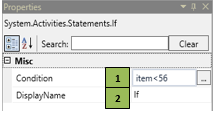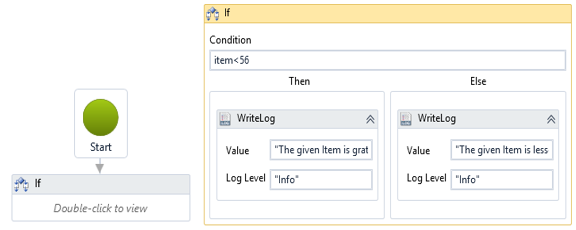The Smart Designer consists of a control flow package provided by the Windows Workflow. The package contains activities that help control the flow and branch the flow, based on conditions.
IF activity is a conditional statement used to make decisions based on a condition. It checks whether a specified condition is met and executes either of two branches (Then / else.)
IF
Figure 1
|
Activity Name |
Picture |
|
If |
|
|
Figure 1.1
|
S.no |
Description |
|
1 |
Define the condition that you prefer to validate |
|
|
2 |
Display Name property shows the action that the activity performs in the workflow. |
![]() In condition field, define a declared variable/condition that needs to be validated.
In condition field, define a declared variable/condition that needs to be validated.
Assume you want to print the result by validating if the value is lesser/ greater than a defined value as displayed in this illustration.
Step1 - Open the SmartRPA Designer tool
Step2 - Open a new workflow
Step3 Find the ControlFlow grouping in the Toolbox, drag an IF activity into the workflow.
- Declare a new variable datatype as Integer and enter 50 as default value for validation
Figure 1.2
- Double click the activity and define the condition to be validated in the Condition field e.g. Item<56, which implies the bot will check if Item<56.
- Under Then branch, connect a WriteLog activity to print The given value is greater than 50 message.
- Under Else branch, connect a WriteLog activity to print The given value is lesser than 50 message.
The above-mentioned scenario uses IF activity to perform the operation.
Figure 1.3