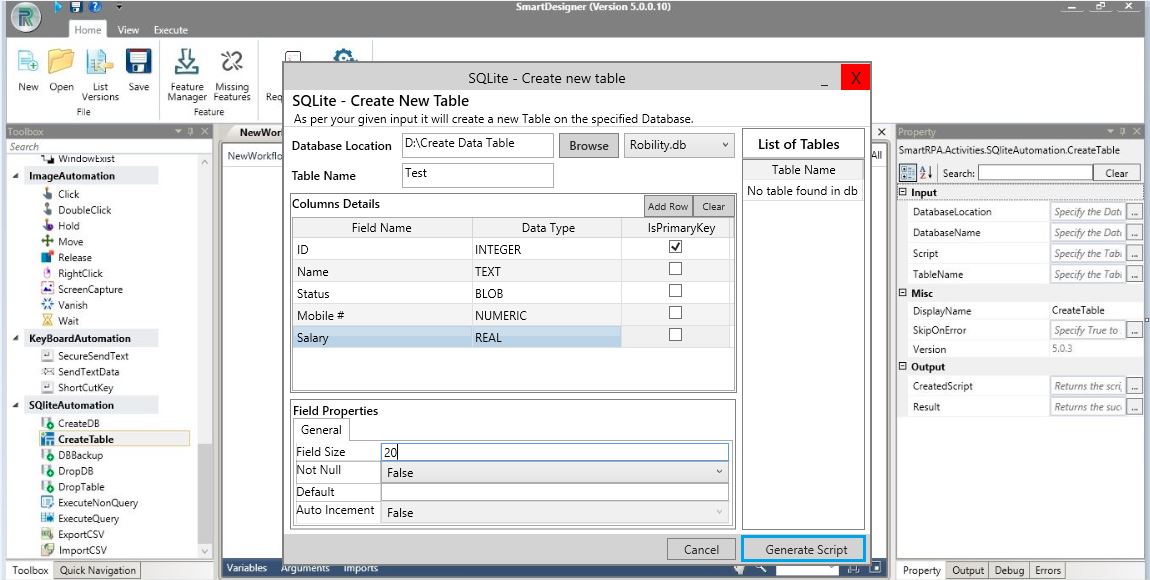Important Note
The Package has been renamed as Portable Data Base with the version revised to 1.0.0. All other Property Fields and Functionalities remain unchanged in Create Table activity.
Create Table
Drag and drop a create table activity and double click on it.
Figure 1
Click on Design table Wizard to enable the create new table screen.
Figure 2
Browse and select the Database Location. The created database will be enabled in the drop-down. Select the Database.
Provide the Table Name. Proceed to create fields and their corresponding Data Types from the drop-down. Any one field can be the primary key and for this particular field, it is not required to define the field size. For the rest of the fields, provide the field size as per configuration of fields.
Click on Generate a script for the table.
Figure 3
The script is generated for the table and will be displayed in the property window. The table is created under the respective DB and its location.
Figure 4