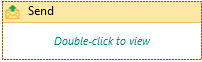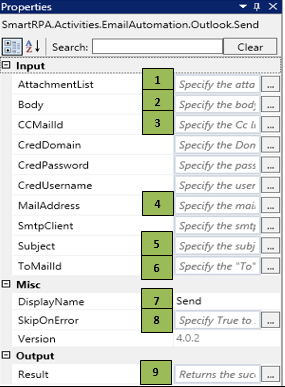Send
When to use Send activity
This activity is used to Send E-Mails using the Outlook.
Figure 1
|
Activity Name |
Picture |
|
Send |
|
Technical Reference
|
Figure 1.1
|
S.no |
Description |
|
1 |
Specify the attachment list if you want to add any attachments while sending |
|
|
2 |
Specify the body of the E-Mail |
|
|
3 |
Specify the E-Mail addresses which you need to keep in Cc( Carbon Copy) |
|
|
4 |
Specify the Sender's E-Mail address if you have provision to change the From address |
|
|
5 |
Specify the E-Mail Subject |
|
|
6 |
Specify the Receiver's E-Mail address to whom you need to Send the E-Mail |
|
|
7 |
Displays the action that the activity performs in the workflow |
|
|
8 |
Specify whether to continue executing the workflow if the activity fails |
|
|
9 |
Returns the status whether the E-Mail was sent or not |
Scenario
Assume you want to send a new mail from the outlook.
Illustration
![]() Activity: The Send activity helps you send new mails.
Activity: The Send activity helps you send new mails.
Let's start building the bot
Step 1 Open the SmartDesigner tool
Step 2 Open a new workflow
Step 3 Drag a Send activity from the Outlook Automation.
- Go to the property section and specify the attachment list as List<String> in the AttachmentList field
- Specify the mail body in the Body section
- Specify the Cc mail addresses in the CCMailId field
- Specify the mail subject in the Subject field
- Specify the Receiver's mail addresses in the ToMailId field.